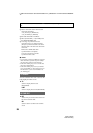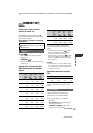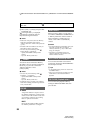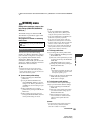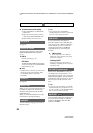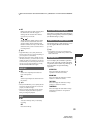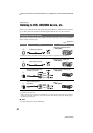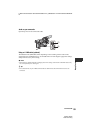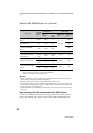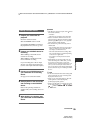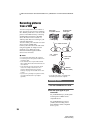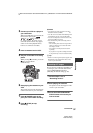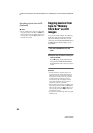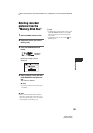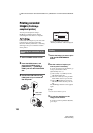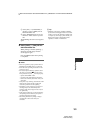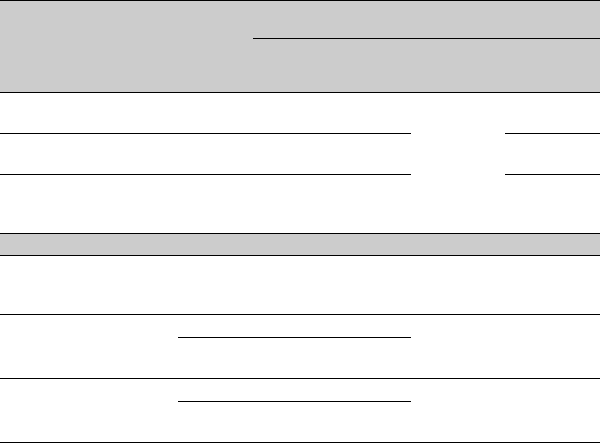
94
HVR-V1E/V1P
2-887-521-12(1)
L:\SONY\PV\CX91030\1130insatuPDF\2887521121_GB\2887521111HVRV1UVIN\01GB07DUB.
fm
b Notes
• When [VCR HDV/DV] is set to [AUTO], and the signal switches between HDV and DVCAM (DV)
formats, the picture and sound are interrupted temporarily.
• When the recorder is HVR-V1E/V1P, set [VCR HDV/DV] to [AUTO] (p. 82).
• When the player and the recorder are both HDV1080i compatible devices such as HVR-V1E/V1P and
connected with the i.LINK cable, after pausing or stopping and then resuming the recording, the images
will be a bit choppy or rough at that point.
• Set [DISP OUTPUT] to [LCD PANEL] (the default setting) when connecting with an A/V connecting
cable (p. 81).
When connecting with the A/V connecting cable with S VIDEO (optional)
Connect with S VIDEO jack instead of the video plug (yellow). This connection produces
pictures more faithfully. This connection produces higher quality DVCAM (DV) format
pictures. The audio will not be output when you connect with the S VIDEO cable alone.
Copy format
Camcorder
recording
format
Format supported by the
VCR/DVD device
Menu setting
HDV
format*
1
DVCAM
(DV)
format
[VCR HDV/DV]
(p. 82)
[i.LINK CONV]
(p. 84)
Copy HDV recording as
HDV
HDV HDV –*
3
[AUTO]
[OFF]
Convert HDV recording to
DVCAM (DV)
HDV
DVCAM
(DV)
DVCAM
(DV)
[ON]
Copy DVCAM (DV)
recording as DVCAM
(DV)
DVCAM
(DV)
DVCAM
(DV)
DVCAM
(DV)
[OFF]
When tape is recorded in both HDV and DVCAM (DV) format
Convert both HDV and
DVCAM (DV) format to
DVCAM (DV)
HDV/
DVCAM
(DV)
DVCAM
(DV)
DVCAM
(DV)
[AUTO] [ON]
Copy only portions
recorded in HDV format
HDV HDV –*
3
[HDV] [OFF]
DVCAM
(DV)
–*
2
–*
3
Copy only portions
recorded in DVCAM (DV)
format
HDV –*
2
–*
2
[DV] [OFF]
DVCAM
(DV)
DVCAM
(DV)
DVCAM
(DV)
*
1
Recording device compliant with the HDV1080i specification.
*
2
The tape advances, but no video or sound is recorded (blank).
*
3
Picture is not recognized (no recording is made).
Dubbing to VCR, DVD/HDD device, etc. (Continued)