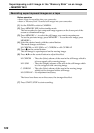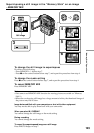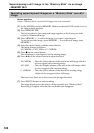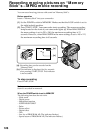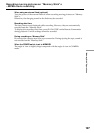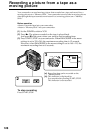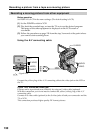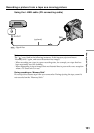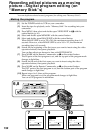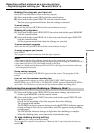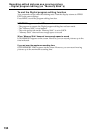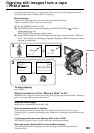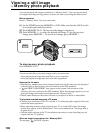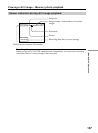130
Recording a moving picture from other equipment
Before operation
Set DISPLAY to LCD in the menu settings. (The default setting is LCD.)
(1) Set the POWER switch to VCR.
(2) Play back the recorded tape, or turn the TV on to see the desired program.
The image of the other equipment is displayed on the LCD screen or
viewfinder.
(3) Follow the procedure on page 128 from the step 3 onwards at the point where
you want to start recording from.
Using the A/V connecting cable
Connect the yellow plug of the A/V connecting cable to the video jack on the VCR or
the TV.
If your TV or VCR has an S video jack
Pictures can be reproduced more faithfully by using an S video cable (optional).
With this connection, you do not need to connect the yellow (video) plug of the A/V
connecting cable.
Connect an S video cable (optional) to the S video jacks of both your camcorder and the
TV or VCR.
This connection produces higher quality DV format pictures.
Recording a picture from a tape as a moving picture
S VIDEO
VIDEO
OUT
AUDIO/
VIDEO
S VIDEO
AUDIO
: Signal flow