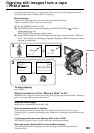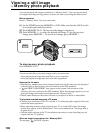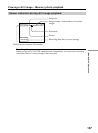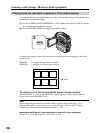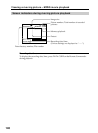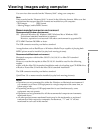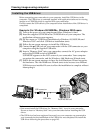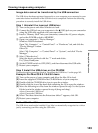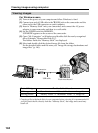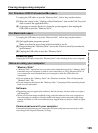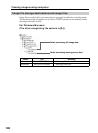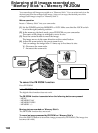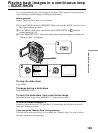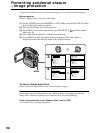143
“Memory Stick” Operations
Viewing images using computer
Image data cannot be transferred by the USB connection
The USB driver has been registered incorrectly as your computer was connected to your
camcorder before installation of the USB driver was completed. Perform the following
procedure to correctly install the USB driver.
Step 1 Uninstall the incorrect USB driver
1 Turn on the power and allow Windows to load.
2 Connect the USB jack on your computer to the
(USB) jack on your camcorder
using the USB cable supplied with your camcorder.
3 Insert a “Memory Stick” into your camcorder, connect the AC power adaptor,
and set the POWER switch to MEMORY.
4 Open your computer’s “Device Manager”.
Windows 2000 Professional:
Open “My Computer” t “Control Panel” t “Hardware” tab, and click the
“Device Manager” button.
Other OS:
Select “My Computer” t “Control Panel” t “System”, and click “Device
Manager”.
5 Select “Other devices”.
Select the device prefixed with the “?” mark and delete.
Ex: (?)Sony Handycam
6 Set the POWER switch to OFF (CHG), and then disconnect the USB cable.
7 Restart your computer.
Step 2 Install the USB driver on the CD-ROM
Perform the entire procedure listed in “Installing the USB Driver” on the page 142.
Example: For Mac OS 8.5.1/8.6/9.0 users
(1) Turn on the power of your computer and allow the Mac OS to load.
(2) Insert the supplied CD-ROM in the CD-ROM drive of your computer.
(3) Double-click the CD-ROM drive icon to open the window.
(4) Double-click the icon of the hard disk containing the OS to open the window.
(5) Move the following two files from the window opened in step 3 to the System
Folder icon in the window opened in step 4 (drag and drop).
•Sony Camcorder USB Driver
•Sony Camcorder USB Shim
(6) When “Put these items into the Extensions folder?” appears, click OK.
(7) Restart your computer.
For Mac OS 9.1/Mac OS X
The USB driver need not be installed. Your Mac is automatically recognized as a driver
just by connecting your Mac using the USB cable.