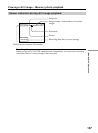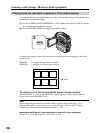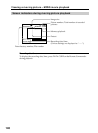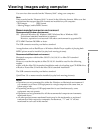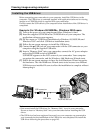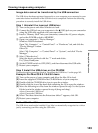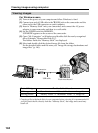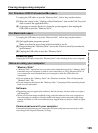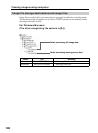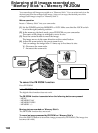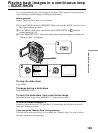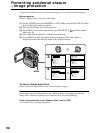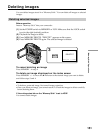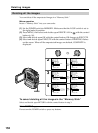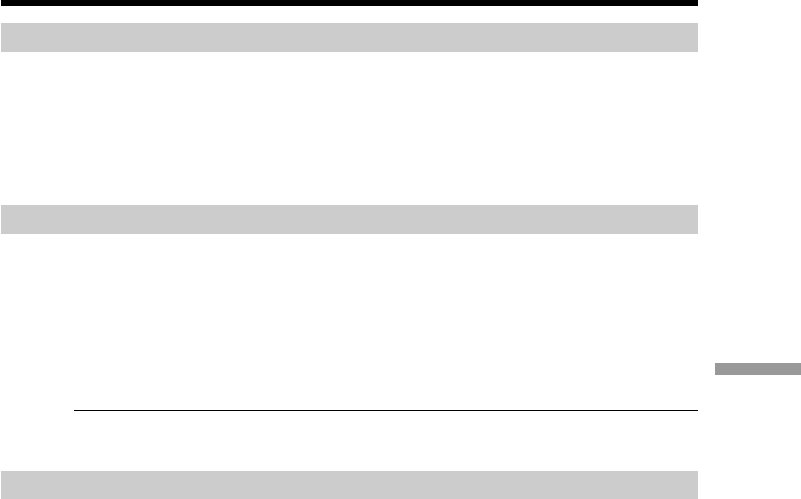
145
“Memory Stick” Operations
Viewing images using computer
For Windows 2000 Professional/Me users
To unplug the USB cable or eject the “Memory Stick”, follow the procedure below.
(1) Move the cursor to the “Unplug or Eject Hardware” icon on the Task Tray and
click to cancel the applicable drive.
(2) A message to remove the device from the system appears, then unplug the
USB cable or eject the “Memory Stick.”
For Macintosh users
To unplug the USB cable or eject the “Memory Stick”, follow the procedure below.
(1) Quit application programs opened.
Make sure that the access lamp of the hard disk is not lit.
(2) Drag and drop the “Memory Stick” icon to the Trash or select Eject under the
Special menu.
(3) Unplug the USB cable or eject the “Memory Stick.”
For Mac OS X users
Unplug the USB cable or eject the “Memory Stick” after shutting down your computer.
Notes on using your computer
“Memory Stick”
•“Memory Stick” operations on your camcorder cannot be assured if a “Memory Stick”
formatted on your computer is used on your camcorder, or if the “Memory Stick” in
your camcorder was formatted from your computer when the USB cable was
connected.
•Do not optimize the “Memory Stick” on a Windows machine. This will shorten the
“Memory Stick” life.
•Do not compress the data on the “Memory Stick.” Compressed files cannot be played
back on your camcorder.
Software
•Depending on your application software, the file size may increase when you open a
still image file.
•When you load an image modified using a retouch software from your computer to
the camcorder or when you directly modify the image on the camcorder, the image
format will differ so a file error indicator may appear and you may be unable to open
the file.
Communications with your computer
Communications between your camcorder and your computer may not recover after
recovering from Suspend, Resume, or Sleep.