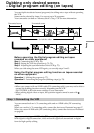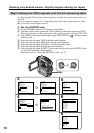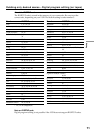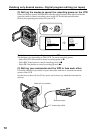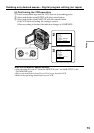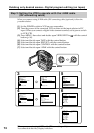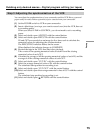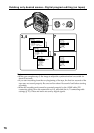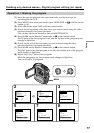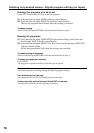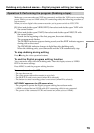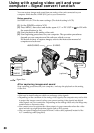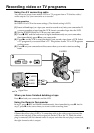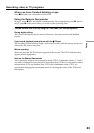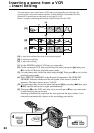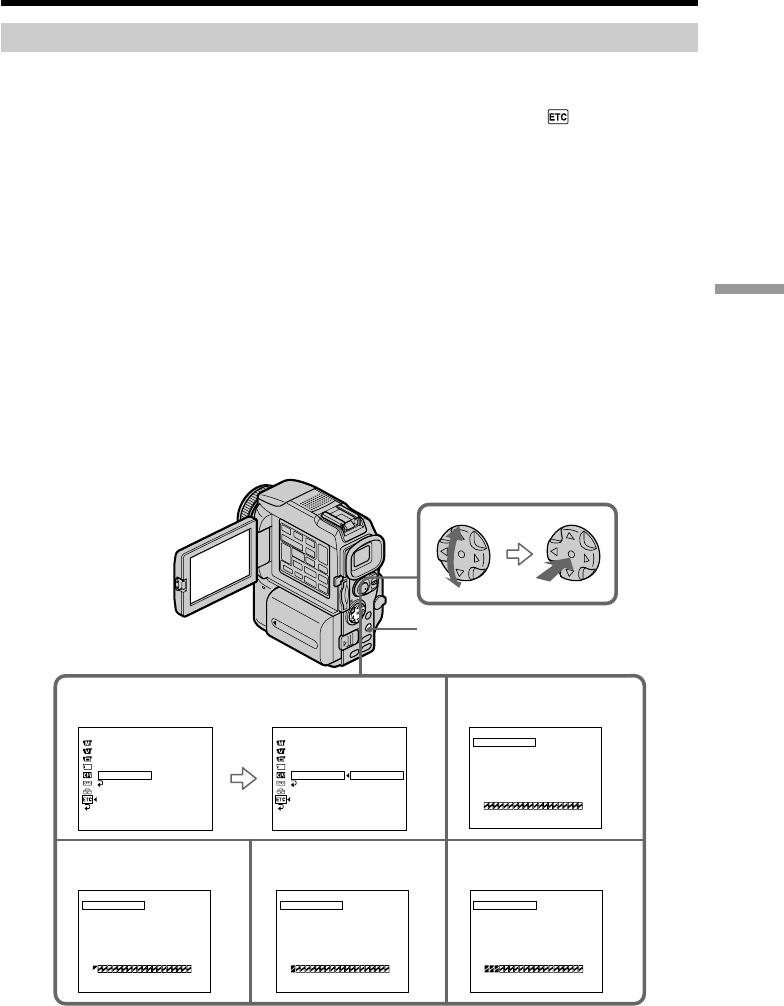
77
Editing
Dubbing only desired scenes – Digital program editing (on tapes)
Operation 1: Making the program
(1) Insert the tape for playback into your camcorder, and insert a tape for
recording into the VCR.
(2) Press MENU, then select and decide upon VIDEO EDIT in
with the control
button (p. 96).
(3) Select and decide upon TAPE with the control button.
(4) Search for the beginning of the first scene you want to insert using the video
operation buttons, then pause playback.
You can fine-adjust one frame at a time with EDITSEARCH.
(5) Press MARK on the Remote Commander, or z on the control button.
The IN point of the first program is set, and the top part of the program mark
changes to light blue.
(6) Search for the end of the first scene you want to insert using the video
operation buttons, then pause playback.
(7) Press MARK on the Remote Commander, or z on the control button.
The OUT point of the first program is set, then the bottom part of the program
mark changes to light blue.
(8) Repeat steps 4 to 7, then set the program.
When the program is set, the program mark changes to light blue.
You can set up to 20 programs.
5
23
8
7
EDIT SET
MARK
UNDO
ERASE ALL
START
TOTAL
SCENE
1
IN
0
:
08
:
55
:
06
0
:
00
:
00
:
00
0
[
MENU
]
:
END
VIDEO EDIT
MARK
UNDO
ERASE ALL
START
EDIT/SET EDIT/SET EDIT/SET
TOTAL
SCENE
1
OUT
0
:
08
:
55
:
06
0
:
00
:
00
:
00
0
VIDEO EDIT
[
MENU
]
:
END
MARK
UNDO
ERASE ALL
START
TOTAL
SCENE
2
IN
0
:
09
:
07
:
06
0
:
00
:
12
:
00
1
VIDEO EDIT
[
MENU
]
:
END
MARK
UNDO
ERASE ALL
START
TOTAL
SCENE
4
IN
0
:
10
:
01
:
23
0
:
00
:
47
:
12
3
VIDEO EDIT
[
MENU
]
:
END
VIDEO EDIT
DATA CODE
OTHERS
BEEP
COMMANDER
DISPLAY
READY
[
MENU
]
:
END
RETURN
DATA CODE
OTHERS
BEEP
COMMANDER
DISPLAY
VIDEO EDIT
RETURN
TAPE
MEMORY
[
MENU
]
:
END
RETURN
MENU