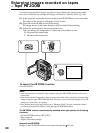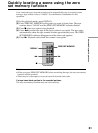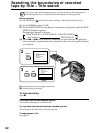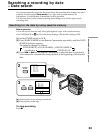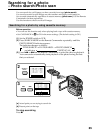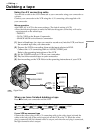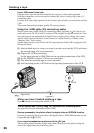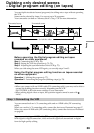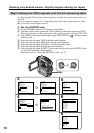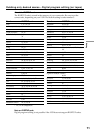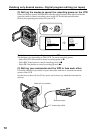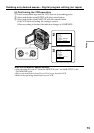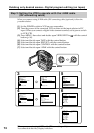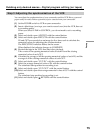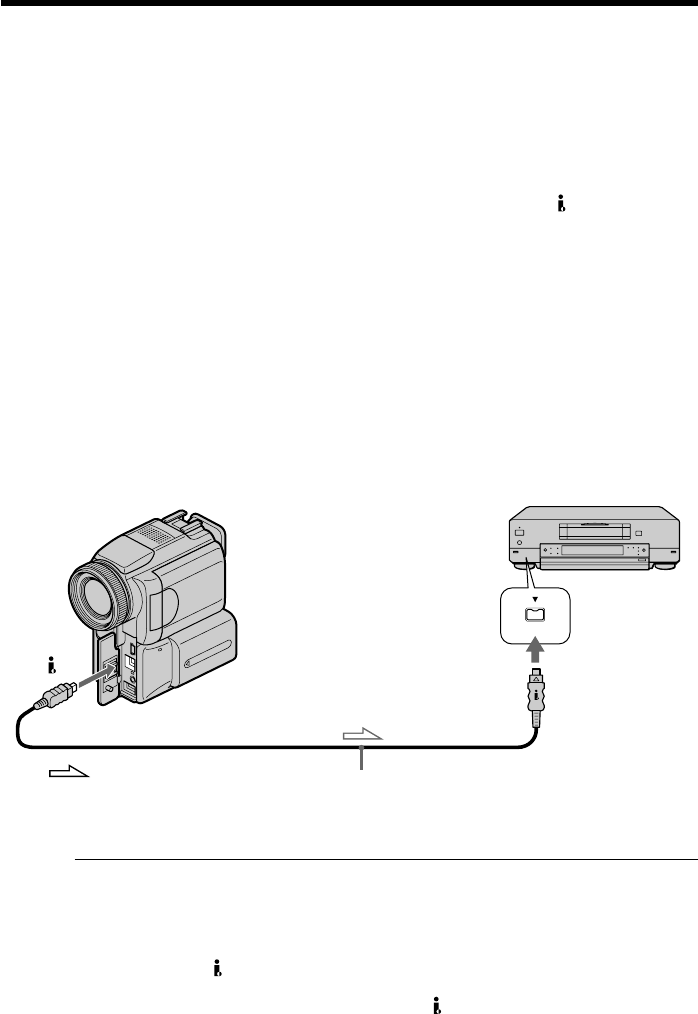
68
If your VCR has an S video jack
Pictures can be reproduced more faithfully by using an S video cable (optional).
With this connection, you do not need to connect the yellow (video) plug of the A/V
connecting cable.
Connect an S video cable (optional) to the S video jacks of both your camcorder and the
VCR.
This connection produces higher quality DV format pictures.
Using the i.LINK cable (DV connecting cable)
Simply connect the i.LINK cable (DV connecting cable) (optional) to DV jack of your
camcorder and to DV IN of the DV products. With a digital-to-digital connection, video
and audio signals are transmitted in digital form for high-quality editing. You cannot
dub the titles, display indicators or the contents of cassette memory or letters on the
“Memory Stick” index screen.
Set the input selector on the VCR to the DV input position if the VCR is equipped with
the input selector.
(1) Insert a blank tape (or a tape you want to record over) into the VCR, and insert
the recorded tape into your camcorder.
(2) Prepare the VCR for recording.
Set the input selector to LINE. Refer to the operating instructions of the VCR.
(3) Set the POWER switch to VCR on your camcorder.
(4) Play back the recorded tape on your camcorder.
(5) Start recording on the VCR. Refer to the operating instructions of the VCR.
When you have finished dubbing a tape
Press x on both your camcorder and the VCR.
You can connect one VCR only using the i.LINK cable (DV connecting cable)
See page 169 for more information about i.LINK.
Pictures processed by the picture effect, the digital effect or PB ZOOM function
Pictures processed by the picture effect, the digital effect or PB ZOOM function are not
output through the DV jack.
If you record a playback pause picture with the DV jack
The recorded picture becomes rough. And when you play back the picture using the
other video equipment, the picture may jitter.
Dubbing a tape
DV
DV
DV IN
(optional)
: Signal flow