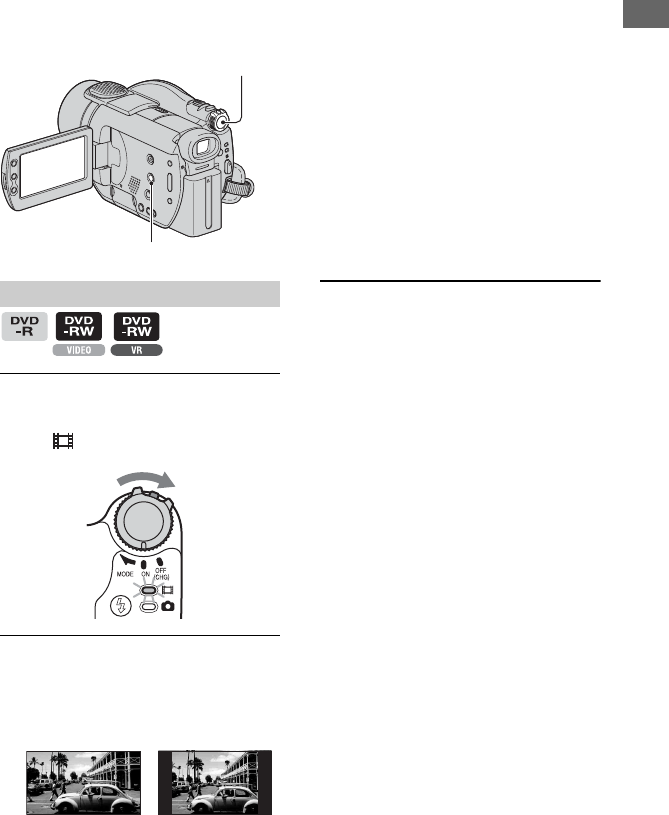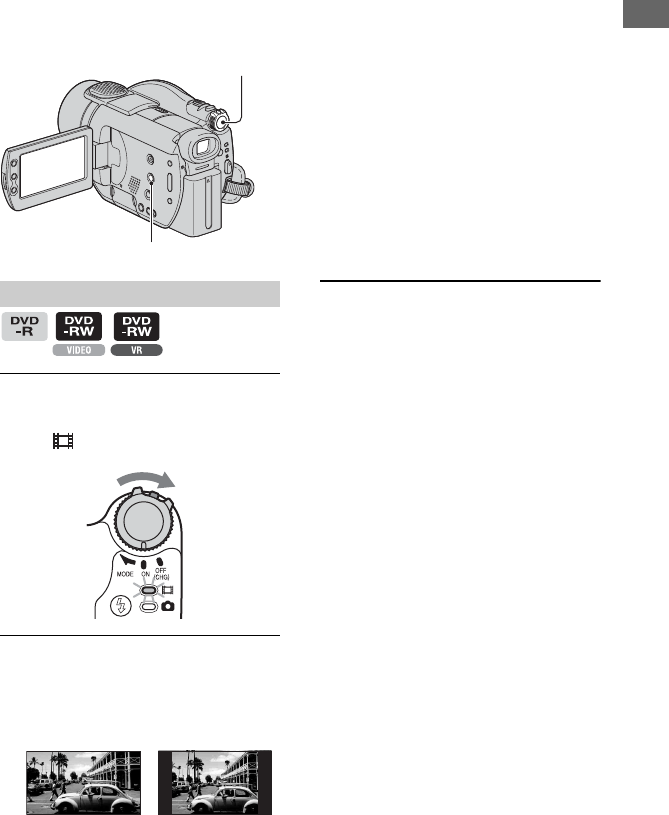
31
Getting Started
By recording in the 16:9 (wide) mode, you
can enjoy wide-angle, high-resolution
pictures.
• If you intend to view pictures on a wide TV,
recording in the 16:9 (wide) mode is
recommended.
1 Slide the POWER switch in the
direction of the arrow to light up
the (Movie) lamp.
2 Press WIDE SELECT repeatedly to
select the desired screen aspect
ratio.
* When viewing on the LCD screen. It may be
different in the viewfinder.
• You cannot change the aspect ratio in the
following cases:
– when using a DVD+RW
– while recording movies
– when [D.EFFECT] is set to [OLD
MOVIE] (p.75)
• Differences in the angle of view between
16:9(wide) and 4:3 vary depending on the
zoom position.
• Available recording time may be shorter in
the following situations.
– when you toggle between 16:9 (wide) and
4:3 while recording on a DVD-R/DVD-
RW (VIDEO mode).
– when you change [REC MODE] (p.77)/
with a DVD-R/DVD-RW (VIDEO mode)/
DVD+RW inserted while 4:3 is set.
To play back pictures after connecting
your camcorder to a TV
Set [TV TYPE] to [16:9] or [4:3] according
to your TV (16:9/4:3) (p.52).
• When viewing 16:9 (wide) pictures with [TV
TYPE] set to [4:3], pictures may appear rough
depending on subjects.
To play back images on a DVD device
or a DVD recorder
The way you see pictures on the TV screen
may differ depending on your device. For
details, refer to the instruction manuals
supplied with the devices you use.
Step 8: Selecting the aspect ratio (16:9 or 4:3) of
the recording picture
Movies
POWER switch
WIDE SELECT
16:9 (wide)* 4:3*