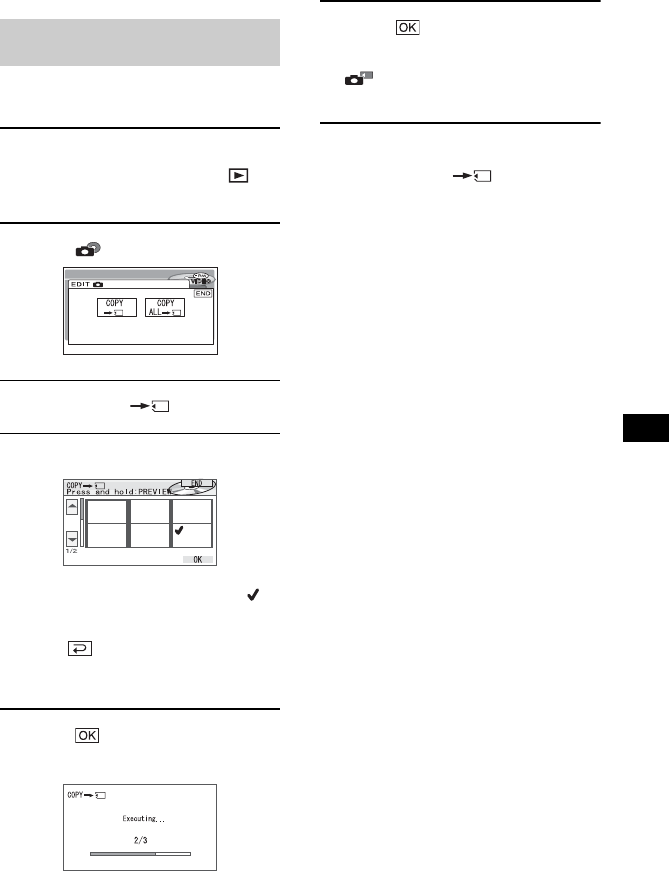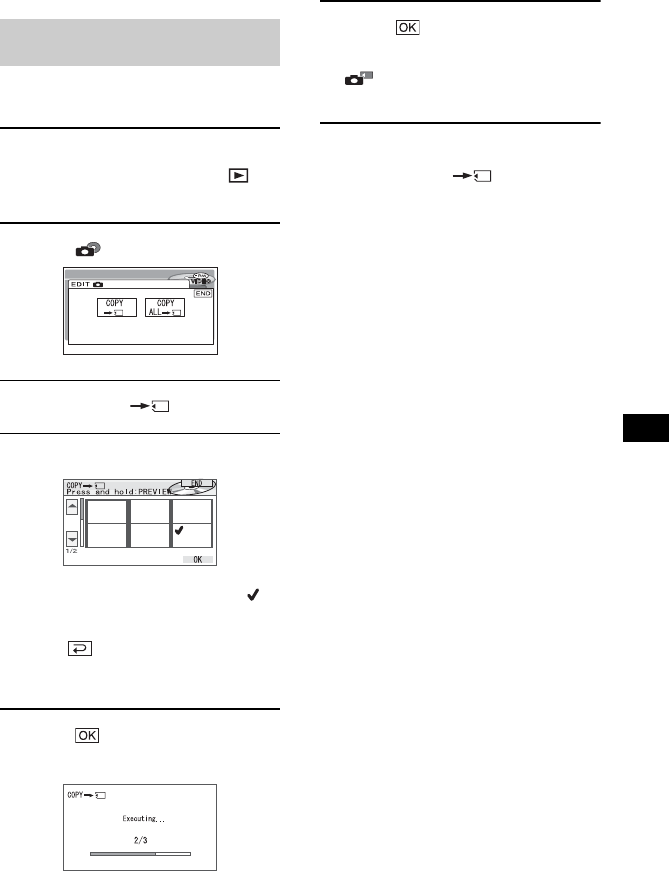
85
Editing on DVD Handycam
Make sure to insert the recorded DVD and
“Memory Stick Duo” into your camcorder.
1 Slide the POWER switch to turn on
your camcorder and press
PLAY/EDIT.
2 Touch tab, then [EDIT].
3 Touch [COPY ].
4 Touch the still image to be copied.
The selected scene is marked with .
Press and hold the image on the LCD
screen to confirm the image.
Touch to return to the previous
screen.
• You can select up to 100 images at once.
5 Touch t [YES].
Image copying starts.
6 Touch when [Completed.]
appears.
tab appears in the VISUAL INDEX
screen.
To copy all the still images on the DVD
Touch [COPY ALL ] in step 3.
• It sometimes takes time when copying a number
of still images.
• When [Not enough memory space.] appears,
delete unnecessary images (p.86) in the “Memory
Stick Duo” before operating your camcorder
again.
• Some still images cannot be copied in the
following cases:
– Images taken with another camcorder
– Images edited with the computer
Copying the still images on the
DVD to “Memory Stick Duo”