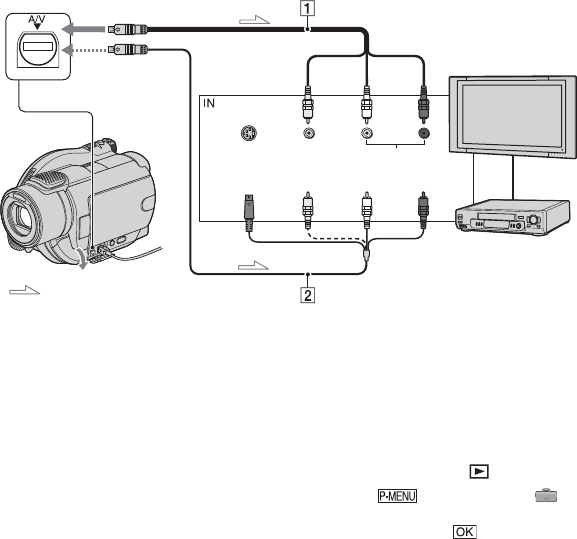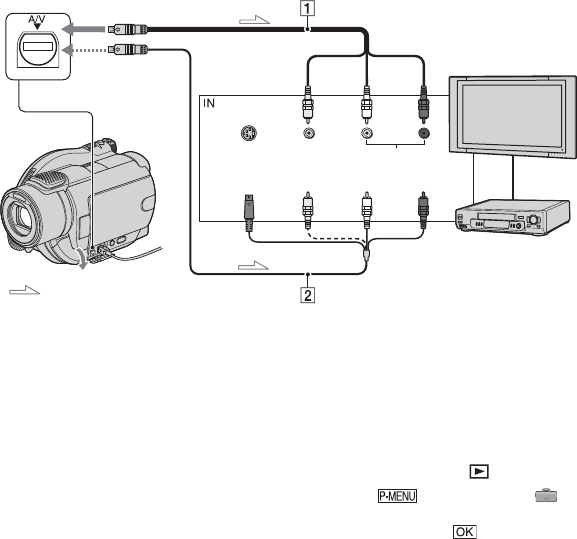
52
Connect your camcorder to the input jack of TV or VCR using A/V connecting cable 1 or
A/V connecting cable with S VIDEO 2. Connect your camcorder to the wall outlet using the
supplied AC Adaptor for this operation (p.21). Refer also to the instruction manuals supplied
with the devices to be connected.
1 A/V connecting cable (supplied)
Connect to the input jack of the other device.
2 A/V connecting cable with S VIDEO
(optional)
When connecting to another device via the S
VIDEO jack, by using an A/V connecting cable
with an S VIDEO cable (optional), higher
quality pictures can be produced than with an
A/V connecting cable. Connect the white and
red plug (left/right audio) and the S VIDEO
plug (S VIDEO channel) of the A/V connecting
cable with an S VIDEO cable (optional). The
yellow plug connection is not necessary. S
VIDEO connection only will not output audio.
When your TV is connected to a VCR
Connect your camcorder to the LINE IN
input on the VCR. Set the input selector on
the VCR to LINE (VIDEO 1, VIDEO 2, etc.),
if the VCR has an input selector.
To set the aspect ratio according to the
connected TV (16:9/4:3)
Change the setting according to the screen
aspect ratio of the TV you will view pictures
on.
1 Slide the POWER switch to turn on your
camcorder and press PLAY/EDIT.
2 Touch t [SETUP] t
STANDARD SET t [TV TYPE] t
[16:9] or [4:3] t .
• When you connect your camcorder to a TV
compatible with the ID-1/ID-2 system, or via an
S VIDEO jack, and play back the disc, set [TV
TYPE] to [16:9]. The TV switches to full mode
automatically. Refer also to the instruction
manuals supplied with your TV.
• When you set [TV TYPE] to [4:3], the image
quality may deteriorate. Also, when the recorded
picture’s aspect ratio switches between 16:9
(wide) and 4:3, the image may jitter.
Playing the picture on a TV
: Signal flow
A/V jack
S VIDEO VIDEO AUDIO
(Yellow) (White) (Red)
VCRs or TVs