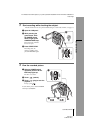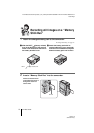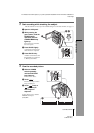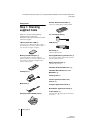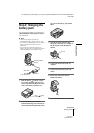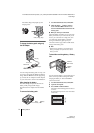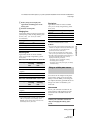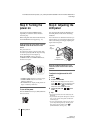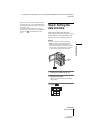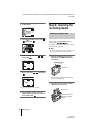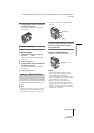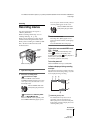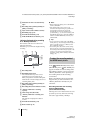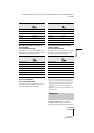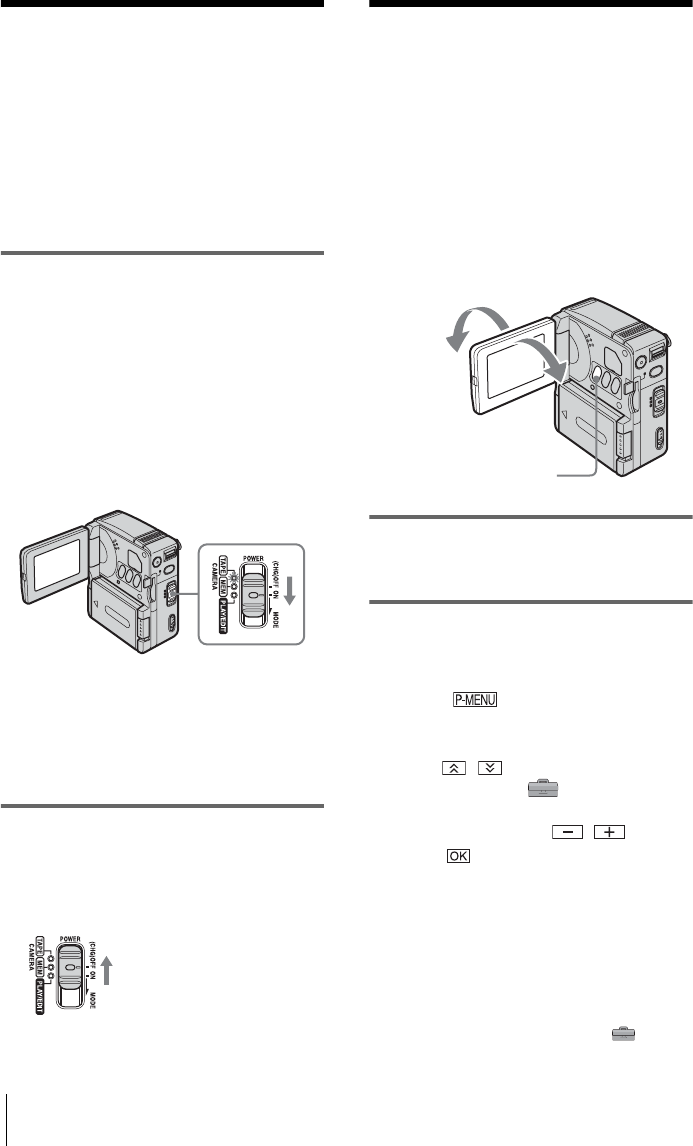
Getting started
16
DCR-IP1E
3-084-862-12(1)
E:\CX4800\revision2\SDL\updated1_final_Delivery\EU\GB.FR\3084862121DCR-IP1ECEE\01GB03PRE.fm
master:Right
Step 3: Turning the
power on
You need to slide the POWER switch
repeatedly to select the desired mode to
record or play.
When using this camcorder for the first time,
the CLOCK SET screen appears (p. 17).
While pressing the green button, slide the
POWER switch in the direction of the
arrow.
The power turns on.
To enter the recording or playing mode, slide
the switch repeatedly until the respective lamp
for the desired power mode lights up.
When the POWER switch is set to the
CAMERA-TAPE or CAMERA-MEM mode,
the lens cover opens.
• CAMERA-TAPE mode: To record on a tape.
• CAMERA-MEM mode: To record on a
“Memory Stick Duo.”
• PLAY/EDIT mode: To play or edit pictures on
a tape or “Memory Stick Duo.”
To turn off the power
Slide the POWER switch up to (CHG)OFF. The
lens cover closes.
Step 4: Adjusting the
LCD panel
You can adjust the angle and brightness of
the LCD panel to meet various recording
situations.
Even when there are obstructions between you
and the subject, you can check the subject on the
LCD screen during recording by adjusting the
angle of the LCD panel.
Open the LCD panel 90 degrees to the
camcorder, then rotate it to the desired
position.
To adjust the brightness of the LCD
screen
1
Touch .
2 Touch LCD BRIGHT.
If the item is not displayed on the screen,
touch / . If you cannot find it, touch
MENU, select the (STANDARD
SET) menu, then touch LCD SET.
3 Adjust the item with / , then
touch .
z Tips
• The recorded pictures will not be affected by this
adjustment.
• If you rotate the LCD panel 180 degrees to the lens
side, you can close the LCD panel with the LCD
screen facing out.
• If you are using the battery pack for power source,
you can adjust the brightness by selecting [LCD
SET], then [LCD BL LEVEL] on the
(STANDARD SET) menu
(p. 67).
Maximum
180
degrees
Maximum 90
degrees
LCD BACKLIGHT