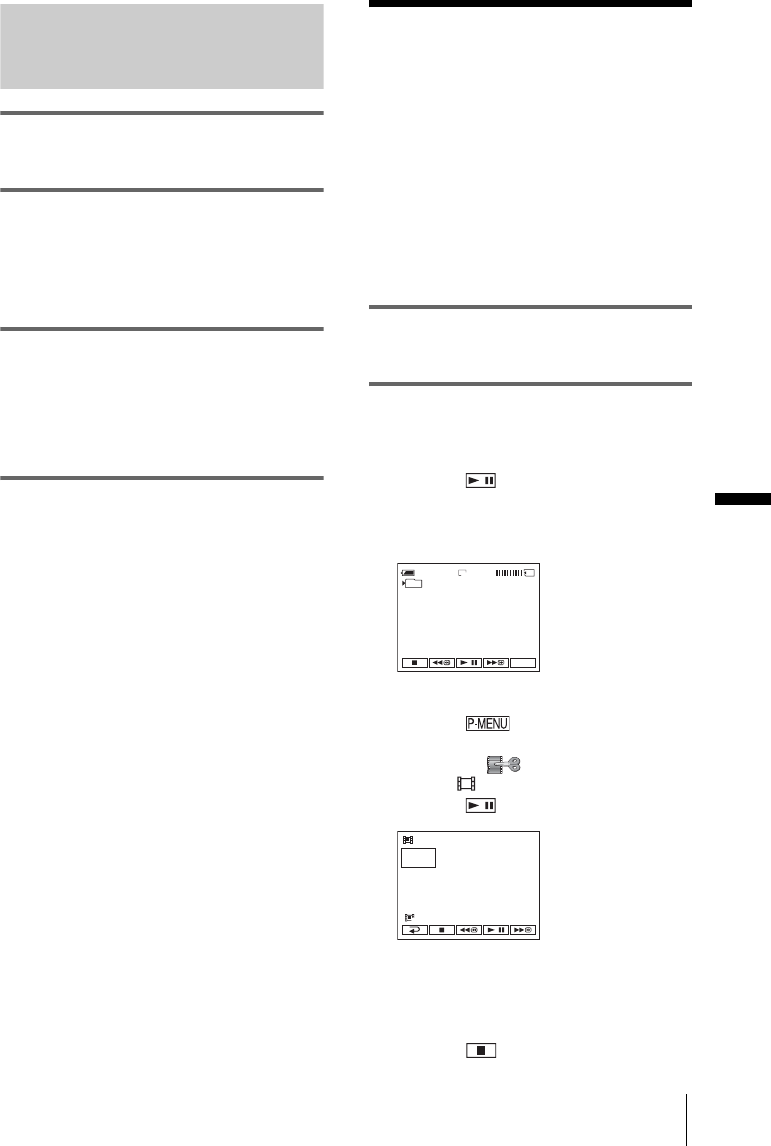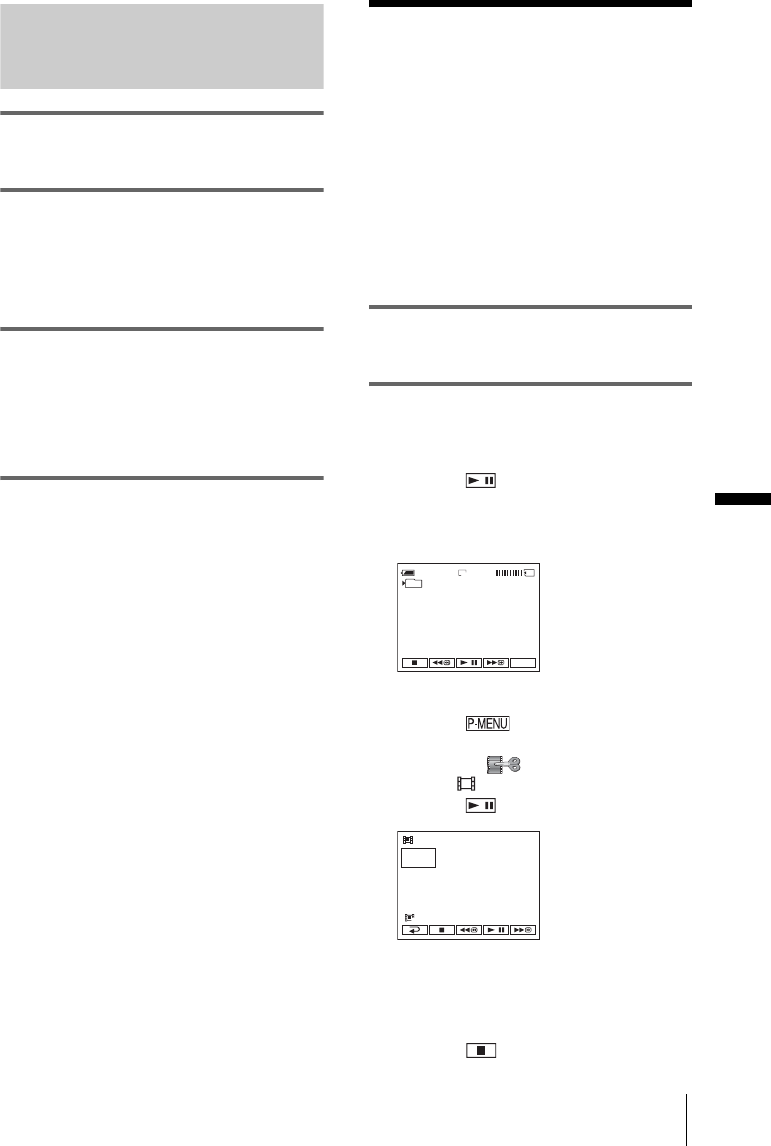
Dubbing/Editing
E:\CX4800\revision2\SDL\updated1_final_Delivery\EU\GB.FR\3084862121DCR-IP1ECEE\01GB07DABB.fm
master:Right
Dubbing/Editing
79
DCR-IP1E
3-084-862-12(1)
Recording still images
1 Follow the steps 1 to 3 in “Recording a
movie” (p. 78).
2 Start playing the cassette on your
VCR, or select a TV program.
The picture played back on the connected
device appears on the LCD screen of your
camcorder.
3 Press PHOTO lightly at the picture
you want to record. Check the image
and press PHOTO fully to record the
picture.
You can reselect pictures by releasing
PHOTO before pressing it fully.
Dubbing pictures
from a tape onto a
“Memory Stick Duo”
You can record movies (with sound recorded
in monaural) or still images (fixed to image
size [640 × 480]) on a “Memory Stick Duo.”
Make sure you have a recorded tape and a
“Memory Stick Duo” inserted into your
camcorder.
1 Slide the POWER switch repeatedly to
select the PLAY/EDIT mode.
2 Search for the scene from which you
want to dub, then start recording.
When recording a still image
1 Touch (play) to playback the tape.
2 Press PHOTO lightly at the scene you
want to record. Check the image and
press it fully.
When recording a movie
1 Touch .
2 Touch MENU.
3 Select the (EDIT/PLAY) menu,
then [ REC CTRL] .
4 Touch (play) to playback the tape.
5 Touch [REC START] at the scene you
want to start recording.
6 Touch [REC STOP] at the scene you
want to stop recording.
7 Touch (stop) to stop tape playback.
60min
640
101
FINE
P-MENU
0:00:00
N
LIGHT
REC
START
REC CTRL
2min
,continued