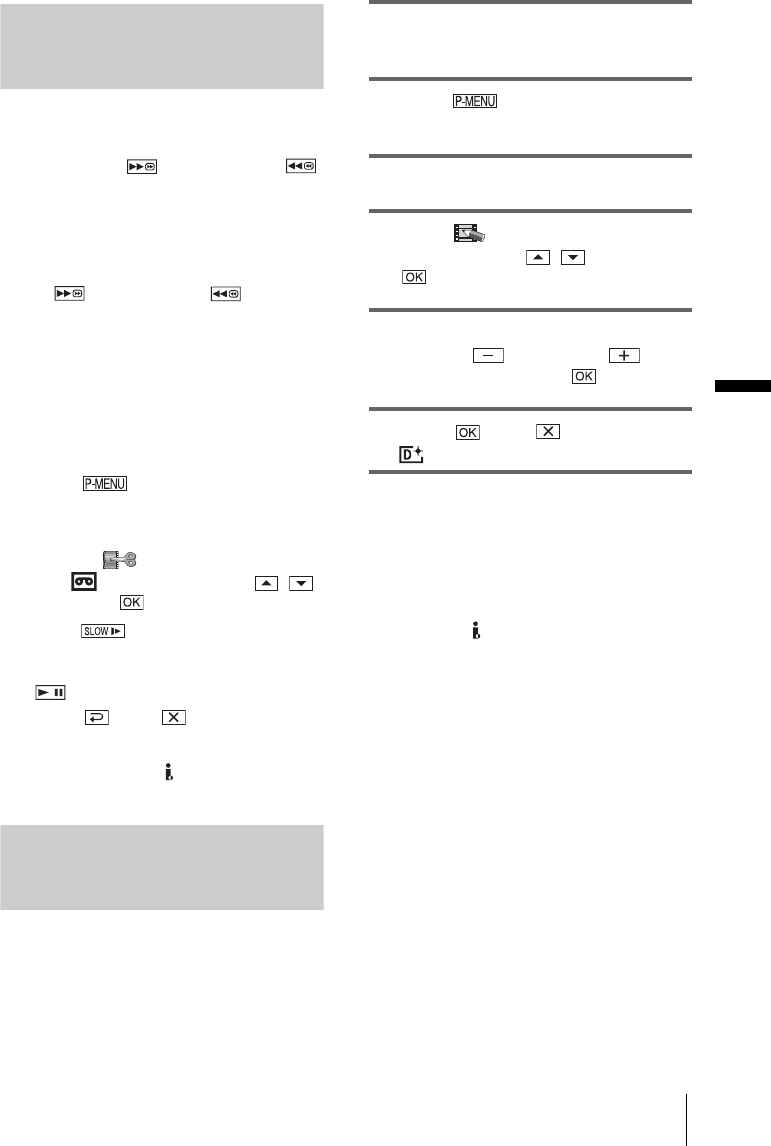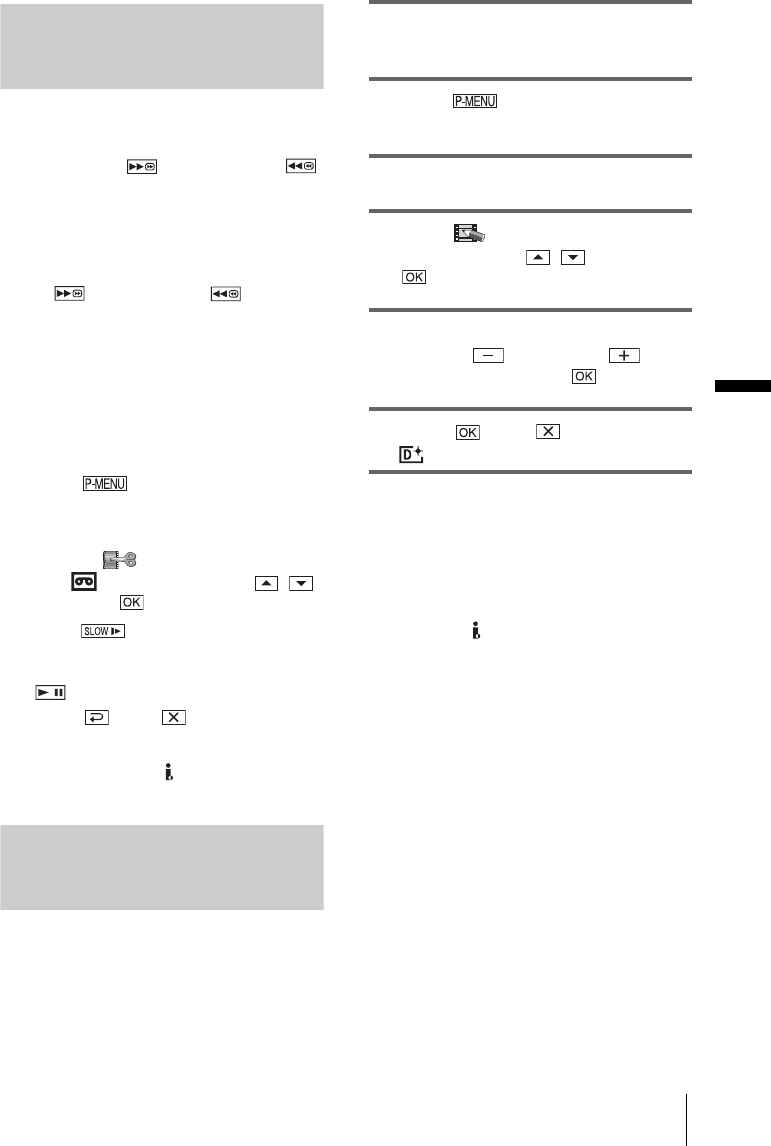
Playback
E:\CX4800\revision2\SDL\updated1_final_Delivery\EU\GB.FR\3084862121DCR-IP1ECEE\01GB05PLAY.fm
master:Right
Playback
39
DCR-IP1E
3-084-862-12(1)
Playing back in various modes
To fast forward or rewind during
playback — Picture search
Keep on touching (fast forward) or
(rewind) during playback.
To resume normal playback, release the button.
To view the picture while fast
forwarding or rewinding — Skip scan
Touch (fast forward) or (rewind)
while fast forwarding or rewinding the tape.
To resume fast forwarding or rewinding, release
the button.
To play back slowly
You will not hear the recorded sound. Also, you
may see mosaic-like images of the previously
played picture remaining on the screen.
1 Touch during playback or
playback pause.
2 Touch MENU.
3 Select the (EDIT/PLAY) menu,
then [ VAR.SPD PB]
using / ,
then touch
.
4 Touch (slow) or y on the Remote
Commander.
To return to the normal playback, touch
(playback/pause) twice.
5 Touch , then .
b Note
• Pictures output from the MICROMV Interface
cannot be played back smoothly in slow mode.
Viewing recordings with added
effects — Digital effect
You can apply [STILL], [FLASH],
[LUMI.KEY] and [TRAIL] effects when
viewing recorded pictures. For details on
each effect, see page 33.
1 Slide the POWER switch repeatedly to
select the PLAY/EDIT mode.
2 Touch while the picture you
want to add the effect to is played back.
3 Touch MENU.
4 Select [ PICT. APPLI.] menu, [D.
EFFECT] using / , then touch
.
5 Select an effect, adjust the effect by
touching (decrease) /
(increase), then touch .
6 Touch , then .
appears.
To cancel the Digital effect
Follow steps 2 to 4, then touch [OFF] in step 5.
b Note
• You cannot add effects to externally input pictures.
Also, you cannot output pictures edited with digital
effects via the MICROMV Interface.
z Tip
• You cannot record the pictures edited using special
effects on the tape in your camcorder, but you can
copy them to a “Memory Stick Duo” (p. 79) or
another tape (p. 77).