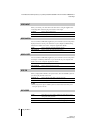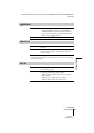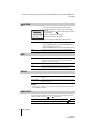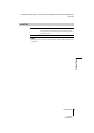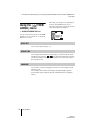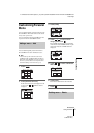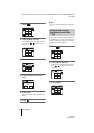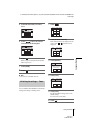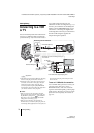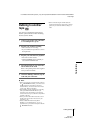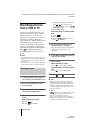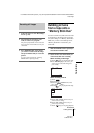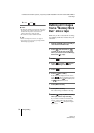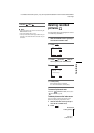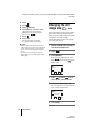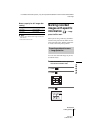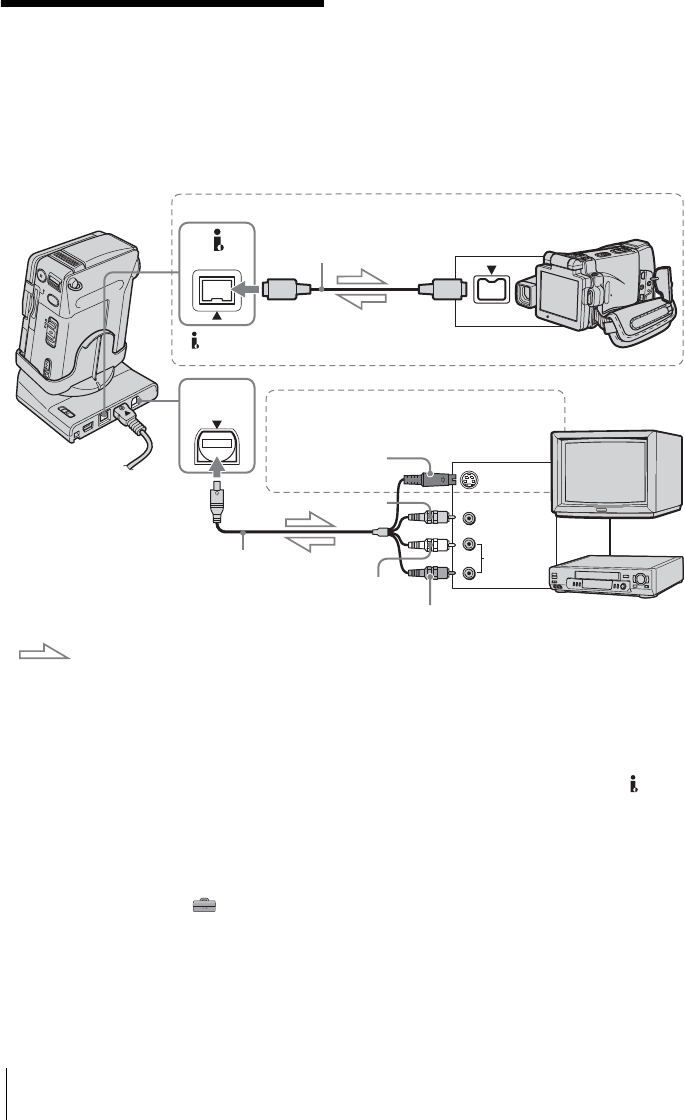
Dubbing/Editing
76
DCR-IP1E
3-084-862-12(1)
E:\CX4800\revision2\SDL\updated1_final_Delivery\EU\GB.FR\3084862121DCR-IP1ECEE\01GB07DABB.fm
master:Right
Dubbing/Editing
Connecting to a VCR
or TV
You can record the picture from a VCR or TV
to a tape or a “Memory Stick” inserted into
your camcorder (p. 78). You can also create a
copy of the picture recorded on your
camcorder on other recording device (p. 77).
Connect your camcorder via the Handycam
Station or the AUDIO/VIDEO jack of your
camcorder to a TV using the supplied A/V
connecting cable. Connect your camcorder to
the wall socket using the supplied AC
Adaptor during the operation.
*1The supplied A/V connecting cable has a video plug
and an S video plug for the video connection.
*2When there is an S video jack on the device to be
connected, connect the S video plug to that jack
instead of using the yellow video plug. This
connection produces higher quality MICROMV
format pictures. The audio will not be output when
you connect with the S video plug alone.
b Notes
• When you connect your camcorder to the other
device using the A/V connecting cable, make sure
the [DISPLAY] setting in the (STANDARD
SET) menu is set to [LCD PANEL] (the default
setting) before connecting (p. 70).
• When you are connecting your camcorder to
monaural device, connect the yellow plug of the A/
V connecting cable (supplied) to the video jack, and
the red or the white plug to the audio jack on the
VCR or the TV.
To use an i.LINK cable for connection
Use an i.LINK cable (optional) to connect your
camcorder to the other device via the
MICROMV Interface. The video and sound
signals are transmitted digitally, producing high
quality pictures. Note that you cannot record the
picture and sound separately. For details, see
page 101.
AUDIO/
VIDEO
MICROMV
AUDIO
VIDEO
S VIDEO
A/V connecting cable
(supplied) *1
i.LINK cable (optional)
MICROMV Interface
Signal flow
Connecting with an i.LINK cable.
AUDIO/VIDEO jack
Yellow
Red
White
S video plug
(black)
Used when you have an S video jack on your
TV or VCR. *2
i.LINK MICROMV Interface
TVs or VCRs
To the audio/video (input/output) jacks