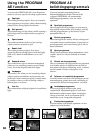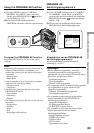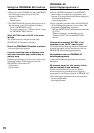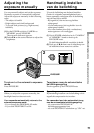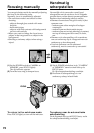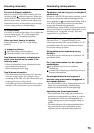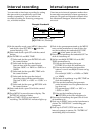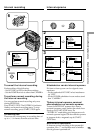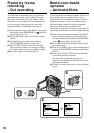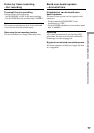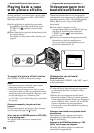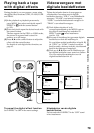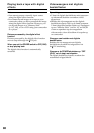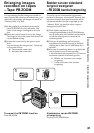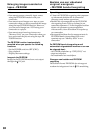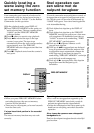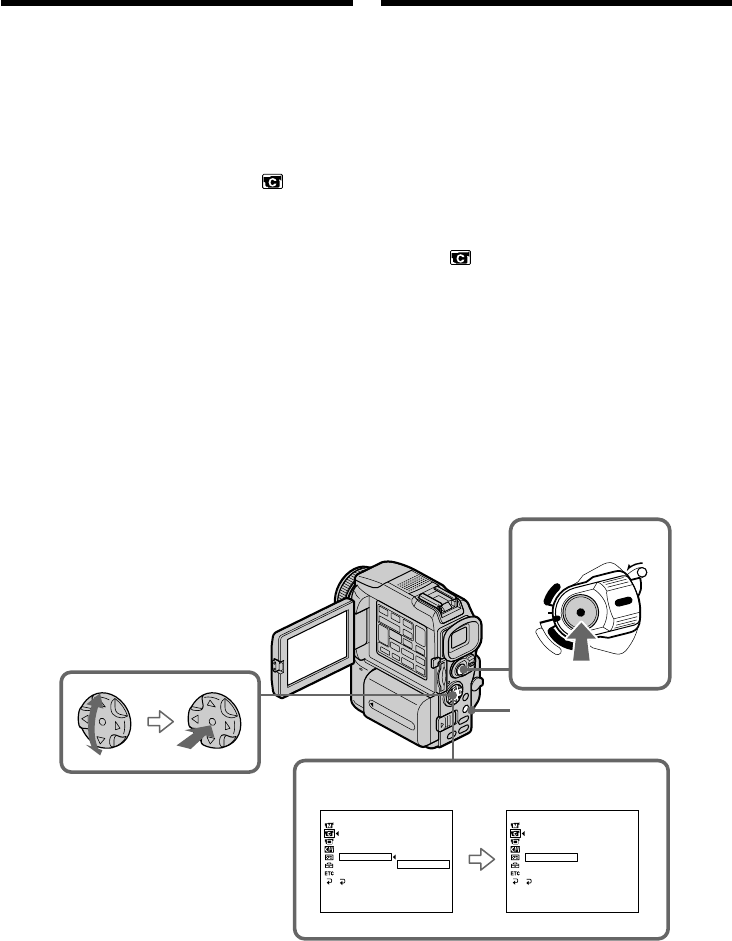
76
You can make a recording with a stop-motion
animated effect using cut recording. To create
this effect, alternately move the subject a little
and make a cut recording. We recommend that
you use a tripod, and operate the camcorder
using the Remote Commander after step 4.
(1)In the standby mode, press MENU, then select
and decide upon FRAME REC in with the
control button (p. 132).
(2)Select and decide upon ON with the control
button.
(3)Press MENU to erase the menu display.
The FRAME REC indicator lights up.
(4)Press START/STOP to start cut recording.
The camcorder makes a recording for about
six frames, and returns to recording standby.
(5)Move the subject, and repeat step 4.
Frame by frame
recording
– Cut recording
4
2
LOCK
POWER
V
C
R
M
E
M
O
R
Y
C
A
M
E
R
A
OFF
(CHG)
CAMERA SET
D ZOOM
16 : 9W
I
DE
STEADYSHOT
N.
S.
L
I
GHT
FRAME REC
I
NT. REC
FLASH
LVL
RETURN
ON
[
MENU
]
:
END
CAMERA SET
D ZOOM
16 : 9W
I
DE
STEADYSHOT
N.
S.
L
I
GHT
FRAME REC
I
NT. REC
FLASH
LVL
RETURN
OFF
ON
[
MENU
]
:
END
MENU
U kunt een beeld-voor-beeld opname maken van
afzonderlijke opeenvolgende scènes, om zo
bijvoorbeeld een animatiefilm samen te stellen. U
maakt een opname, verzet uw onderwerp een
heel klein beetje, maakt de volgende opname
enzovoort. Hierbij is het aanbevolen de
camcorder op een statief te zetten en na stap 4 de
camcorder te bedienen met de afstandsbediening.
(1)Druk in de opnamepauzestand op de MENU
toets om het instelmenu te zien en kies dan
met de instelknop het onderdeel FRAME REC
onder in het menu (zie blz. 132).
(2)Kies met de instelknop het punt ON en druk
de instelknop in.
(3)Druk op de MENU toets om het instelmenu te
sluiten. De FRAME REC opname-aanduiding
licht op.
(4)Druk op de START/STOP toets om de beeld-
voor-beeld opname te starten.
De camcorder maakt een opname van
ongeveer zes beeldjes en komt dan weer in de
opnamepauzestand.
(5)Verstel uw onderwerp zoals u wilt en herhaal
stap 4.
Beeld-voor-beeld
opname
– Animatiefilms