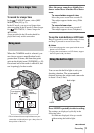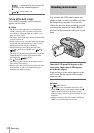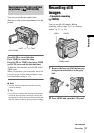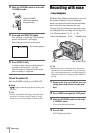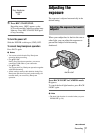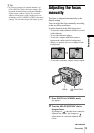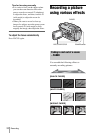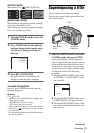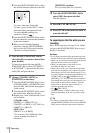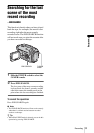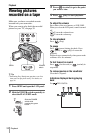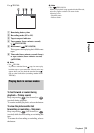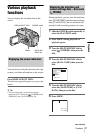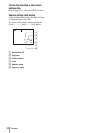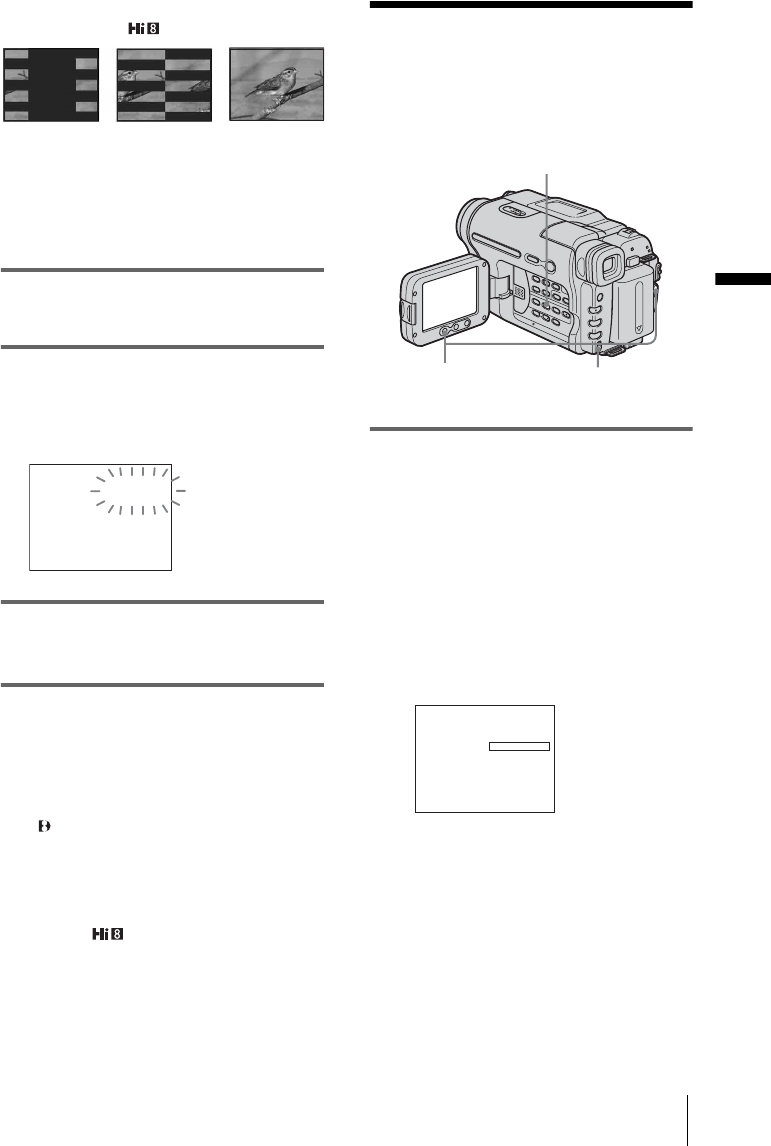
Recording
Recording
31
[STRIPE FADER]
This feature is for TRV138/338 only.
[MONOTONE FADER]
When fading in, the picture gradually changes
from black-and-white to color.
When fading out, the picture gradually changes
from color to black-and-white.
1 Slide the POWER switch to select the
CAMERA mode.
2 Press FADER until the desired fader
indicator flashes in the standby mode
(to fade in) or during recording (to
fade out).
3 Press REC START/STOP.
The fader indicator stops flashing and
disappears when the fade is complete.
To cancel the operation
In step 2, press FADER repeatedly until the
indicator disappears.
b Notes
• For TRV280:
You cannot use the FADER function together with:
– Tape photo recording
– [FRAME REC] (Frame recording)
– [INT. REC] (Interval recording)
• Titles do not fade in or fade out. The date and time
indicator for TRV138/338 also does not fade
in or fade out.
Erase them before operating the FADER function if
they are not needed.
Superimposing a title
You can insert a title when recording.
You can select one of the 8 preset titles and
the 2 custom titles.
1 Slide the POWER switch to select the
CAMERA mode, then press TITLE.
Select a desired title from the displayed
titles (2 original titles that you have created
before and the preset titles that have been
stored in your camcorder). You can create
original titles (up to 2 types of title of within
20 characters each) in the following
procedure.
1 Turn the SEL/PUSH EXEC dial to select
[CUSTOM1””] or [CUSTOM2””], then
press the dial.
2 Turn the SEL/PUSH EXEC dial to select
[CREATE/EDIT], then press the dial.
3 Turn the SEL/PUSH EXEC dial to select
the column of the desired character, then
press the dial.
BLACK
FADER
TITLE
SEL/PUSH
EXEC dial
REC START/
STOP
TITLE
CUSTOM1""
STBY
[
TITLE
]
: END
OK
CREATE/EDIT
,continued