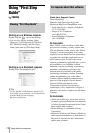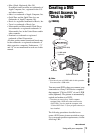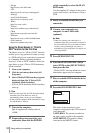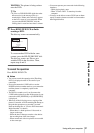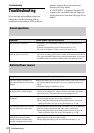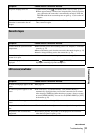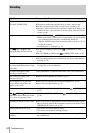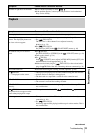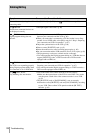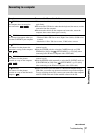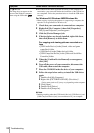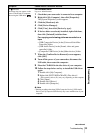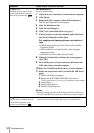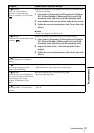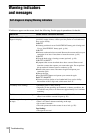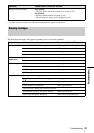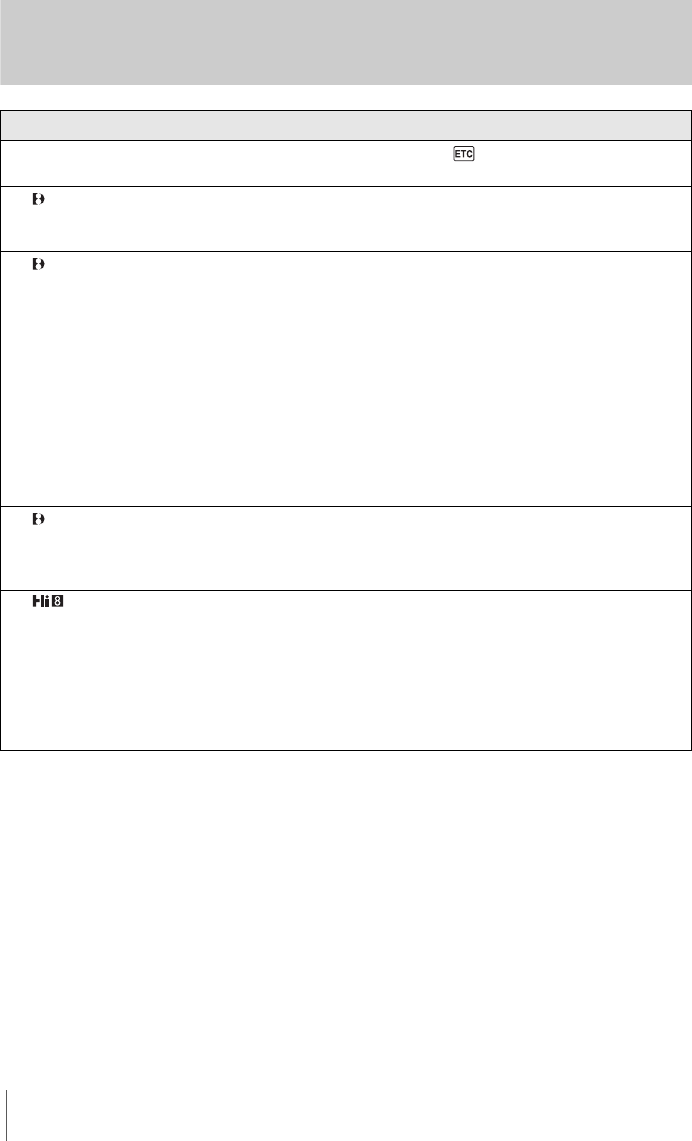
Troubleshooting
86
Dubbing/Editing
Symptom Cause and/or Corrective Actions
Cannot dub correctly using the A/V
connecting cable.
cSet [DISPLAY] to [LCD] in the (OTHERS) menu. (p. 58)
For TRV280:
Pictures from connected devices are
not displayed correctly.
• The input signal is not NTSC. (p. 66)
For TRV280:
Digital program editing does not
function.
cSet the input selector on the VCR correctly, then check the connection
between your camcorder and the VCR. (p. 60)
cWhen your camcorder is connected to a DV device that is not a Sony
product via an i.LINK cable, select [IR] in step 9 of “Step 1: Preparing
your camcorder and VCR for operation.” (p. 67)
cAdjust the synchronization of the VCR. (p. 68)
cEnter a correct [IR SETUP] code. (p. 63)
cSelect the mode used to cancel recording pause again. (p. 68)
cSet your camcorder and the VCR more than 30 cm (12 in.) apart. (p. 68)
• The program may not be set to a blank section on the tape.
• You cannot perform the Digital program editing on a VCR that does not
support [IR SETUP] codes, a DVD recorder and a DVD recorder
equipped with an HDD, etc.
For TRV280:
The VCR is not responding properly
during Digital program editing when
it is connected via an i.LINK cable.
cWhile connecting via an i.LINK cable, select [IR] in step 9 of “Step 1:
Preparing your camcorder and VCR for operation.” (p. 67)
• You cannot perform the Digital program editing on a DVD recorder, a
DVD recorder equipped with an HDD, etc.
For TRV138/338:
Easy Dubbing does not function.
• Your VCR and/or video camera recorder is not set correctly.
cMake sure the input selector of the VCR is set to LINE. Also, make
sure the power switch of the video camera recorder is set to VCR.
(p. 62)
• The [IR SETUP] code or [PAUSE MODE] is not set correctly.
c Select the correct [IR SETUP] code and [PAUSE MODE], according
to your VCR. Then confirm VCR operation with the [IR TEST]
function. (p. 62)