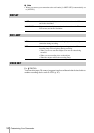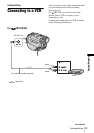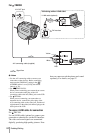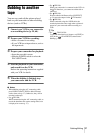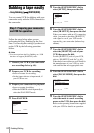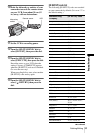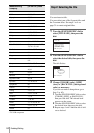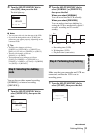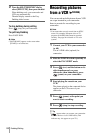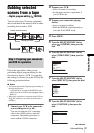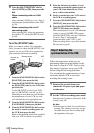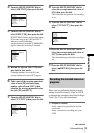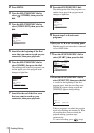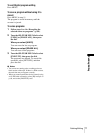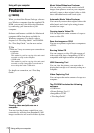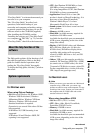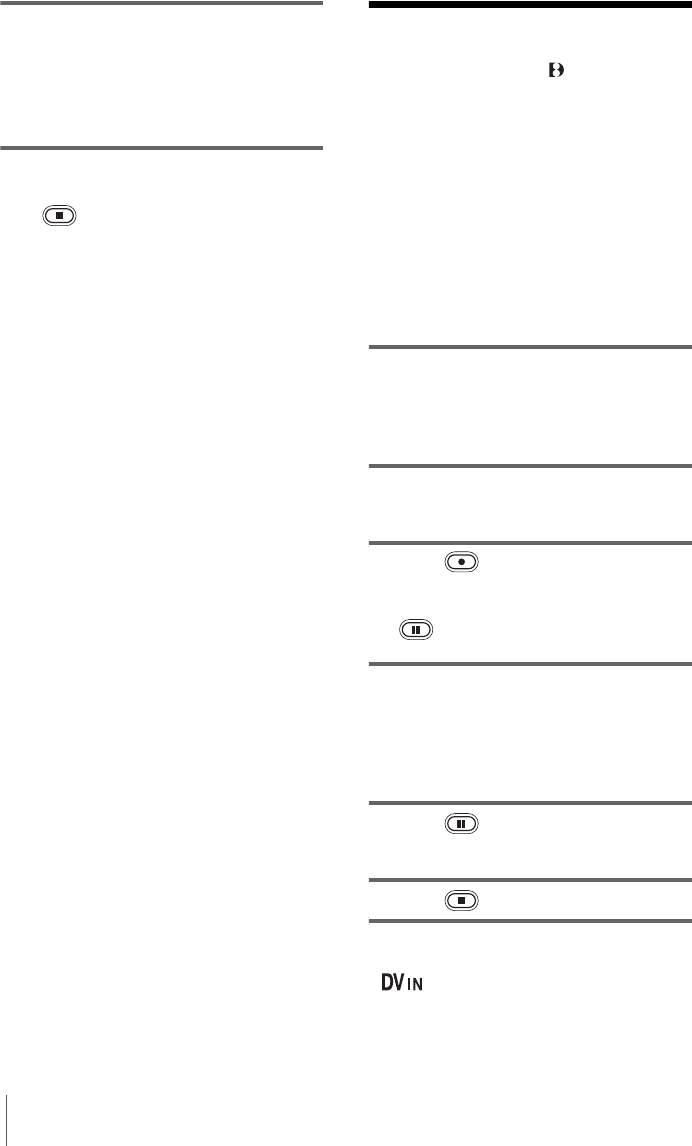
Dubbing/Editing
66
2 Turn the SEL/PUSH EXEC dial to
select [EXECUTE], then press the dial.
When dubbing ends, your camcorder and
VCR stop automatically.
Then the display returns to the Easy
Dubbing initial screen.
To stop dubbing during editing
Press (stop) on your camcorder.
To quit Easy Dubbing
Press EASY DUB.
b Note
• [NOT READY] appears on the screen when
[START] is not carried out.
Recording pictures
from a VCR
( TRV280)
You can record and edit pictures from a VCR
on a tape inserted in your camcorder.
Insert a cassette for recording in your
camcorder.
b Note
• Your camcorder can only record from an NTSC
source. For example, European video or TV
programs (PAL/SECAM) cannot be recorded
correctly. See page 94 for details on TV color
systems.
1 Connect your VCR to your camcorder
(p. 60).
Use an i.LINK cable (optional) for
connection.
2 Slide the POWER switch repeatedly to
select the PLAY/EDIT mode.
3 Press (rec) and the button on its
right simultaneously on your
camcorder, then immediately press
(pause) on your camcorder.
4 Start playing the cassette on your
VCR.
The picture played on the connected device
appears on the LCD screen of your
camcorder.
5 Press (pause) at the point you
want to start recording.
6 Press (stop) to stop recording.
z Tip
• appears when you connect your camcorder
and other devices via an i.LINK cable. (This
indicator may also appear on your TV.)