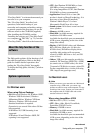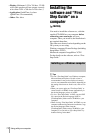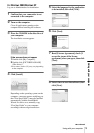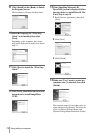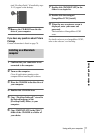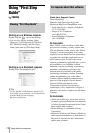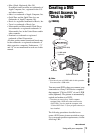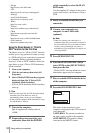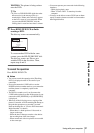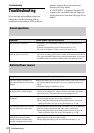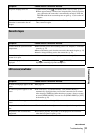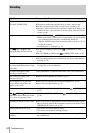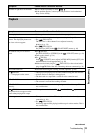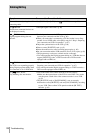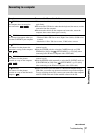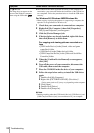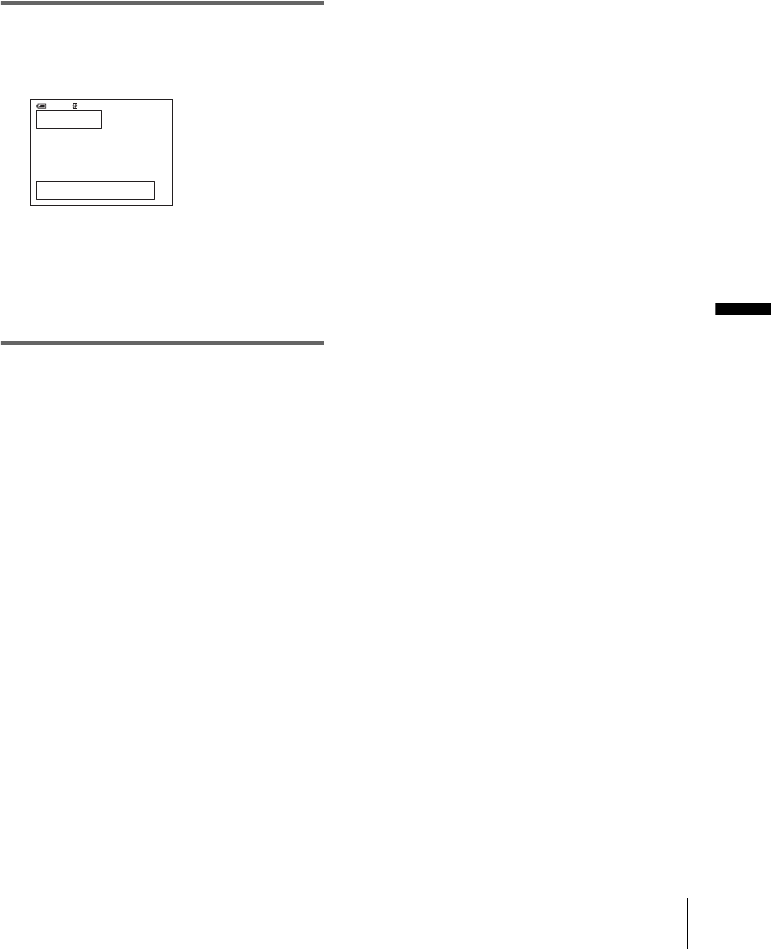
Using with your computer
Using with your computer
81
WRITING: The picture is being written
onto the DVD.
z Tip
• If you use a DVD-RW/+RW which has other
data stored on it, the message [This is a
recorded disc. Delete and overwrite?] appears
on the LCD screen of your camcorder. When
you press the SEL/PUSH EXEC dial, the
existing data is erased and new data is written.
9 Press BURN DVD/VCD to finish
creating a DVD.
The disc tray comes out automatically.
To create another DVD with the same
content, press the SEL/PUSH EXEC dial.
The disc tray comes out. Place a new
writable DVD in the disc drive. Then,
repeat steps 8 and 9.
To cancel the operation
Press BURN DVD/VCD.
b Notes
• You cannot cancel the operation after [Finalizing
DVD.] is displayed on the LCD screen of your
camcorder.
• Do not disconnect the i.LINK cable or set the
POWER switch to another mode on your camcorder
until the picture is completely copied to the
computer.
• The DVD is created even if you disconnect the
i.LINK cable (optional) or turn off the power of your
camcorder while [WRITING] or [CONVERTING]
is displayed.
• When any of the following occurs, copying of the
picture is canceled. A DVD containing the data up to
the point the operation was canceled is created.
Refer to the help files of “Click to DVD Automatic
Mode Launcher” for details.
– When there is a blank portion of 10 seconds or
longer on the tape.
– When the data of the tape contains a date before
the recording date of the later images.
– When normal and wide size pictures are recorded
on the same tape.
• You cannot operate your camcorder in the following
situations:
– While playing back a tape
– When “Click to DVD” is started up from the
computer
• You may not be able to create a DVD from an 8mm
tape if it contains pictures recorded in a format other
than Digital8 format.
BURN DVD
COMPLETED
0:00:00:00
Create another
copy?
Disctray
opens.
[
EXEC
]
:EXECUTE
[
BURN DVD/VCD
]
: CANCEL
60min