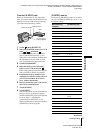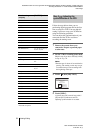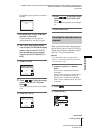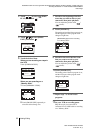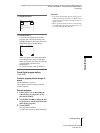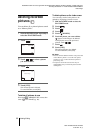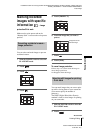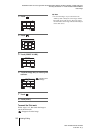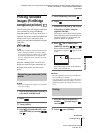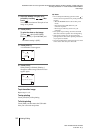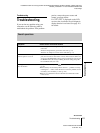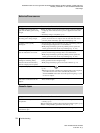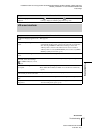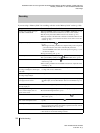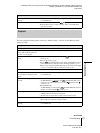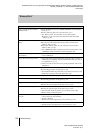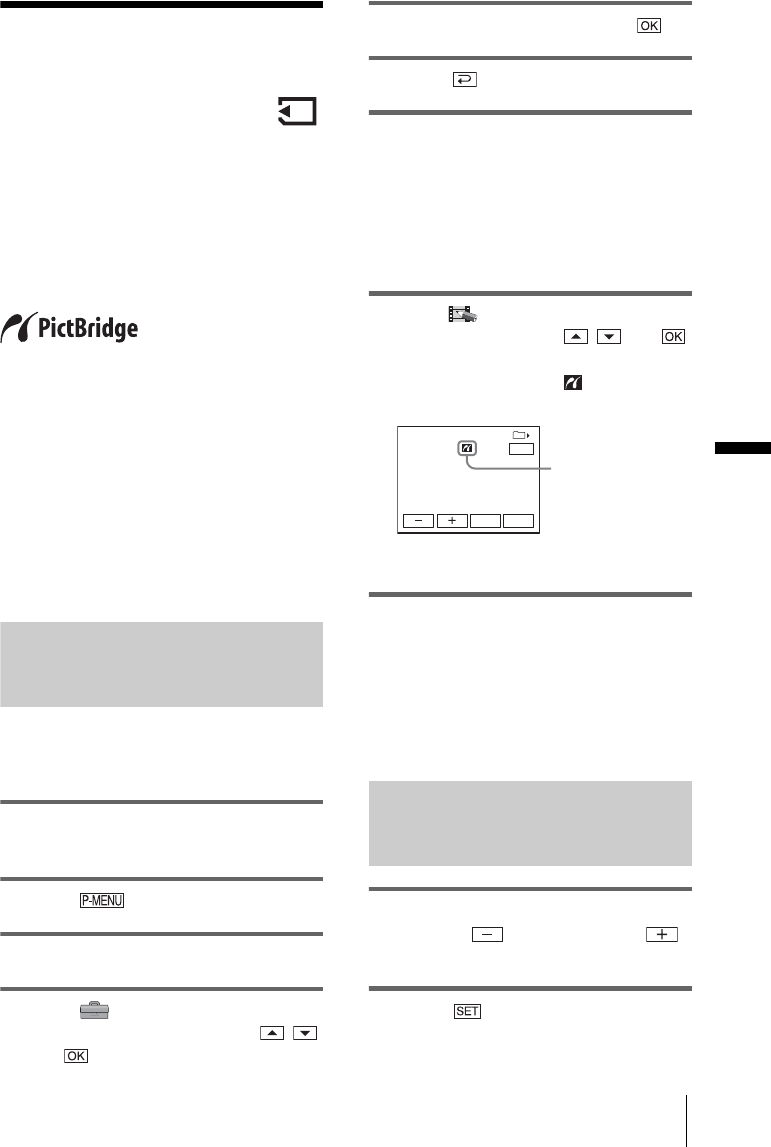
D:\##SAGYO\DTP-shanhai-agari\824719S DCRTRV360-US\824719S DCR-TRV360_US\824719S DCR-
TRV360_US\3087921111 DCR-TRV360\01GB07DABB.fm
master:Right
DCR-TRV360/TRV361/TRV460
3-087-921-11(1)
Dubbing/Editing
101
Dubbing/Editing
Printing recorded
images (PictBridge
compliant printer)
You can easily print still images recorded on
your camcorder by using a PictBridge
compliant printer, even if you do not have a
computer. Just set the connection in the menu
setting screen of your camcorder, then
connect your camcorder and printer using the
USB cable.
z Tip
• PictBridge is an industry standard established by the
Camera & Imaging Products Association (CIPA).
You can print still images without using a computer
by connecting a printer directly to a digital video
camera or digital still camera, regardless of model
manufacturer.
Insert the “Memory Stick” on which still
images are stored into your camcorder, set
the paper in the printer, and turn on the
power.
Connecting your camcorder to the
printer
b Note
• Connect the supplied AC Adaptor to the wall outlet
for the power supply.
1 Slide the POWER switch repeatedly to
select the PLAY/EDIT mode.
2 Select .
3 Touch [MENU].
4 Select (STANDARD SET), then
[USB-PLY/EDT] by touching /
and .
5 Select [PictBridge], then touch .
6 Touch .
7 Connect the USB jack (p. 128) of your
camcorder to a printer using the
supplied USB cable.
The location of the USB jack of the printer
differs depending on the model. Refer to the
operating instructions supplied with your
printer for details on operation.
8 Select (PICT. APPLI), then
[PRINT] by touching / and .
When connection between your camcorder
and printer is complete, appears on the
screen.
One of the images stored on the “Memory
Stick” will be displayed.
b Notes
• We cannot guarantee the operation of models that
are not PictBridge compatible.
• You cannot connect your camcorder to the printer if
[USB-PLY/EDT] in the menu settings is not set to
[PictBridge]. Follow the instructions shown on the
screen.
Printing
1 Select the image to be printed by
touching (previous image)/
(next image).
2 Touch , then [COPIES].
101
1/10
101–0001
PRINT
END
EXECSET
PictBridge indication
,continued