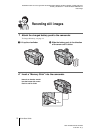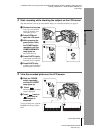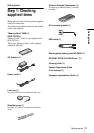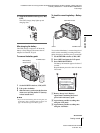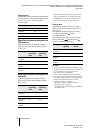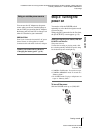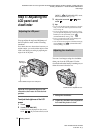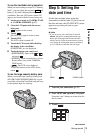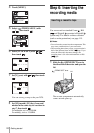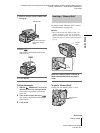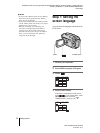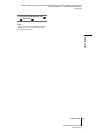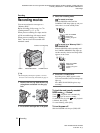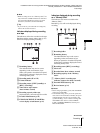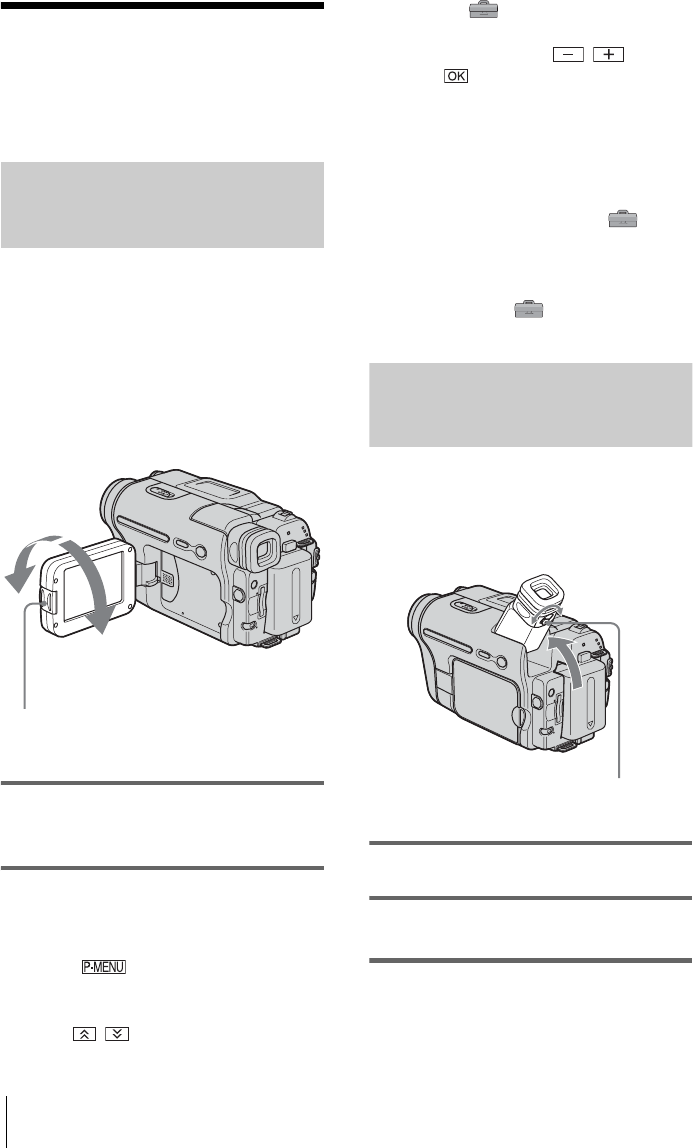
Getting started
18
DCR-TRV360/TRV361/TRV460
3-087-921-11(1)
D:\##SAGYO\DTP-shanhai-agari\824719S DCRTRV360-US\824719S DCR-TRV360_US\824719S DCR-
TRV360_US\3087921111 DCR-TRV360\01GB03PRE.fm
master:Right
Step 4: Adjusting the
LCD panel and
viewfinder
Adjusting the LCD panel
You can adjust the angle and brightness of
the LCD panel to meet various recording
situations.
Even when there are obstructions between you
and the subject, you can check the subject on the
LCD screen during recording by adjusting the
angle of the LCD panel.
Open the LCD panel 90 degrees to the
camcorder, then rotate it to the desired
position.
To adjust the brightness of the LCD
screen
1
Touch .
2 Touch [LCD BRIGHT].
If the item is not displayed on the screen,
touch / . If you cannot find it, touch
[MENU], (STANDARD SET) menu,
then touch [LCD SET] (p. 78).
3 Adjust the item with / , then
touch .
z Tips
• If you rotate the LCD panel 180 degrees to the lens
side, you can close the LCD panel with the LCD
screen facing out.
• If you are using the battery pack for power source,
you can adjust the brightness by selecting [LCD BL
LEVEL] from the [LCD SET] on the
(STANDARD SET) menu
(p. 78).
• Even if you adjust the LCD screen backlight, the
recorded picture will not be affected.
• You can turn off the operation confirmation beep by
setting [BEEP] in the (STANDARD SET)
menu to [OFF] (p. 81).
Adjusting the viewfinder
You can view images using the viewfinder
when you close the LCD panel. Use the
viewfinder when the battery is running out, or
when the screen is hard to see.
1 Lift up the viewfinder.
2 Adjust the viewfinder lens adjustment
lever until the picture is clear.
Press OPEN and open the LCD panel.
Maximum
180 degrees
Maximum
90 degrees
Viewfinder lens adjustment lever