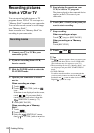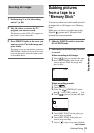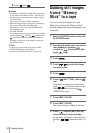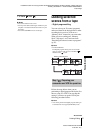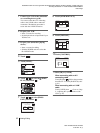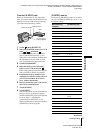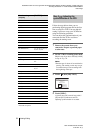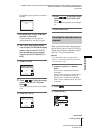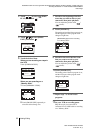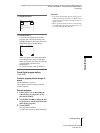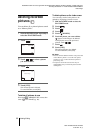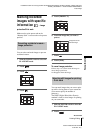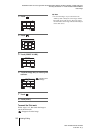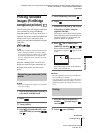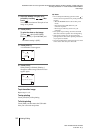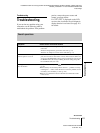DCR-TRV360/TRV361/TRV460
3-087-921-11(1)
D:\##SAGYO\DTP-shanhai-agari\824719S DCRTRV360-US\824719S DCR-TRV360_US\824719S DCR-
TRV360_US\3087921111 DCR-TRV360\01GB07DABB.fm
master:Right
Dubbing/Editing
96
4 Touch / to select (EDIT/
PLAY), then touch .
5 Touch / to select [PROG.
EDIT], then touch .
6 Touch the desired item.
When you are recording on a tape in
the VCR
Touch [OTHER DEVICE].
When you are recording on a
“Memory Stick”
1 Touch [MEMORY STICK].
2 Touch [IMAGE SIZE] repeatedly to
select the desired image size.
7 Search for the beginning of the first
scene that you want to dub on your
camcorder, then pause playback.
You can adjust the position with /
(frame).
8 Touch [MARK IN].
The starting point of the first program is set,
and the upper part of the program mark
changes to light blue.
9 Search for the end of the first scene
that you want to record on your
camcorder, then pause playback.
You can adjust the position with /
(frame).
10Touch [MARK OUT].
The ending point of the first program is set,
and the lower part of the program mark
changes to light blue.
11Repeat steps 7 to 10 and create
programs.
12Set your VCR to recording pause.
Skip this step if your camcorder is
connected via an i.LINK cable or recording
on a “Memory Stick.”
0:00:00:0060min
VAR. SPD PB
REC CTRL
OK
PRINT
PICT. EFFECT
D. EFFECT
REC CTRL
PROG. EDIT
PROG. EDIT
END
Select the media.
0:00:00:00
OTHER
DEVICE
MEMORY
STICK
PROG. EDIT 0:00:00:00
START UNDO
MARK
IN
EDIT
SET
END
TOTAL
SCENE
0:00:00:00
0
PROG. EDIT 0:00:00:00
START UNDO
MARK
IN
IMAGE
SIZE
END
TOTAL
SCENE
0:00:00
0
2min
PROG. EDIT 0:00:00:00
START UNDO
MARK
OUT
EDIT
SET
END
TOTAL
SCENE
0:00:00:00
0
[IMAGE SIZE] appears when recording
on a “Memory Stick.”
PROG. EDIT 0:00:00:00
START UNDO
MARK
IN
EDIT
SET
END
TOTAL
SCENE
0:00:00:12
1