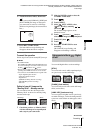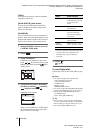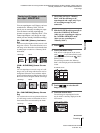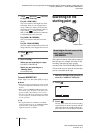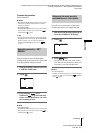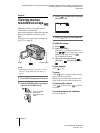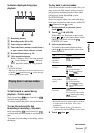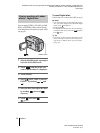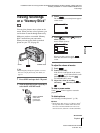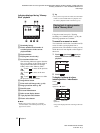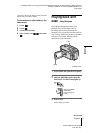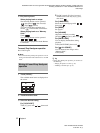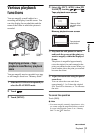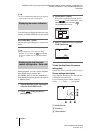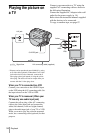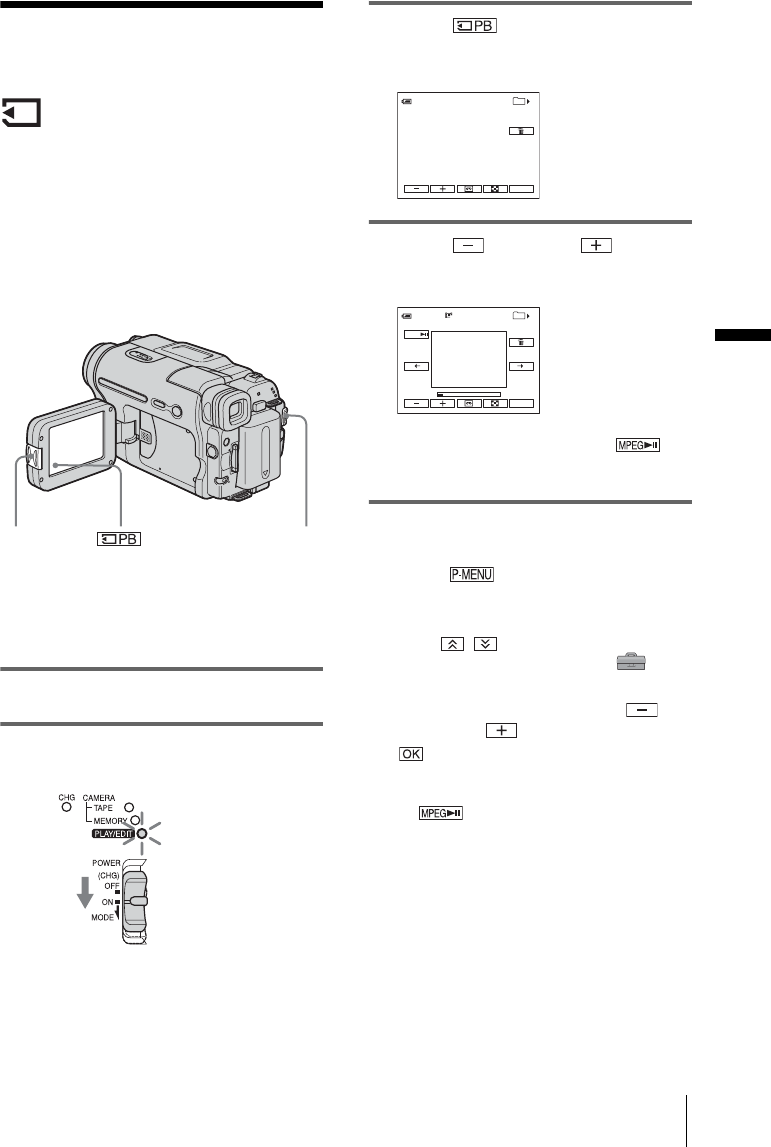
D:\##SAGYO\DTP-shanhai-agari\824719S DCRTRV360-US\824719S DCR-TRV360_US\824719S DCR-
TRV360_US\3087921111 DCR-TRV360\01GB05PLAY.fm
master:Right
Playback
DCR-TRV360/TRV361/TRV460
3-087-921-11(1)
Playback
49
Viewing recordings
on a “Memory Stick”
You can view pictures one at a time on the
screen. When you have a lot of pictures, you
can list them to search through them easily.
Make sure you have a recorded “Memory
Stick” inserted into your camcorder.
When you want to play back a recorded
picture on your TV, see page 56.
z Tip
• Performing Easy Handycam operation, even first
time users can play back easily. For details, see
page51.
1 Press OPEN and open the LCD panel.
2 Slide the POWER switch repeatedly to
select the PLAY/EDIT mode.
3 Touch .
The most recently recorded picture appears
on the screen.
4 Touch (previous)/ (next) to
select a picture.
When you view a movie, touch
when the selected movie appears on the
screen.
To adjust the volume of movies
1
Touch .
2 Touch [VOLUME].
If the item is not displayed on the screen,
touch / . If you cannot find it, touch
[MENU], and select it from the
(STANDARD SET) menu.
3 Adjust the volume by touching
(decrease) / (increase), then touch
.
To stop or pause movies
Touch . Touch it again to restart the
playback.
To delete pictures
See “Deleting recorded pictures” (p. 98).
b Note
• While playing back movies on a
“Memory Stick,”
the only menu items available will be those with
short cuts on the Personal Menu. In order to use
other menu items, add them to the Personal Menu.
OPEN
POWER switch
Slide the POWER
switch while
pressing the
green button.
101
1/10
101–0001
60min
P-MENU
MEMORY PLAY
Screen example (movies):
101
2/10
MOV00002
60min
P-MENU
MPEG
MEMORY PLAY
320
,continued