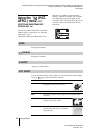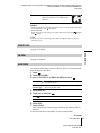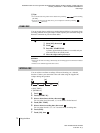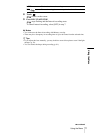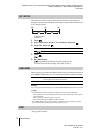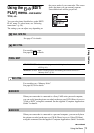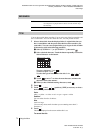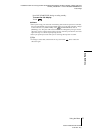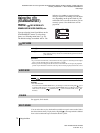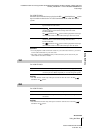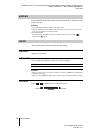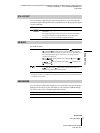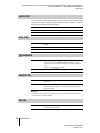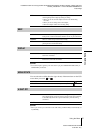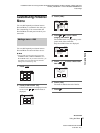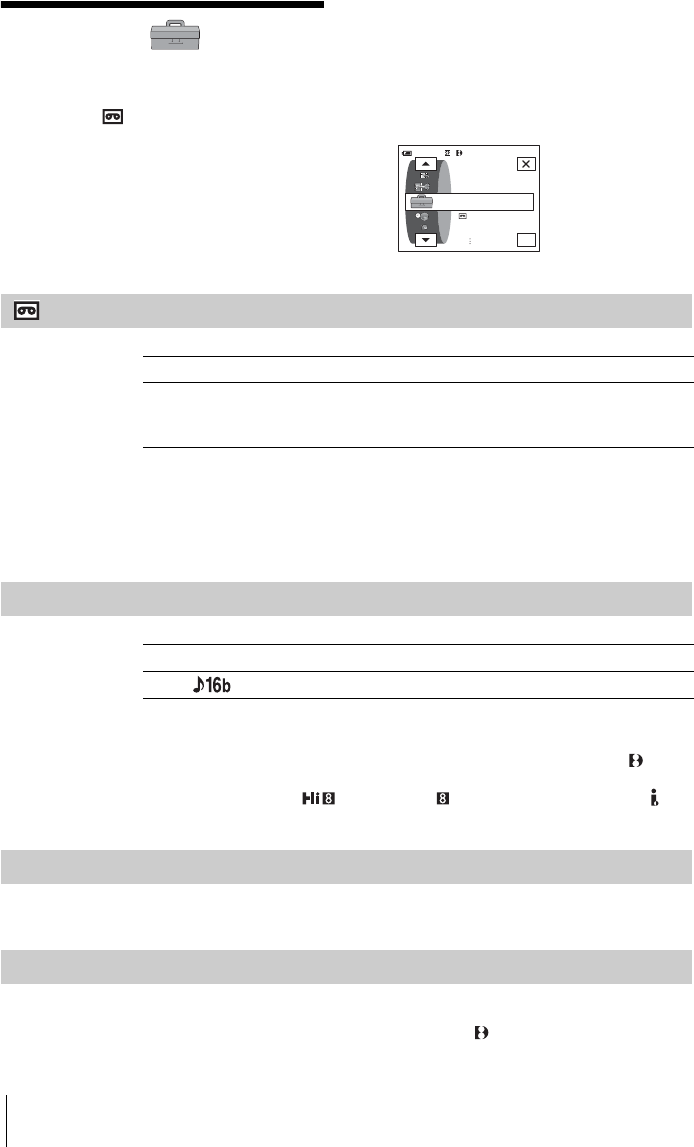
DCR-TRV360/TRV361/TRV460
3-087-921-11(1)
D:\##SAGYO\DTP-shanhai-agari\824719S DCRTRV360-US\824719S DCR-TRV360_US\824719S DCR-
TRV360_US\3087921111 DCR-TRV360\01GB06MENU.fm
master:Right
Using the Menu
76
Using the
(STANDARD SET)
menu
– REC MODE/MULTI-
SOUND/AUDIO MIX/USB-CAMERA, etc.
You can select the items listed below on the
STANDARD SET menu. To select these
items, see “Selecting menu items” (p. 59).
The default settings are marked with
G. The
indicators in parentheses appear when the
setting is selected.
The settings you can adjust
vary depending on the power mode of your
camcorder.
The screen shows the items you can
currently operate. Unavailable items will be
grayed out.
REC MODE
b Notes
• If you record in the LP mode, a mosaic-like noise may appear or sound may be interrupted
when you play back the tape on other camcorders or VCRs.
• When you mix recordings in the SP mode and in the LP mode on one tape, the playback
picture may be distorted or the time code may not be written properly between the scenes.
AUDIO MODE
b Note
• For DCR-TRV460:
You cannot select AUDIO MODE when you dub tapes recorded in the Digital8 system
to another VCR. However, you can select AUDIO MODE when you dub tapes recorded on
other devices in the Hi8 /standard 8 mm system to another VCR, via the DV
Interface.
VOLUME
See page 46, 49 for details.
MULTI-SOUND
You can select how to play back audio recorded on a tape in stereo mode. Select
the desired mode when you play back a Digital8 system tape which is dubbed
from a dual sound track tape recorded in the DV system.
0:00:0060 min STBY
REC MODE
STANDARD SET
AUDIO MODE
LCD SET
OK
GSP ( SP ) Select to record in the SP (Standard Play) mode on a cassette.
LP ( LP ) Select to increase the recording time to 1.5 times the SP mode (Long
Play). The use of Sony cassette is recommended to get the most out of
your camcorder.
G12BIT Select to record in the 12-bit mode (2 stereo sounds).
16BIT ( ) Select to record in the 16-bit mode (1 stereo sound with high quality).