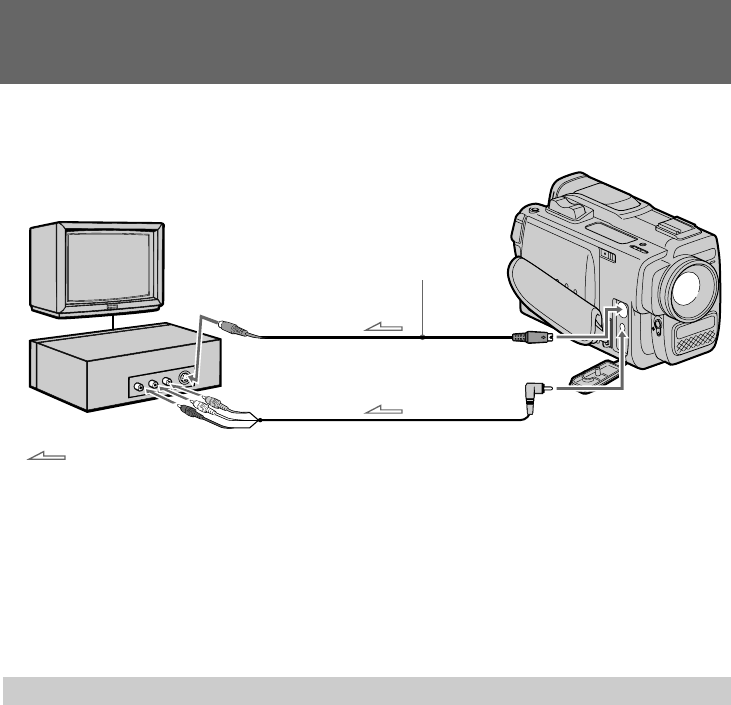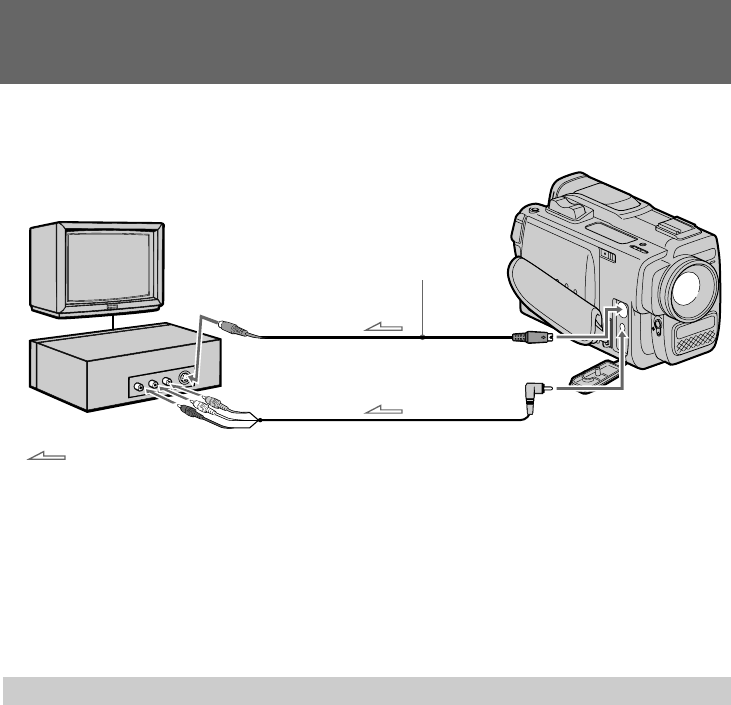
62
Using the A/V connecting cable [a] or S video connecting cable (not
supplied) [b]
Set the input selector on the VCR to LINE.
Notes on editing when using the A/V connecting cable
• Press DATA CODE , SEARCH MODE, or DISPLAY to turn off the display indicators.
Otherwise, the indicators will be recorded on the tape.
• If your TV or VCR is a monaural type, connect the yellow plug of the A/V connecting
cable for video to the TV or VCR. Connect only the white or red plug for audio to the TV
or VCR. If you connect the white plug, the sound is L (left) signal. If you connect the red
plug, the sound is R (right) signal.
• You can edit precisely by connecting a LANC cable to this camcorder and other video
equipment having fine synchro-editing function, using this camcorder as a player.
Starting editing
(1) Insert a blank tape (or a tape you want to record over) into the VCR, and insert your
recorded tape into the camcorder.
(2) Play back the recorded tape on the camcorder until you locate the point where you want
to start editing, then press P to set the camcorder in playback pause mode.
(3) On the VCR, locate the recording start point and set the VCR in recording pause mode.
(4) Press P on the camcorder and VCR simultaneously to start editing.
To edit more scenes
Repeat steps 2 to 4.
To stop editing
Press π on both the camcorder and the VCR.
Editing onto another tape
(not supplied)
Signal flow
TV
VCR
[b]
[a]
AUDIO IN
VIDEO IN
S VIDEO IN
S VIDEO
:
AUDIO VIDEO