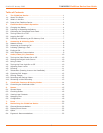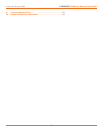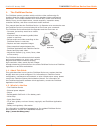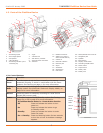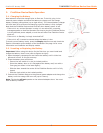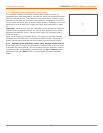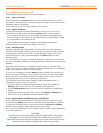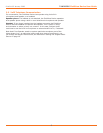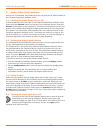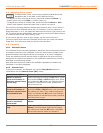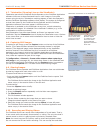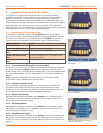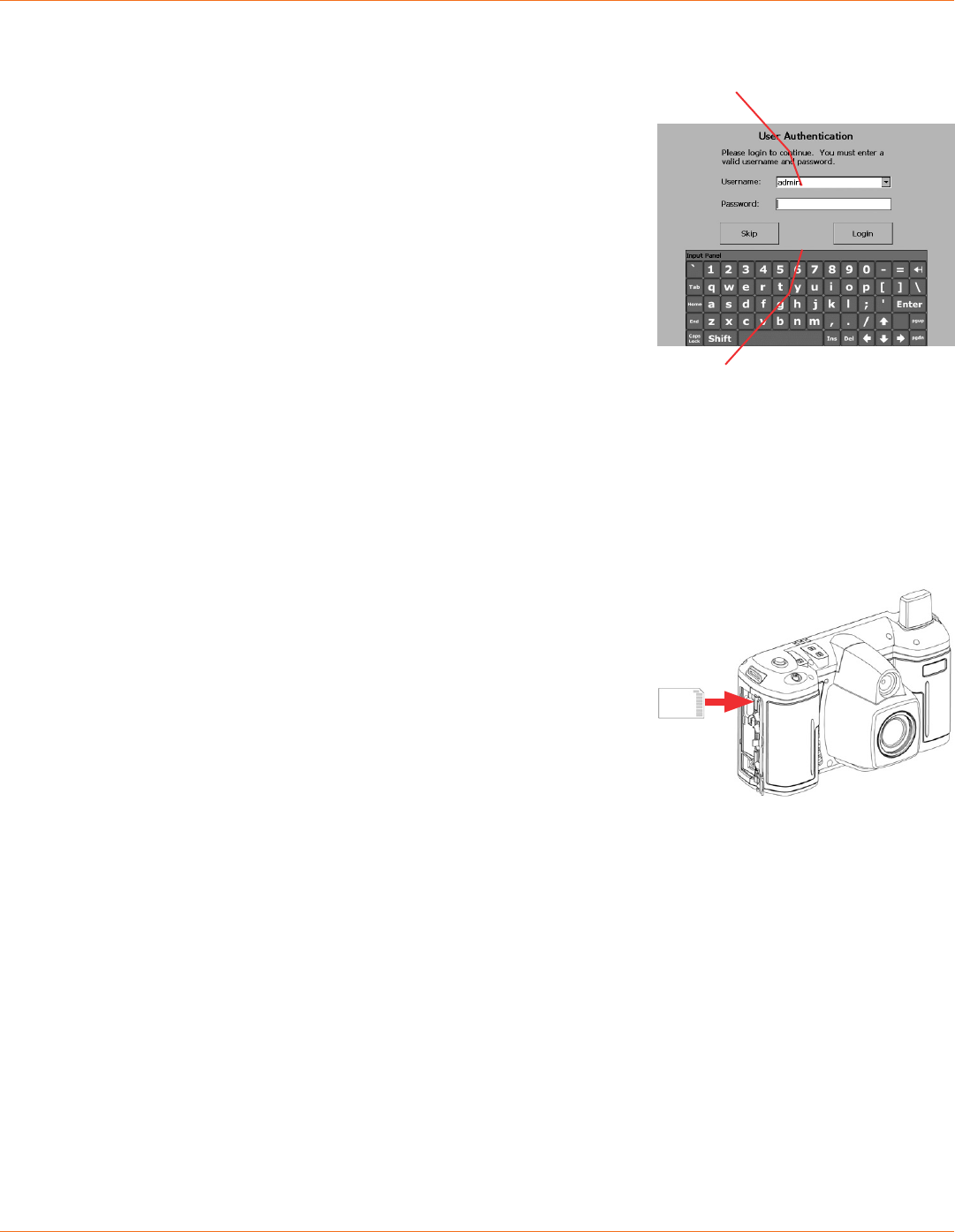
7
TANDBERG FieldView Device User Guide
D14041.02 January 2008
2.5. Logging On & Off
2.5.1. Logging on
If your site requires a login, you will be prompted with a Login screen, as
shown to the right. See your site administrator for user name and password.
If the FieldView Device has not been congured, use the default user name
and password.
• User name: admin
• Password: admin
We strongly recommend that you change the administrator password from the
default admin as soon as you log in.
To login to the FieldView Device:
1. Tap the Username eld with the stylus. An on screen keyboard appears.
2. Use the stylus to tap characters on the keyboard to enter them into the
Username eld.
3. Use the same process to enter your password.
4. Tap the OK button to nish logging in.
Note: If your site administrator has enabled anonymous login, a Skip button
is available to bypass the login process.
2.5.2 Logging off
To log out:
1. From the standard Viewnder display window, press and release the
Display button three times (or until the Main Menu appears).
2. Select Signout from the Main Menu by tapping it with the stylus.
2.6. InsertingandRemovinganSDMemoryCard
The FieldView Device features an SD memory card slot for recording of video
and snapshots, and to support conguration and system upgrades and also to
support future capabilities. To insert or replace an SD memory card:
1. Open the SD memory card slot cover on the side of the FieldView Device, as
shown at right.
2. If there is already an SD memory card in place, push and release it gently to
release it from the slot.
3. Pull the card out. It should slide out easily.
4. Push the card gently in until it clicks into place.
5. Close the compartment cover.
Note: Do not remove the SD card while recording. This can corrupt the card
data.
To move the onscreen keyboard to a new
location on the screen, touch the stylus to
the edge of the keyboard image and drag it
to a new location.
Keyboard appears when you select a text
eld. Tap the keys with the stylus to enter
text.