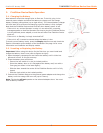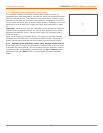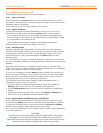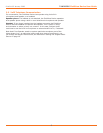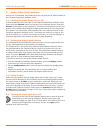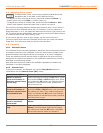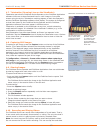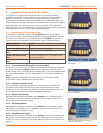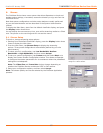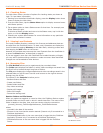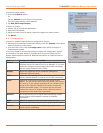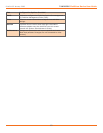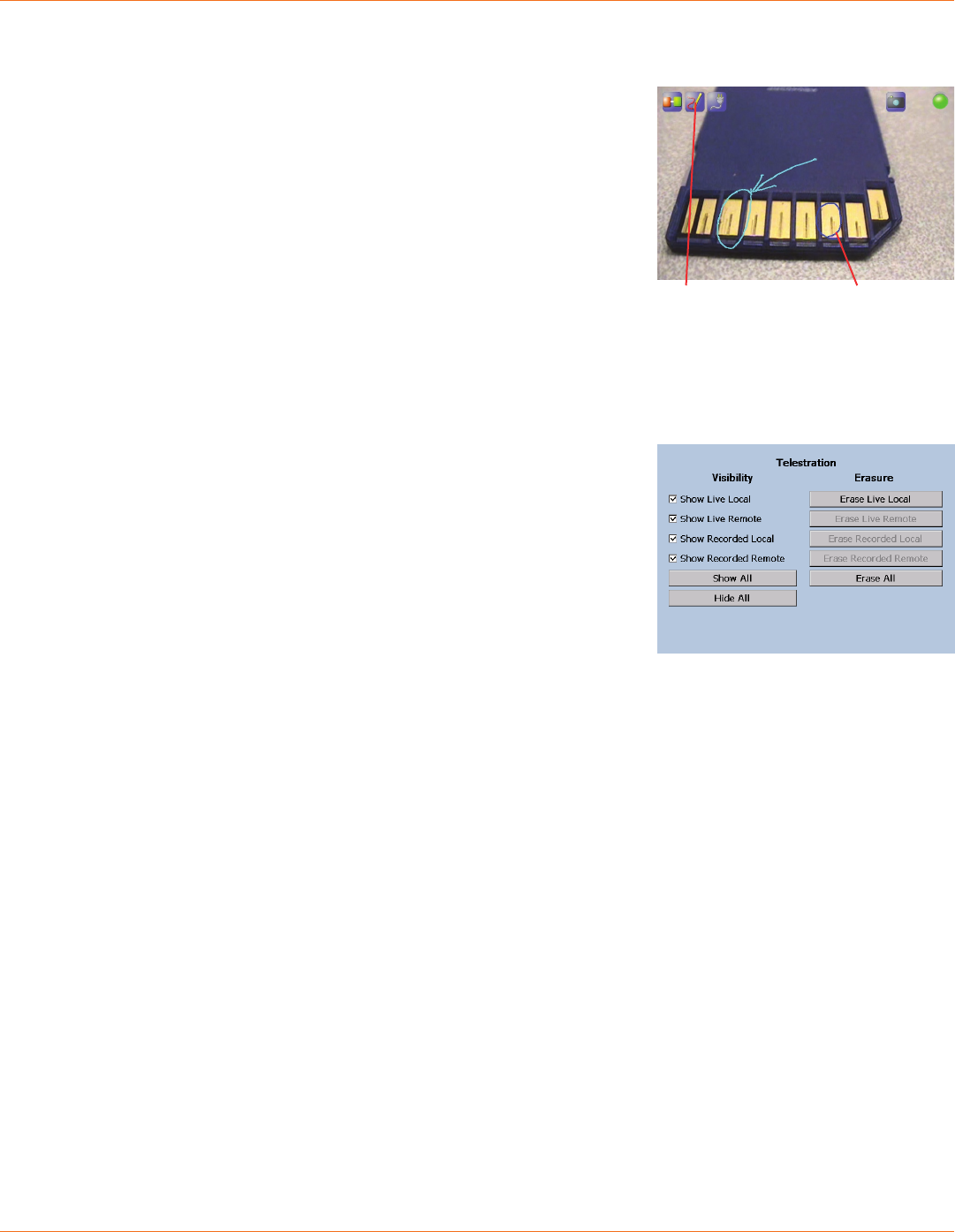
12
TANDBERG FieldView Device User Guide
D14041.02 January 2008
4.7. Telestration(DrawingLinesontheViewnder)
Telestration permits the FieldView Device Operator or the FieldView Application
software client user to draw freehand lines on a still image or live media
stream using the stylus. Telestration markings appear on both the Operator’s
and the FieldView Application software client display. The system is congured
so that lines drawn by the FieldView Device Operator and the FieldView
Application software client user appear in different colors.
Telestration is available on the Viewnder at any time, on both streaming
media and still images. It is disabled if the viewnder is hidden (e.g. in the
conguration or directory screens).
Once telestration lines have been added, an Eraser icon appears in the
viewnder. Tap the Telestration icon to display the Telestration menu. Options
in the menu allow you to select which telestration lines to show or hide and
which lines to erase.
4.8. Capturing Still Images
To capture a still image, press the Capture button on the top of the FieldView
Device. (The Capture button behaves like the shutter button on a digital
camera.) The captured image is also displayed briey on the Viewnder
and then cleared. If the FieldView Device is connected to a FieldView
Application, the image is sent to the FieldView Application and displayed in
the ImageViewer window, but is not shared. Note that if there are telestration
lines, these are captured as part of the image.
If Conguration>General>Freezevideostreamwhencapturinga
still image is set (see page 18), the video stays frozen in the viewnder and
the FieldView Application Call window until the Capture button is pressed or
you tap on the Capture icon. This also occurs when sharing images.
4.9. Sharing Images
The FieldView Device operator and FieldView Application client can collaborate
by sharing images with each other while in a call.
To capture and share a new image:
• Press and hold the Capture button until the FieldView Device reports “Still
image sharing started.”
The FieldView Device sends the image to the FieldView Application and
saves a copy in the session folder on the SD card.
To end sharing:
• Press the Capture button briey.
To share an existing image:
Press the 1. Display button repeatedly until the Main menu appears.
Tap 2. File Browser.
The File Browser window appears.
Tap the folder containing the image that you want to share.3.
Image thumbnails appear in the pane to the right.
Select the image you want to share and tap 4. Share in lower left pane.
The FieldView Device sends the image to the FieldView Application and
saves a copy in the session folder.
4.10. RecordingandPlayingVideos
The FieldView Device can record video independent of its call state. That is,
it can record while connected, disconnected, or calling. The only time that it
cannot record is while it is playing back a previously recorded video.
Note: You must insert an SD memory card to record and playback videos.
Do not remove the SD card while recording. This can corrupt the card data.
Telestration lines drawn on the Viewnder.
Tap the Telestration
icon to show, hide,
or remove existing
telestration lines.
Lines drawn by the
Operator appear
in a different color
from lines drawn
by the FieldView
Application software
client user.
Telestration menu