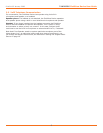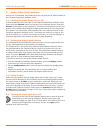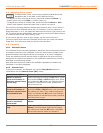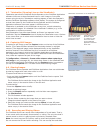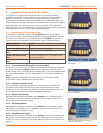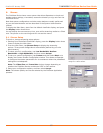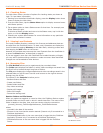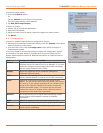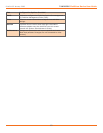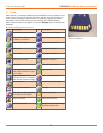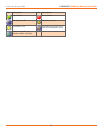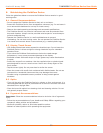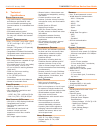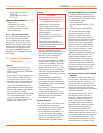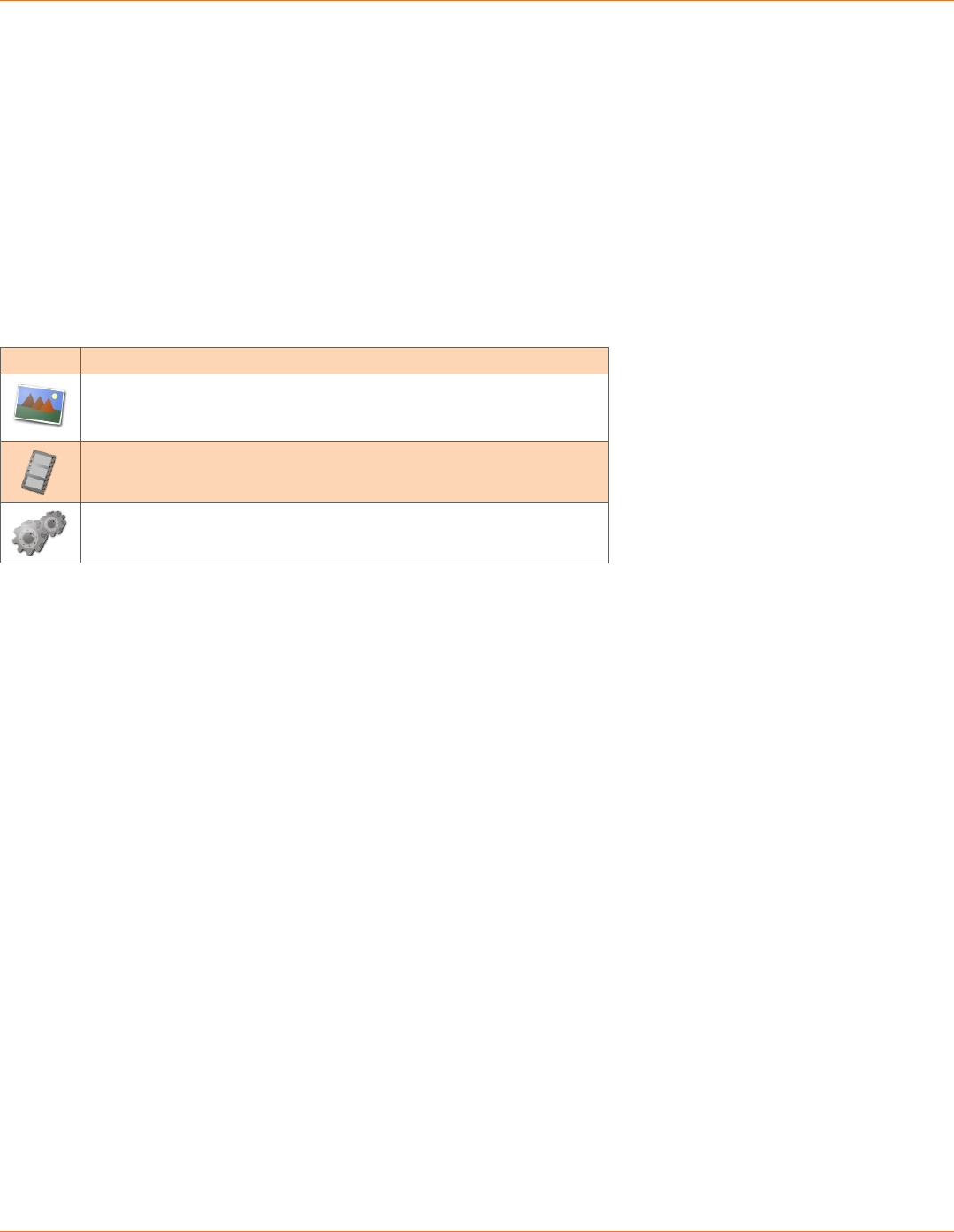
17
TANDBERG FieldView Device User Guide
D14041.02 January 2008
The snapshot and recording le names are based on their media type, a serial
number, the source, and a version number. File names use the convention:
media_serial#_source_version#.extension
where:
• media is either IMG for a snapshot or REC for a recording
• serial# is a sequential number assigned by the source device
• source is either A for FieldView Application or D for FieldView Device
• version# is a sequential number that is added if an image has been modied
during sharing
• extension is either .jpg for snapshots or .lmc for recordings
File Pane Icons
Files listed in the File Pane are displayed as either image thumbnails or le
icons.
Icon Description
Image le. Snapshots usually appear as thumbnails but if the
FieldView Device cannot display a thumbnail, it displays the
Image File icon.
Video recording le.
Conguration le. (Files with an .XML extension)
6.4.1. Renamelesandfolders
To rename a le or folder
1. Select the le or folder you want to rename.
2. Tap Rename.
The on screen keyboard appears.
3. Using the stylus, tap the characters on the keyboard to enter a new name.
4. Tap Rename.
6.4.2. Playvideos
To play a video:
1. Using the Folder and File panes, select the video you want to play.
2. Tap Play.
The video playback controls appear. See Recording and Playing Video on
page 12 for information on using the Video Playback screen.
3. Tap the Play icon to start the playback.
Note: When streaming video recordings, the FieldView Device adjusts the
current stream parameters to match the frame rate, resolution, bit rate, etc. of
the recording.
6.4.3Displayandshareimages
To display an image le:
Using the Folder and File panes, select the image you want to display. 1.
Tap 2. Display.
The FieldView Device opens the image le.