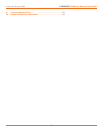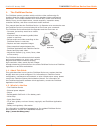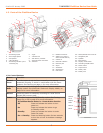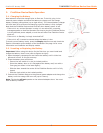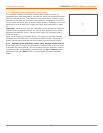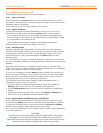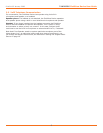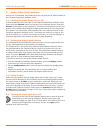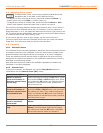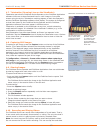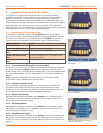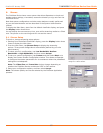8
TANDBERG FieldView Device User Guide
D14041.02 January 2008
3. Answering & Initiating Calls
The FieldView Device Operator can either:
• Call a FieldView Application software client user, or
• Answer an incoming call from a FieldView Application software client user.
Use the Send and End buttons on the Navigation pad to start and end calls,
similar to the keys on a mobile phone. Once a call is established, the Operator
and Client can collaborate using voice, video, audio, images and annotations.
3.1. Network Access
Before you can answer or initiate a call, you must be able to communicate
with the network, either through a direct wired connection, or a wireless
connection. Your FieldView Device must be congured with the appropriate
wireless and SIP (if used) parameters to operate over this connection. For
information on FieldView Device network conguration, refer to Conguration
on page 18 and consult the FieldView System Administration Manual.
The Network link indicator, the middle of the three indicators on the top of the
FieldView Device, indicates whether or not a Network link exists.
To check current wireless network conditions, you can press the Display
button once and check the Session information at the bottom of the Viewnder.
Another option is to press the Display button three times to display the Main
Menu. Tap the Status option with the stylus, and then select Network. See
page 14 for more information on the Viewnder and Display modes.
3.2. Answering an Incoming Call
To receive incoming calls, the FieldView Device must be on or in standby mode.
When a call comes in, the FieldView Device rings like a mobile phone and the
Viewnder displays a dialog box similar to the one shown
• To accept (answer) the call, tap the Accept button or press the FieldView
Device Send button.
• To refuse the call, tap the Decline button, or press the FieldView Device End
button.
3.3. Initiating (Starting) a Call
To initiate or start a call from a FieldView Device:
1. Press the Send button to display a Directory window listing the Clients that
this FieldView Device has been set up to contact. This list is maintained by
your site’s System Administrator.
2. Use the Navigation pad buttons to highlight the Client that you want to call.
When you select a name, the Client’s destination address appears in the
eld at the bottom of the window.
If the correct name does not exist, tap the eld at the bottom of the window
and use the on screen keyboard to enter the address of the Client you need
to call. Consult your site administrator for details.
3. When the desired network address is displayed in the Network address
eld, either tap the Dial button with the stylus or press the Send button to
initiate the call.
You will hear the outgoing rings or a busy signal on the FieldView Device
just as you would on a mobile phone. When the Client answers the call, the
Operator and Client can start talking, just like a mobile phone. If the Client
declines the call a message will be displayed indicating the reason.
3.4. Ending a Call
End a call by pressing the End button. The Client user can also terminate the
call from the FieldView Application.
An incoming call displayed on the Viewnder.