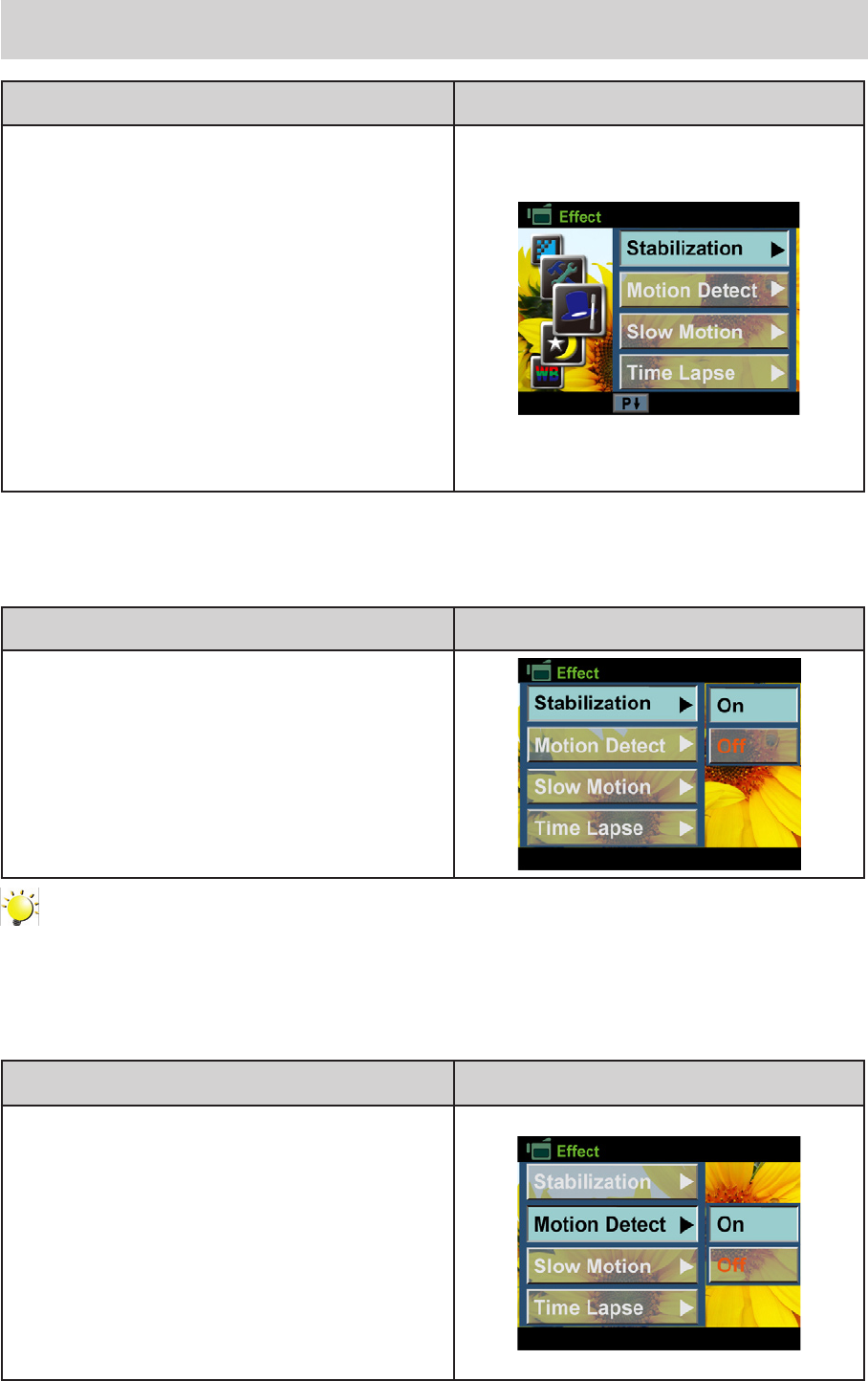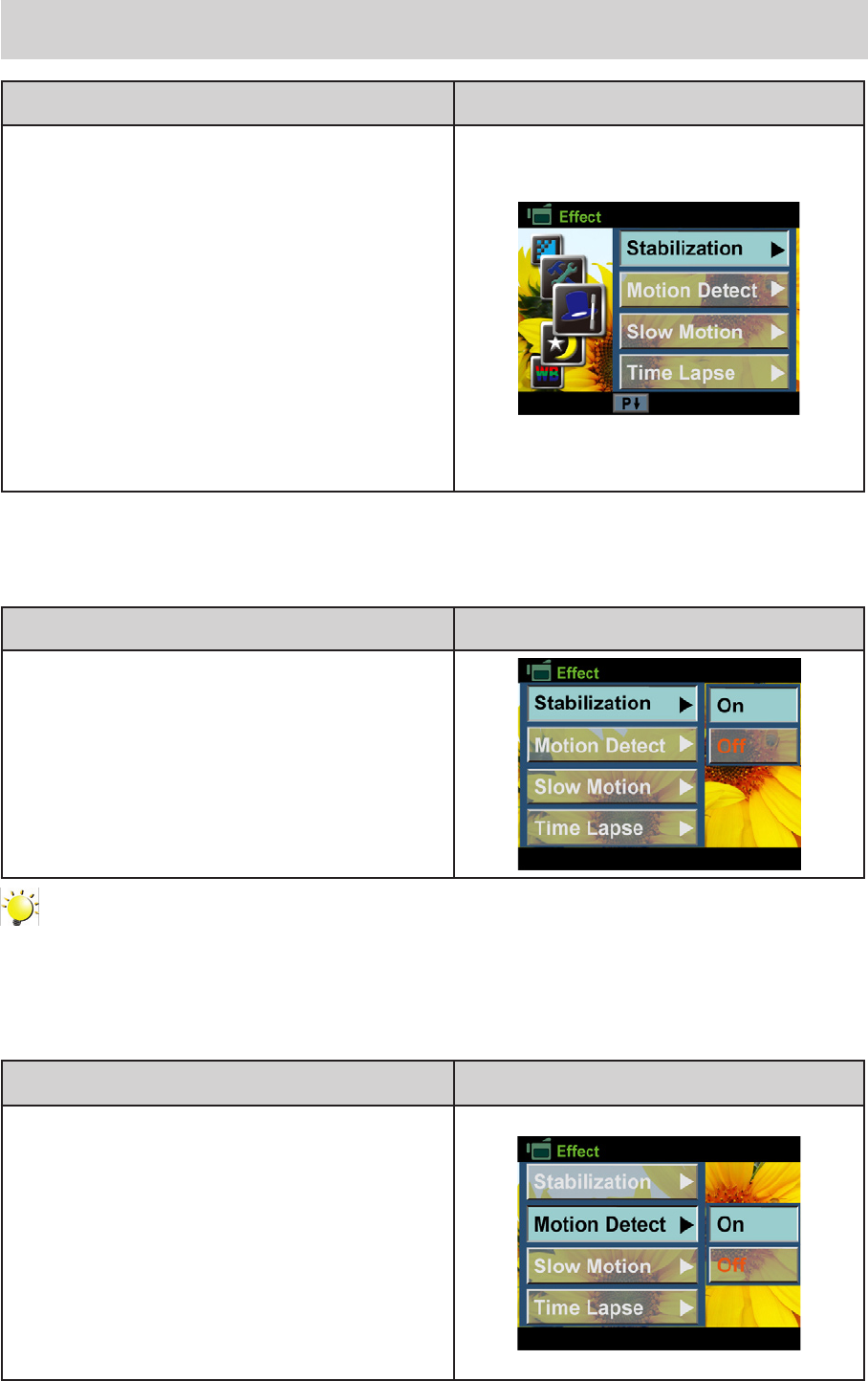
Movie Effect
Operation Display Screen
In Movie Record Mode, press OK Button to 1.
show the wheel menu.
Use Up/Down Buttons to select [Effect]. The 2.
submenu of Effect pops up.
Press Right Button to 3. enter the submenu.
Use Up/Down Buttons to select the desired 4.
option, and then press Right Button to enter its
option screen.
The Movie Effect submenu contains 4 5.
options-- Stabilization, Motion Detection, Slow
Motion, and Time Lapse --for you to adjust the
camcorder’s settings.
Stabilization
Record with an effect of reducing camcorder shake to result in more stable videos.
Operation Display Screen
In the Effect submenu, use Up/Down Button to 1.
select [Stabilization]. Then press Right Buttton
to enter its option screen.
Use Up/Down Buttons to select the desired 2.
option.
Press OK Button to validate the setting.3.
Note
Stabilization doesn’t apply on FHD (1080p 30) and WVGA 60.
Motion Detection
Record videos automatically when the camcorder detects a movement.
Operation Display Screen
In the Effect submenu, use Up/Down Button to 1.
select [Motion Detect]. Then press Right Buttton
to enter its option screen.
Use Up/Down Buttons to select the desired 2.
option.
Press OK Button to validate the setting.3.
Camcorder will start to record video 4.
automatically if it detects a movement. Stop
recording if it does not detect a movement.