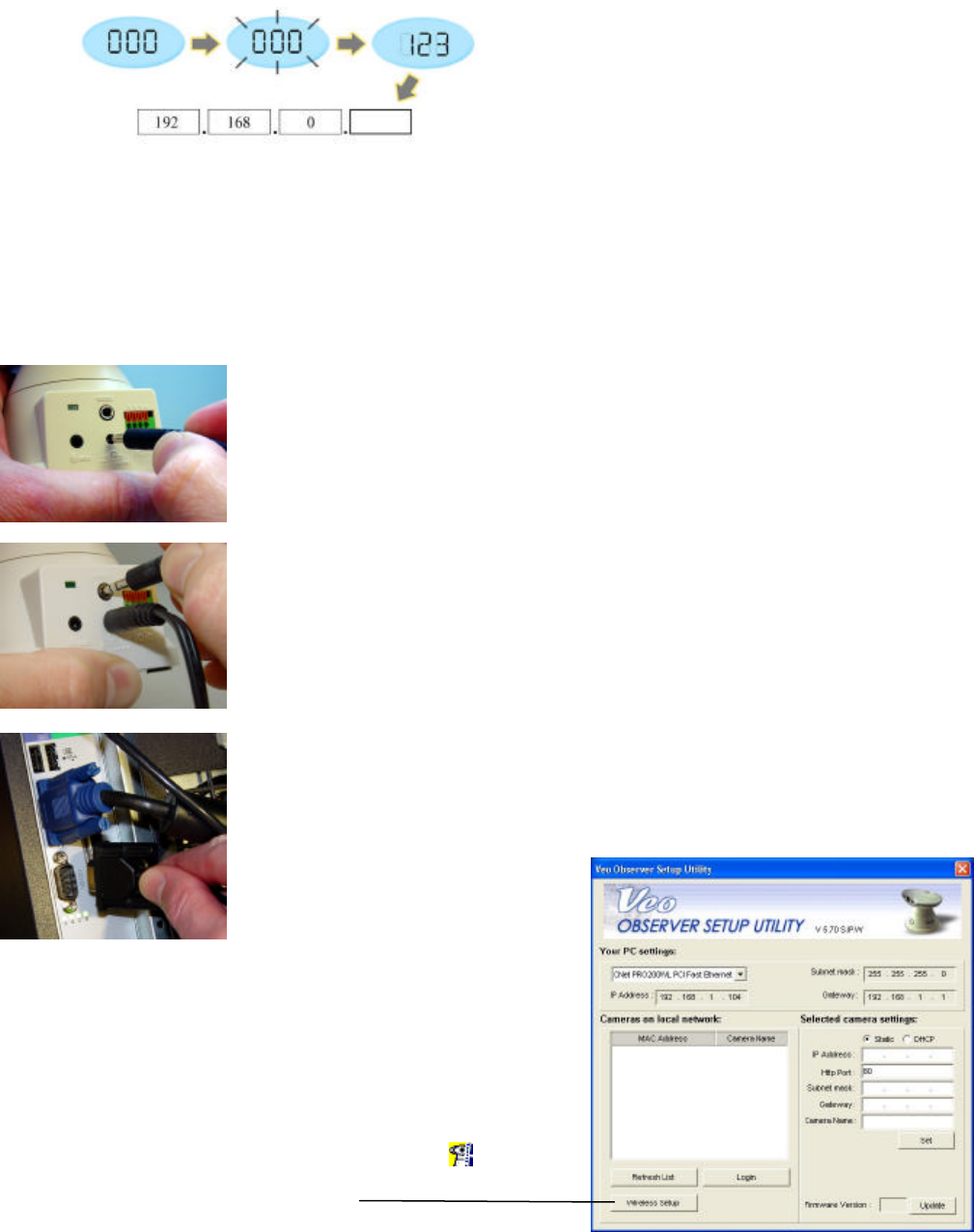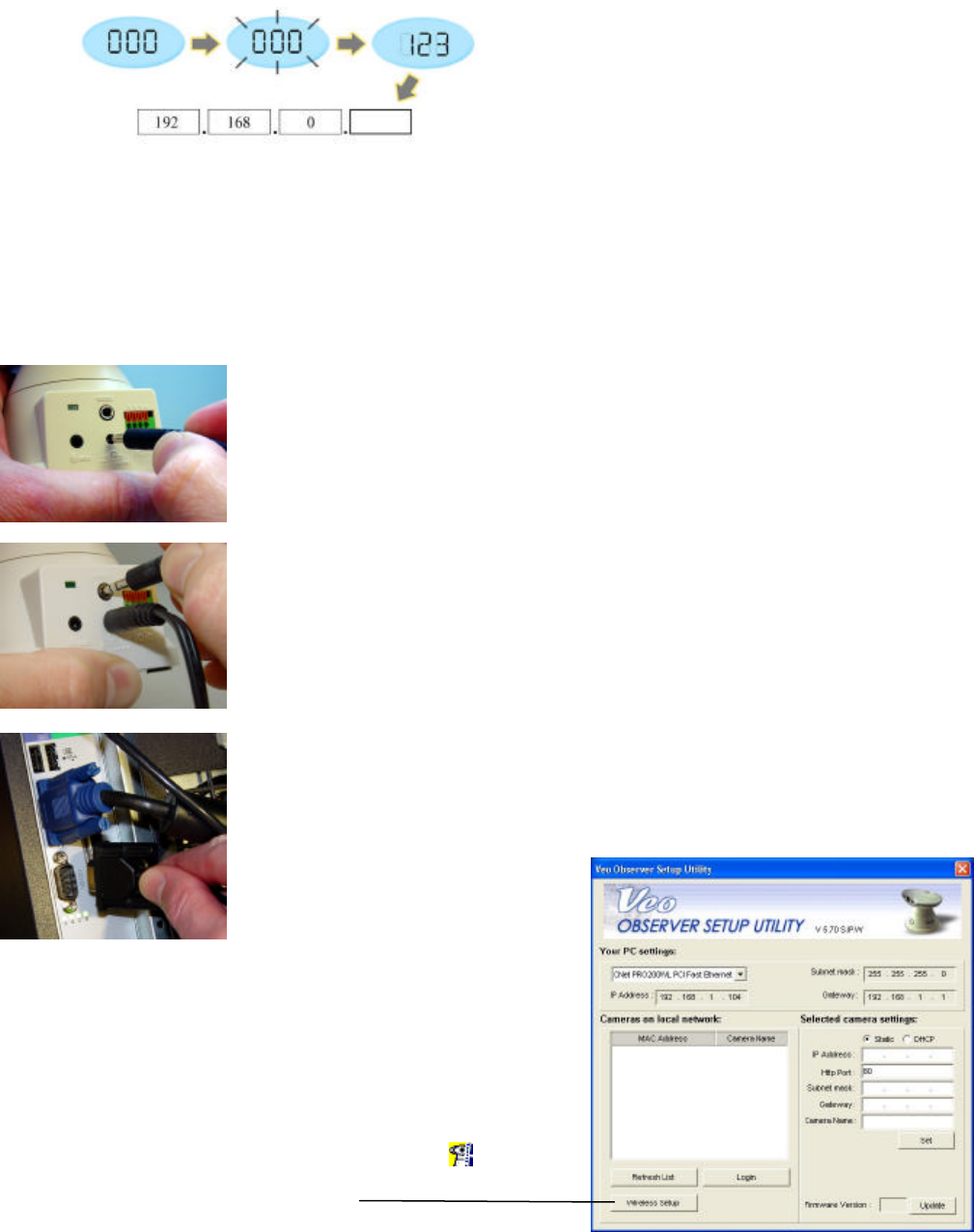
Page 11 of 69
network address is 192.168.0 and the camera display is showing 020, the IP address for the camera is
192.168.0.20 (drop leading zeros). You can easily determine your network address by checking the IP address
of any PC on the network or using the Observer Setup Utility.
2.2 Hardware Setup (Wireless Observer)
Before installing the Wireless Observer camera, you should set up your wireless access point/wireless
broadband router or ad-hoc peer and verify that you can connect to it from a PC. To view the camera’s image or
make any manual configuration changes, you will need a Windows PC with Internet Explorer 5.0 or higher, also
connected to the LAN.
2.21 Wireless Parameter Setup
Step 1. Install and run the Observer Setup Utility included on the
CD-ROM.
1. Insert the CD and follow the installation directions. Refer to
Chapter 4: PC Software Installation if you need help
installing the software.
2. Click on the Veo Observer Setup Utility icon to run the
program. The screen shown on the right will appear
Step 2. Click the “Wireless Setup” button.
Using the IP display to determine your camera’s complete IP Address
. Plug the other end of the serial
cable into an open serial port on your
PC.
. Plug the serial cable into the port
labeled RS232 at the back of the
camera.
. Connect the power supply to the
back of the camera as shown, and then
plug the supply into an available power
outlet. The camera will immediately
power on as indicated by the power
status button on the front.