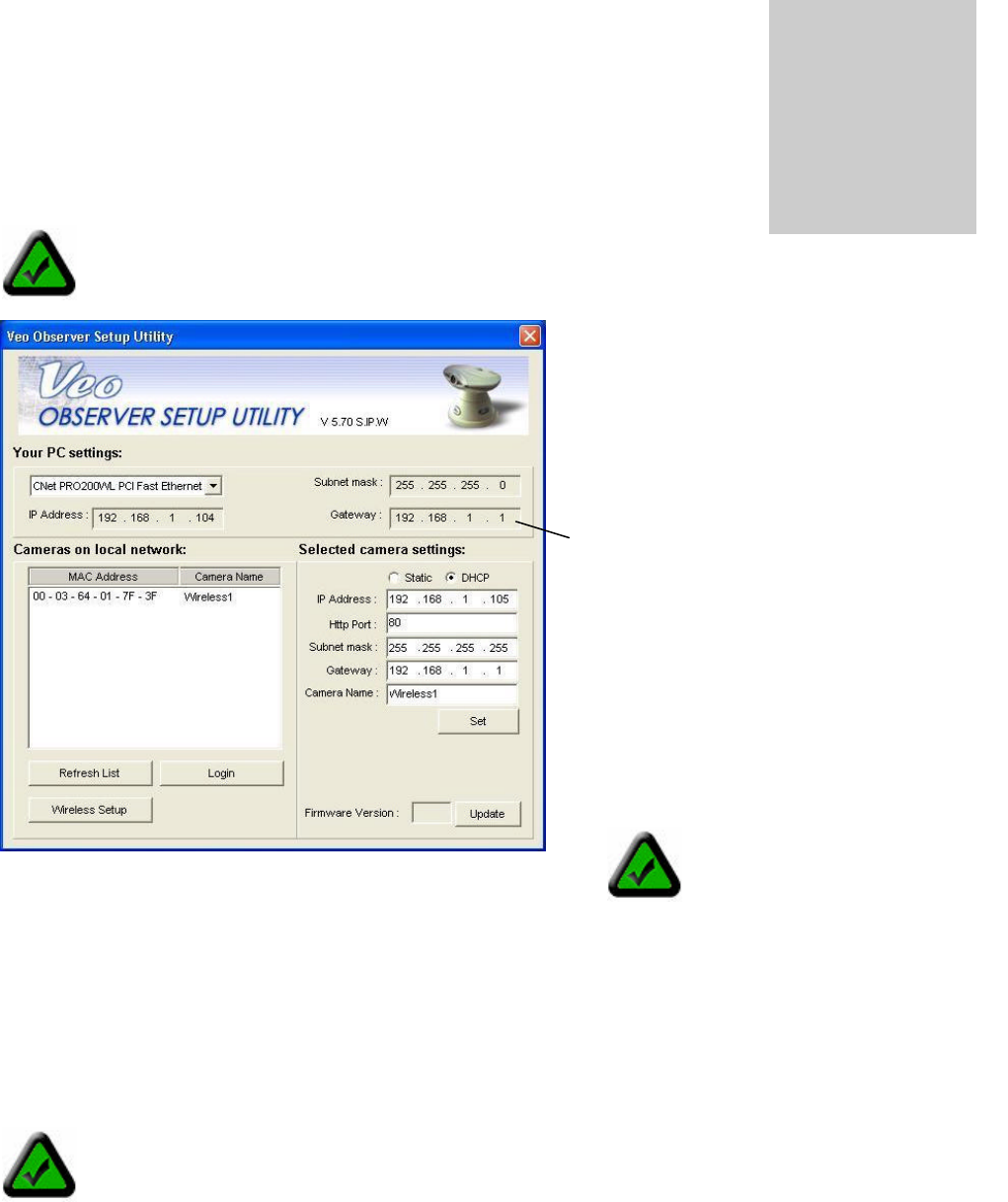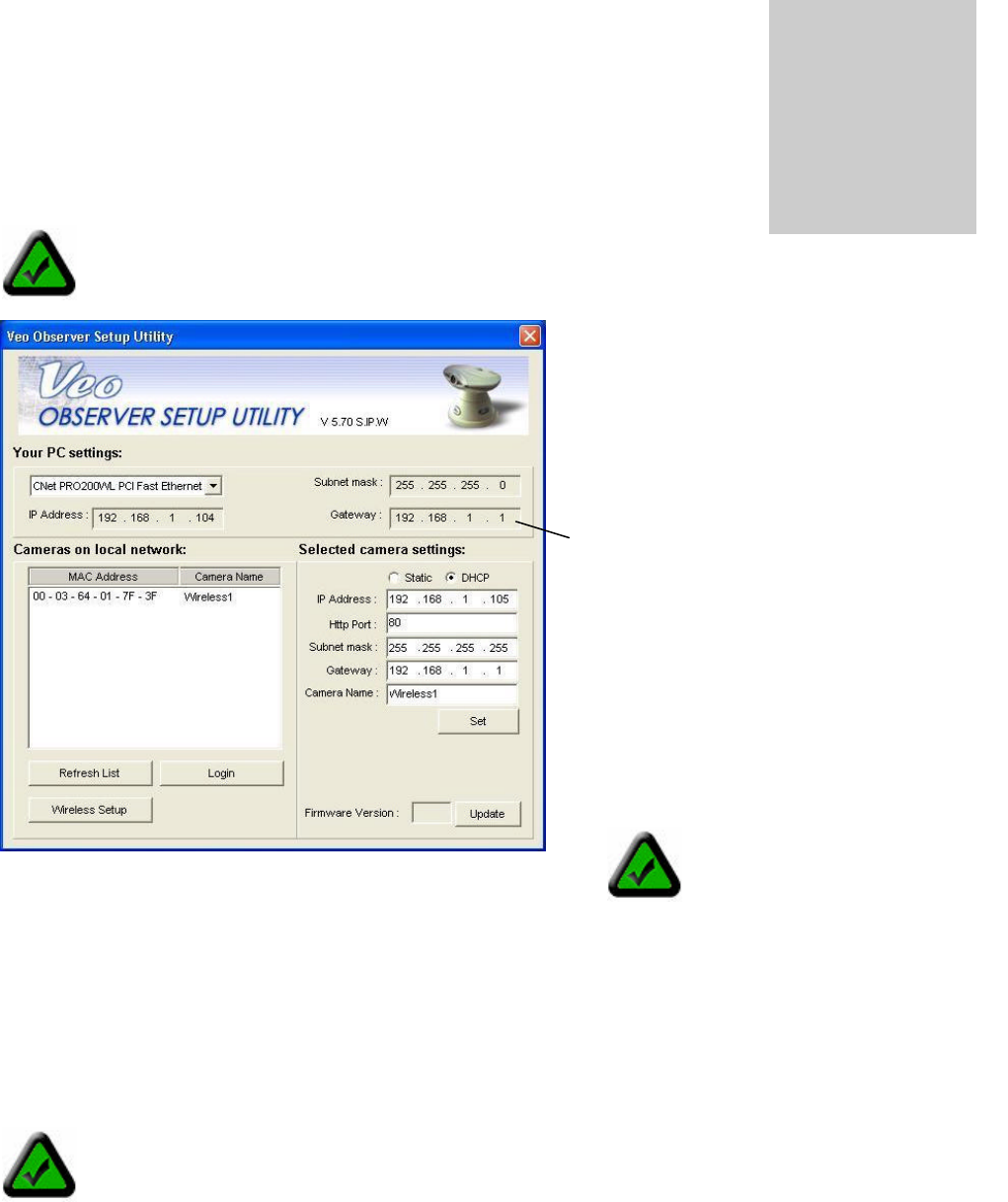
Page 25 of 69
Observer Setup Utility
The Observer Setup Utility can be used to manually configure the camera’s network
settings. It may be necessary to use the setup utility to manually assign an IP address
for your camera if your network does not support DHCP. The utility is also very helpful
for finding all the cameras on your network.
Refresh List Finds all cameras that are currently powered on
and connected to the LAN and update the list.
Login Opens the home page of the currently selected camera.
Set Apply the changes you’ve set to the selected camera.
5.1 Manually Assigning a Static IP Address
If your camera fails to obtain an address automatically by DHCP or you simply wish to ensure that the IP
address of a certain camera remains unchanged, you will need to assign a static IP address.
Step 1. Select the Static option.
Step 2. Enter the IP address you wish to use. Make sure the first three sections are the same as the PC and
that the last three digits don’t conflict with any other device on the network.
Chapter
Note: The Observer Setup Utility must be run from a PC on the local
area network where the camera to be set up is located.
Note: The camera’s MAC
address can be found on a
sticker attached to the
bottom of the camera.
Note: Before you assign a static address to a camera, make sure no other device on your network is
configured to use the same address. If you aren’t sure if a particular address is in use, ping the
address and check to see if there is any response. For help using PING, refer to Appendix C.2:
Using PING.
Click on your camera’s MAC address in
the list. The camera’s current network settings
appear on the right side.
Observer Setup Utility or click the desktop
icon to run the program. The screen on the
left appears. The utility finds all the cameras
on the local network and shows their MAC
addresses in the list.
Your PC’s network settings are shown
here. Since your PC should be connected
to the same LAN as the camera you are
trying to set up, it will have almost the
same
network settings as the camera.
Only the last three digits of the IP address
should be different.