Page 51 of 69
Router Configuration
The following section describes the initial configuration of the router and port
forwarding for some of the most common routers from 3Com, Belkin, D-Link, Linksys,
Microsoft, NETGEAR, Proxim, Siemens, and SMC.
In order to access the Veo Observer/Wireless Observer from the Internet, you’ll need
to configure your router to use ports 80 and 1600 (default settings). Port 80 is used for
accessing the camera’s homepage and Port 1600 is used for authentication and video
streaming. If your Internet Service Provider blocks ports 80/1600, you’ll need to reconfigure your camera and
router to other ports such as 81/1601, 82/1602, etc. To change the port settings on the camera, you’ll need to
use the Observer Setup Utility [Refer to Chapter 5: Observer Setup Utility].
Follow the steps below to configure your router, depending on the router manufacturer and model. If your
particular router manufacturer or model is not listed below, please contact your router manufacturer for further
assistance in configuring the router.
3Com (http://www.3com.com)
OfficeConnect Cable/DSL Gateway - [3C857-US]
OfficeConnect Wireless Cable/DSL Gateway - [3CRWE52196]
1) Log into your router.
2) On the main page, select Firewalls on the left side of the page.
3) Select the Virtual Servers tab at the top of the page.
4) Click New on the right side of the page to open the Virtual Server Settings dialog box.
5) Type in the camera's IP address in the Server IP Address text box. (Look on the Observer’s IP Address LCD
display for the last 3 digits of the camera’s IP address.)
6) Under Local Service, select Custom.
7) Under Custom Service Name, type in: VeoCam.
8) Under Specify Custom Service Ports, type in: 80, 1600.
9) Click Add to save the settings. The Observer should now be configured to work with your router and be
accessible from the Internet.
Belkin (http://www.belkin.com)
Wireless Cable/DSL Gateway Router - [F5D6230-3]
1) Log into your router.
2) On the main page, select Virtual Server on the left side of the page under the Security section.
3) Enter the following information on the page:
Line #1:
Private IP: Type in the camera's IP address. (Look on the Observer’s IP Address
LCD display for the last 3 digits of the camera’s IP address.)
Private Port: 80
Type: TCP
Public Port: 80
Line #2:
Private IP: Type in the camera's IP address. (Look on the Observer’s IP Address
LCD display for the last 3 digits of the camera’s IP address.)
Private Port: 1600
Type: TCP
Public Port: 1600
4) Click Enter to save the settings. The Observer should now be configured to work with your router and be
accessible from the Internet.
Appendix