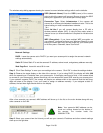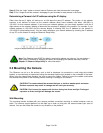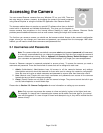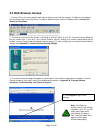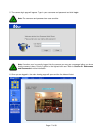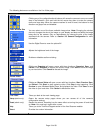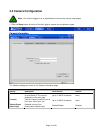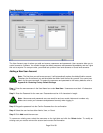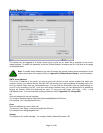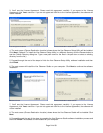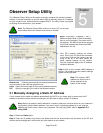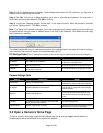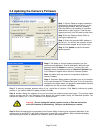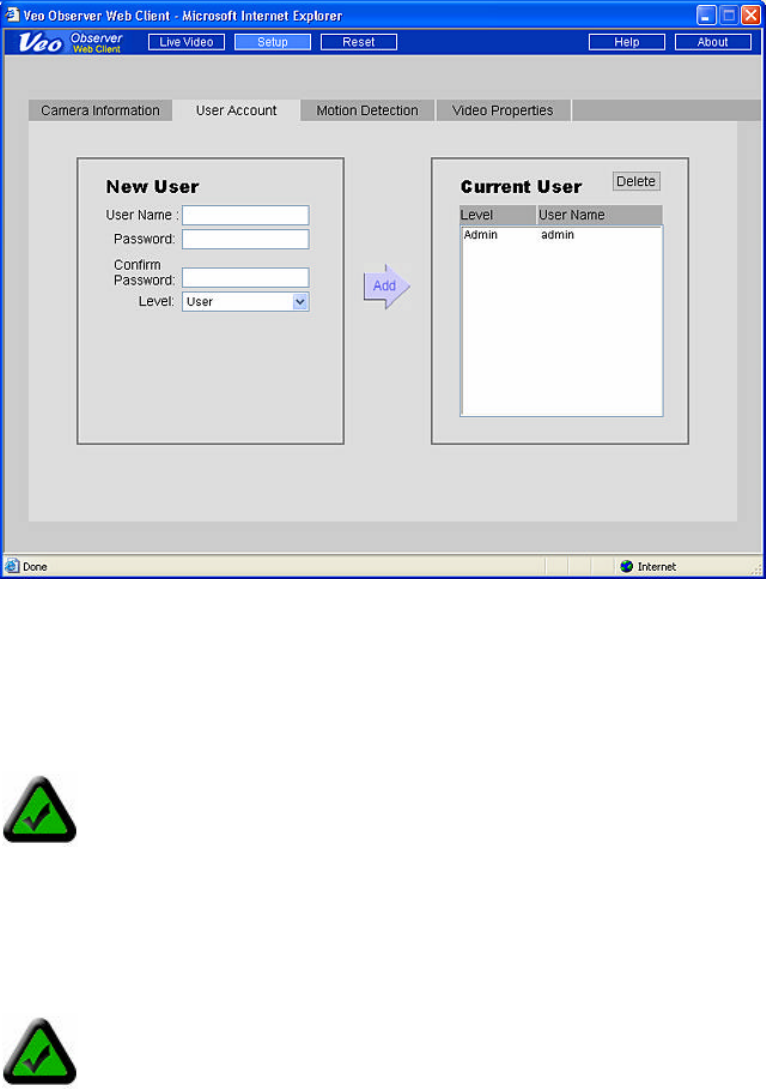
Page 20 of 69
User Accounts
The User Account page is where you add and remove usernames and passwords. User accounts allow you to
control access to a camera. You should change the default username and password immediately and don’t give
this out to anyone. For everyone else, you should set up either User level accounts or Guest level accounts.
Adding a New User Account
Step 1. Enter the new username in the User Name box under New User. Usernames must be 4-12 characters
in length.
Step 2. Enter the Password for the new user. Passwords must be 4-12 characters in length.
Step 3. Retype the password into the Confirm Password box for confirmation.
Step 4. Select the user level as either Admin, User, or Guest.
Step 5. Click Add to add the new user.
To remove an existing user, select the username on the right side and click the Delete button. To modify an
existing user you need to remove the account and re-enter the information.
Note: The first time you add a new account, it will automatically replace the default Admin account.
Therefore, the first account you add should be the Admin level account for yourself. You cannot use
admin for the new username. To restore the username and password to the factory defaults, refer to
Appendix A: Restoring Factory Default Settings.
Note: Usernames and passwords are case sensitive and can contain letters and numbers only.
Make sure to enter your username and password correctly when logging in.