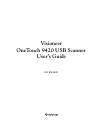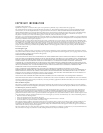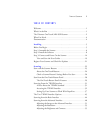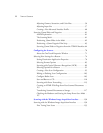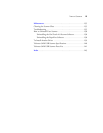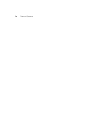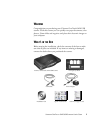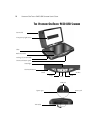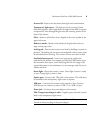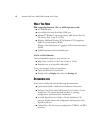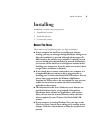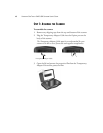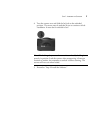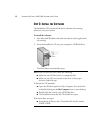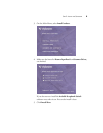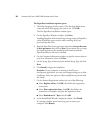THE VISIONEER ONETOUCH 9420 USB SCANNER 3
Scanner lid—Protects the document from light and contamination.
Transparency light source—The light source for scanning 35mm
slides and negatives. Shines light down through 35mm slide or negative
transparencies, then through the glass onto the scanning sensors in the
body of the scanner.
Glass—Items are placed face down, aligned at the arrow symbol at the
upper left corner.
Reference marks—Marks on the border of the glass show where to
align various paper sizes.
Locking tab—Protects the scanner’s scan head by holding it securely in
position. The locking tab, located on the underside of the scanner, must
be unlocked before scanning. The scanner will not scan when locked.
OneTouch button panel—Scans to the appropriate application
indicated by the button. For example, pressing the Email button scans
the document, then opens your Email program with the image of the
scanned document as an attachment to a new message ready for you to
address and send.
Status light—Shows the scanner’s status. Green light: scanner is ready
to scan. Orange light: scanner is busy.
Option port—Connects the TPA cable to the scanner. The cable must
be attached for the transparency light source to operate.
USB port—Connects the scanner to the computer. Your Visioneer
9420 scanner can connect to either a USB 1.1 or a USB 2.0 port.
Power jack—Connects the power adapter to the scanner.
TPA (Transparency Adapter) cable—Supplies power from the scanner
body to the transparency light source.
Note: The scanner does not have an on/off switch. The scanner is
turned on when you plug in the power adapter.