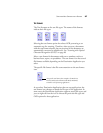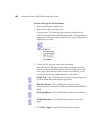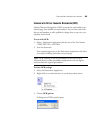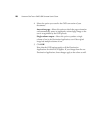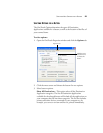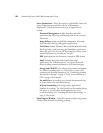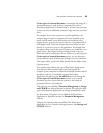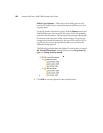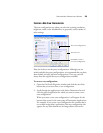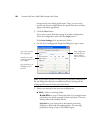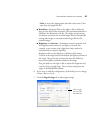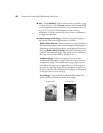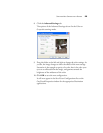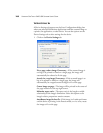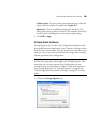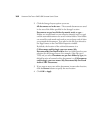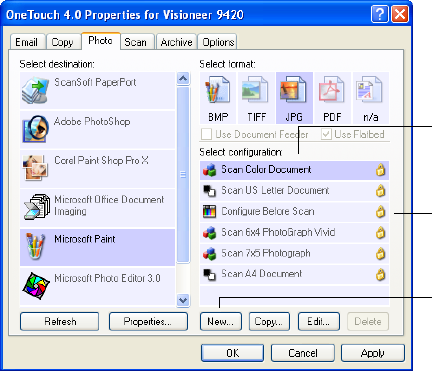
SELECTING NEW SETTINGS FOR A BUTTON 95
CREATING A NEW SCAN CONFIGURATION
The scan configurations are where you select the scanning resolution,
brightness, mode (color, black&white, or grayscale), and a number of
other settings.
Note the lock icon on the preset configurations. Although you can
unlock and edit the preset configurations, we recommend that you leave
them locked, and only add new configurations. That way, you will
always have the original factory-set configurations available.
To create a new configuration:
1. Open the OneTouch Properties window and click the tab of the
button that you want to have a new configuration.
2. Scroll through the applications in the Select Destination list and
click the type of application for which you want to create a new
scan configuration.
When you create a new scan configuration, it will appear for the
buttons that are set for the same types of Destination Applications.
For example, if you create a new configuration for a button that is
set to show image editor applications, that new configuration also
appears for any other buttons set for image editors, but not for
The Scan Configurations.
The Lock Icon.
Click New to create a
new Scan Configuration.