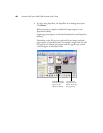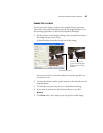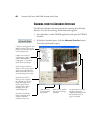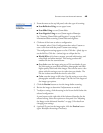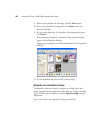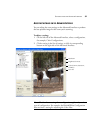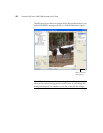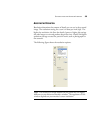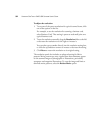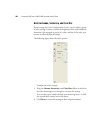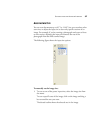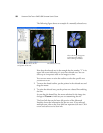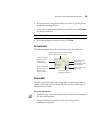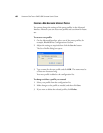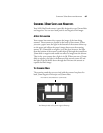54 VISIONEER ONETOUCH 9420 USB SCANNER USER’S GUIDE
To adjust the resolution:
1. To use one of the preset resolutions for typical scanned items, click
one of the options in the list.
For example, to set the resolution for scanning a business card,
select Business Card. That setting is preset to read small print on a
typical business card.
2. To set the resolution manually, drag the Resolution slider to the left
to decrease the resolution or to the right to increase it.
You can also type a number directly into the resolution setting box,
or click the up and down arrows to increase or decrease the setting.
3. Click Reset to return the resolution to its original setting.
The resolution panel also includes an advanced setting for Moire
patterns. Moire patterns are wavy, rippled lines that sometimes appear
on the scanned images of photographs or illustrations, particularly
newspaper and magazine illustrations. To scan the image and limit or
eliminate moire patterns, select the Reduce Moire option.