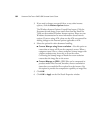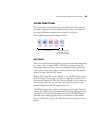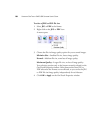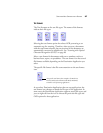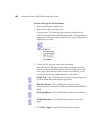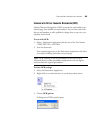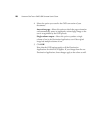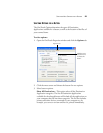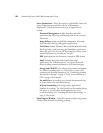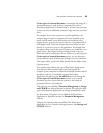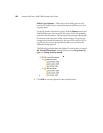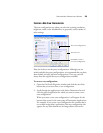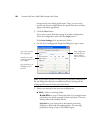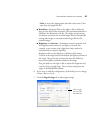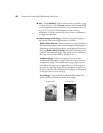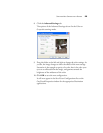92 VISIONEER ONETOUCH 9420 USB SCANNER USER’S GUIDE
Select Destinations—Select this option to individually choose the
types of applications to include in the list of Destination
Applications. Check the boxes for the type of application to
include.
Document Management includes PaperPort and other
applications for processing and keeping track of your scanned
documents.
Image Editors include ArcSoft PhotoImpression, Microsoft
Paint and other drawing and graphics applications.
Text Editors include Microsoft Word and WordPad, Microsoft
Excel, and other word processing and spreadsheet applications.
Select this option if you want OCR processing to convert your
scanned documents to text that you can edit.
PDF applications are for documents scanned to PDF format.
Email includes Microsoft Outlook and other email
applications. See
“EMail Properties” on page 83 for details
about attaching scanned documents to your email messages.
Storage and CD-R/W is for either storing scanned documents
in a folder, or sending them to a CD burner to create a CD
containing the scanned documents. See
“Transferring Scanned
Documents to Storage” on page 117 and “Scan and Burn to a
CD” on page 110 for details.
Fax and Print is for sending your scanned documents directly
to your printer or fax software for faxing.
Sti Event Forwarding is for using another application’s
interface for scanning. The OneTouch Event Forwarding dialog
box opens so you can select which application to use to
continue scanning. See
“Scanning with Event Forwarding” on
page 113 for details.
Show Progress Window—Select this option to display the progress
window of the document(s) during scanning.