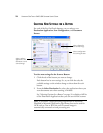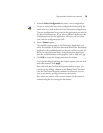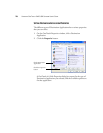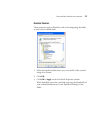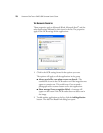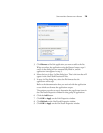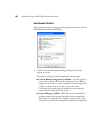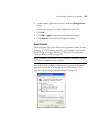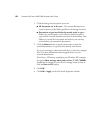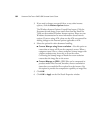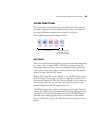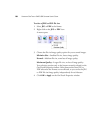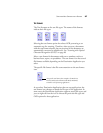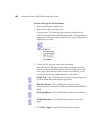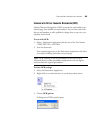82 VISIONEER ONETOUCH 9420 USB SCANNER USER’S GUIDE
1. Click the Storage Layout options you want.
■ All documents are in the root—The scanned documents are
saved in the root of the folder specified in the Storage Location.
■ Documents are put into folders by month, week, or type—
Folders are created based on your selection (month, week, or
type) and the scanned documents are saved in those folders. New
folders are created for each month and week so you can keep
track of when you scanned the documents.
2. Click the Browse button to specify the location to store the
scanned documents, or type a location directly into the box.
If you are scanning to a shared network drive, it must be a mapped
drive. For more information about mapped drives, see your
network administrator.
If you have a CD burner attached to your Windows XP computer,
the option Show message when ready to burn 5" CD (700MB),
should also be selected so you will see a message when it’s time to
click the Burn to CD button.
3. Click OK.
4. Click OK or Apply on the OneTouch Properties window.