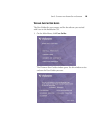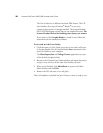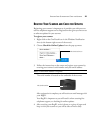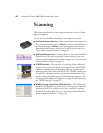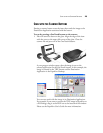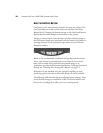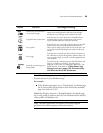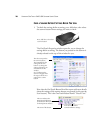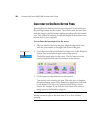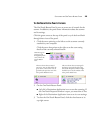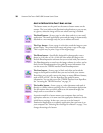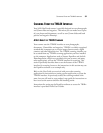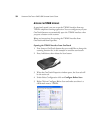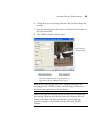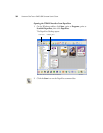SCAN WITH THE SCANNER BUTTONS 27
If you make changes in the OneTouch Properties window, then
click its Apply button, the information in the OneTouch Button
Panel will update to show the new settings.
2. When you are ready to scan, simply press a scanner button. Do not
hold down a scanner button.
You can also scan by clicking an icon on the OneTouch Button
Panel.
Note: If you closed the OneTouch Properties window and want to
re-open it, you can press and hold down the scanner button again, or
right-click the icon on the Button Panel.
Note: To scan from the Button Panel, the OneTouch Properties
window must be closed. Click the window’s close box, or click the
Cancel or OK button on the window. See the next section,
“Scan
from the OneTouch Button Panel.”
Press a scanner button to scan.