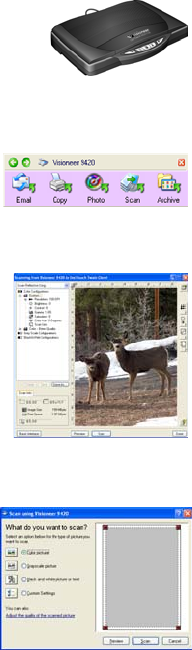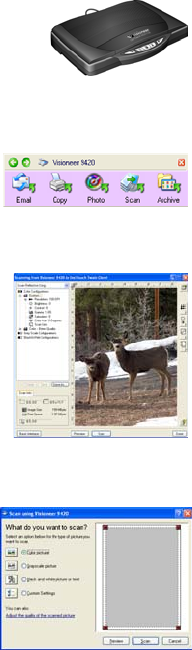
22 VISIONEER ONETOUCH 9420 USB SCANNER USER’S GUIDE
Scanning
This section describes how to scan paper documents as well as 35mm
slides and negatives.
You can use several different methods to scan with your scanner:
■ OneTouch Scanner Buttons—Each scanner button is set up to scan
for a particular function, such as Email to attach a scanned item to a
new Email message, or Photo to scan photographs to the ArcSoft
PhotoImpression software where you can touch up the colors. See
“Scan with the Scanner Buttons” on page 23.
■ OneTouch Button Panel—Scanning from the on-screen OneTouch
Button Panel is the same as pressing a scanner button, except you
click an icon that represents the scanner button. See
“Scan from the
OneTouch Button Panel” on page 28.
■ TWAIN Interface—This option is for scanning 35mm slides and
negatives, but you can also use it to scan paper items. The TWAIN
interface is available from the PaperPort software, as well as from
other programs such as Microsoft Word. The TWAIN interface has
two options—the Basic Interface and the Advanced Interface. You
use the Advanced Interface to scan 35mm slides and negatives. See
“Scanning 35mm Slides and Negatives” on page 61 and “Accessing
the TWAIN Interface” on page 32
■ Windows Image Acquisition (WIA) Interface—This option uses
the Microsoft Windows set of choices for scanning paper items only.
Scanning with WIA is available only if your computer is running
Windows XP or Windows Vista. See
“Scanning with the Windows
Image Acquisition Interface” on page 130.