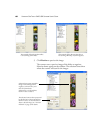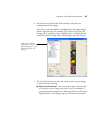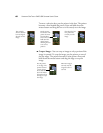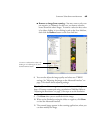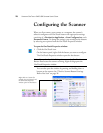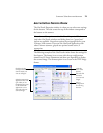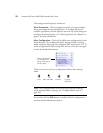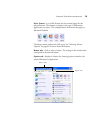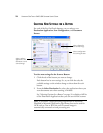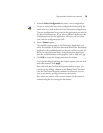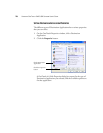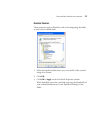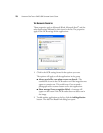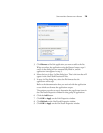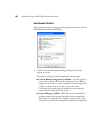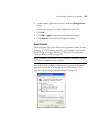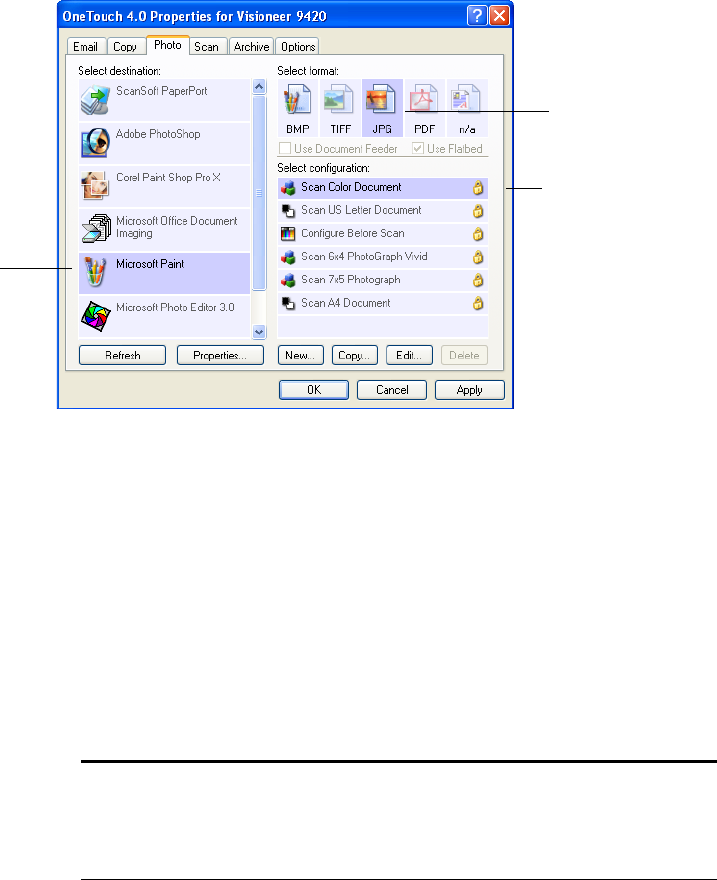
74 VISIONEER ONETOUCH 9420 USB SCANNER USER’S GUIDE
SELECTING NEW SETTINGS FOR A BUTTON
For each of the five OneTouch buttons, you can select a new
Destination Application, Scan Configuration, and Document
Format.
To select new settings for the Scanner Button:
1. Click the tab of the button you want to change.
Each button has its own settings. So, as you click the tabs, the
available settings on the window change to show them for each
button.
2. From the Select Destination list, select the application where you
want documents sent when scanning is finished.
See “Selecting Options for a Button” on page 91 to display a full list
of the Destination Applications that you can use with the scanner.
Select a software
application as the
destination to send
scanned images.
Select a configuration
for scanning the item.
Select a format for
the scanned image.
Note: If you select a word processing program such as Microsoft
WordPad or Microsoft Word and a page format that can be used for
OCR (such as Text or RTF) the text in scanned images is
automatically converted to word processing text.