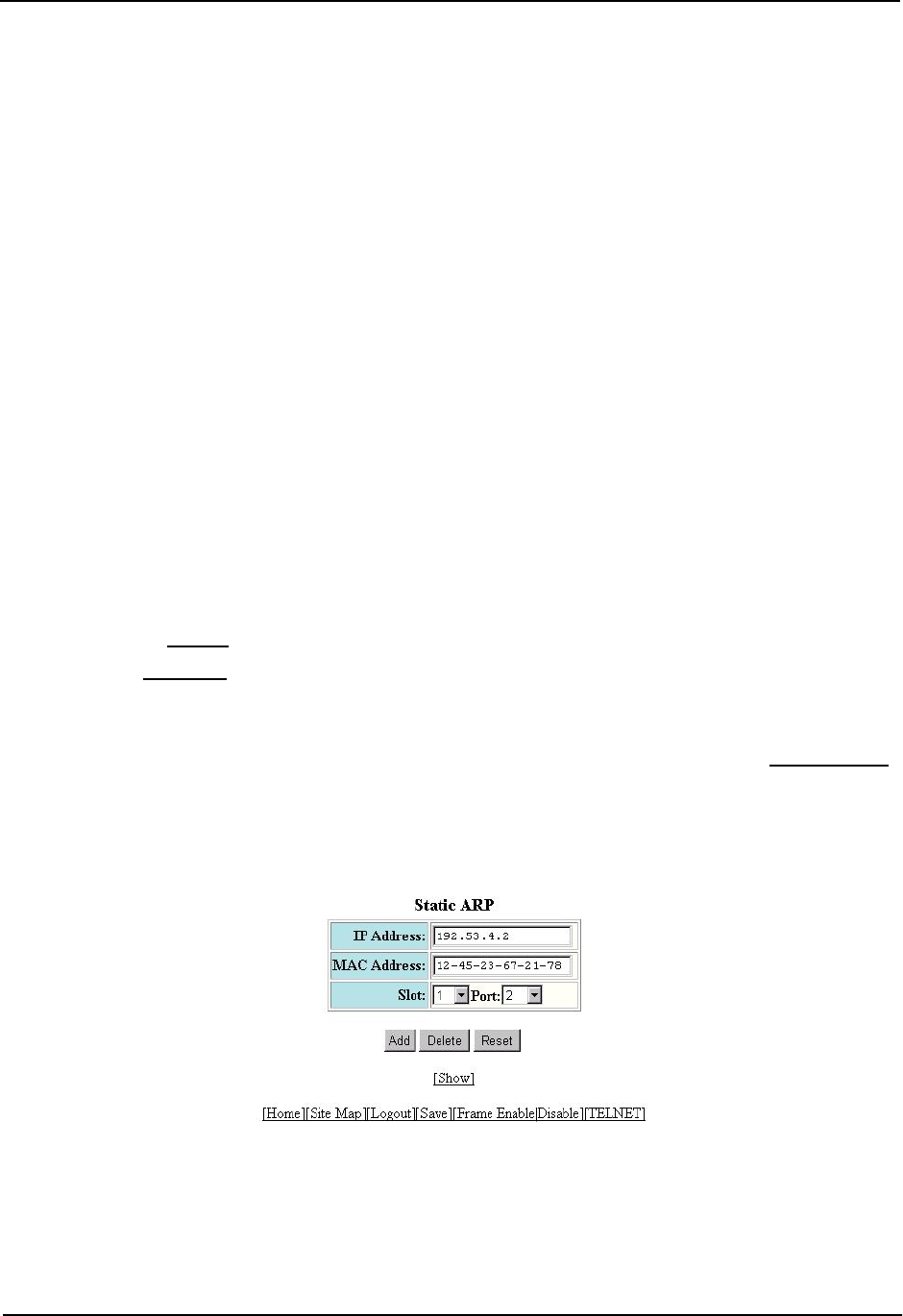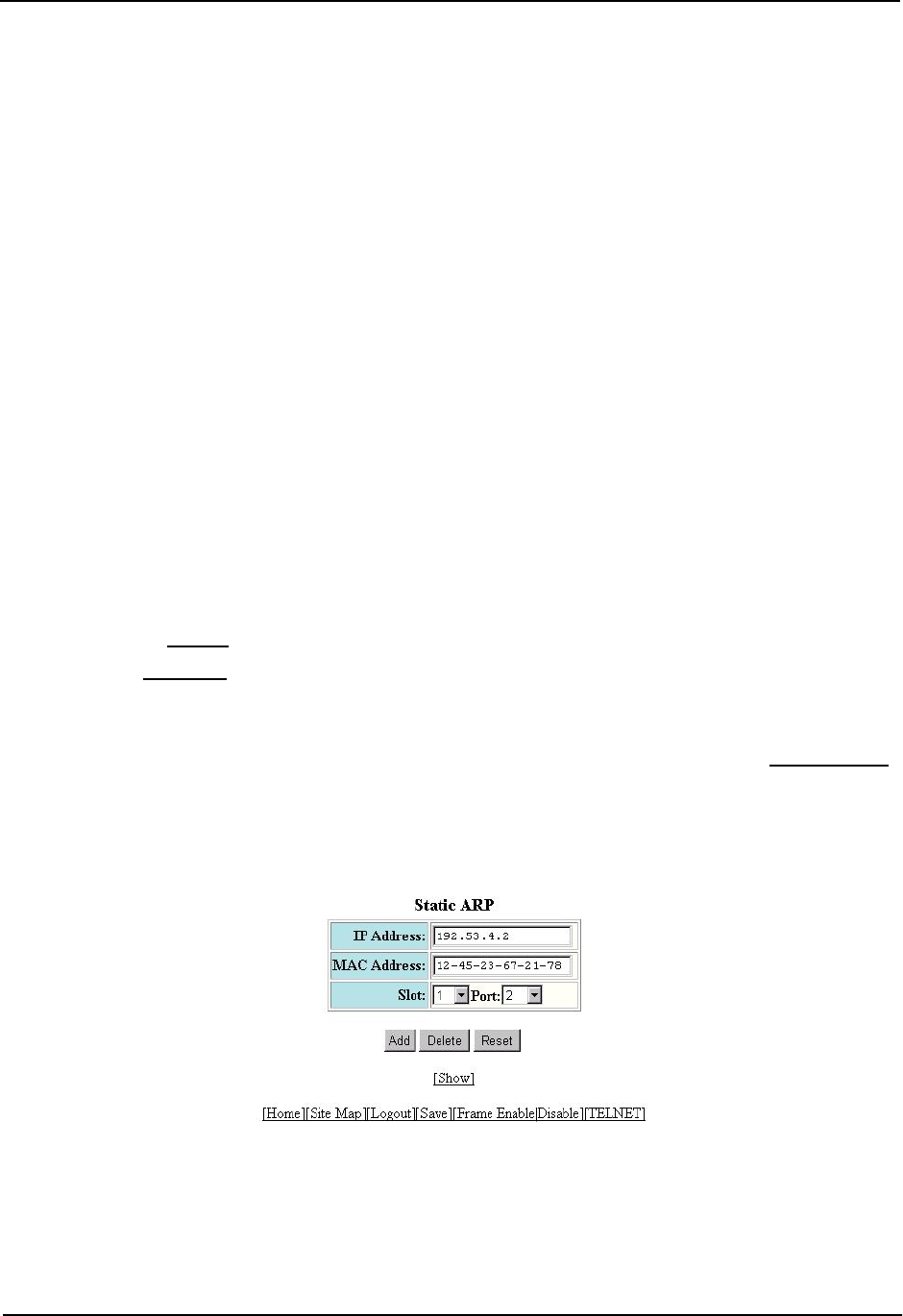
Installation and Getting Started Guide
To display the ARP cache and static ARP table, see the following:
• To display the ARP table, see “Displaying the ARP Cache” on page 6-85.
• To display the static ARP table, see “Displaying the Static ARP Table” on page 6-87.
To configure a static ARP entry, use either of the following methods.
USING THE CLI
To create a static ARP entry, enter a command such as the following:
HP9300(config)# arp 1 192.53.4.2 1245.7654.2348 e 1/2
Syntax: arp <num> <ip-addr> <mac-addr> ethernet <portnum>
The <num> parameter specifies the entry number. You can specify a number from 1 up to the maximum number
of static entries allowed on the device.
The <ip-addr> command specifies the IP address of the device that has the MAC address of the entry.
The <mac-addr> parameter specifies the MAC address of the entry.
The ethernet <portnum> command specifies the port number attached to the device that has the MAC address of
the entry.
USING THE WEB MANAGEMENT INTERFACE
1. Log on to the device using a valid user name and password for read-write access. The System configuration
panel is displayed.
2. Click on the plus sign next to Configure in the tree view to expand the list of configuration options.
3. Click on the plus sign next to IP in the tree view to expand the list of IP option links.
4. Click on the General
link to display the IP configuration panel.
5. Click the Static ARP
link.
• If the device does not have any static ARP entries, the Static ARP configuration panel is displayed, as
shown in the following example.
• If a static ARP entry is already configured and you are adding a new entry, click on the Add Static ARP
link to display the Static ARP configuration panel, as shown in the following example.
• If you are modifying an existing static ARP entry, click on the Modify button to the right of the row
describing the entry to display the Static ARP configuration panel, as shown in the following example.
6. Enter the IP address. The address must be for a device that is directly connected to the routing switch.
7. Enter the MAC address.
8. Select the port that the static ARP entry is to be assigned to from the pull down menu.
9. Click the Add button to save the change to the device’s running-config file.
6 - 30