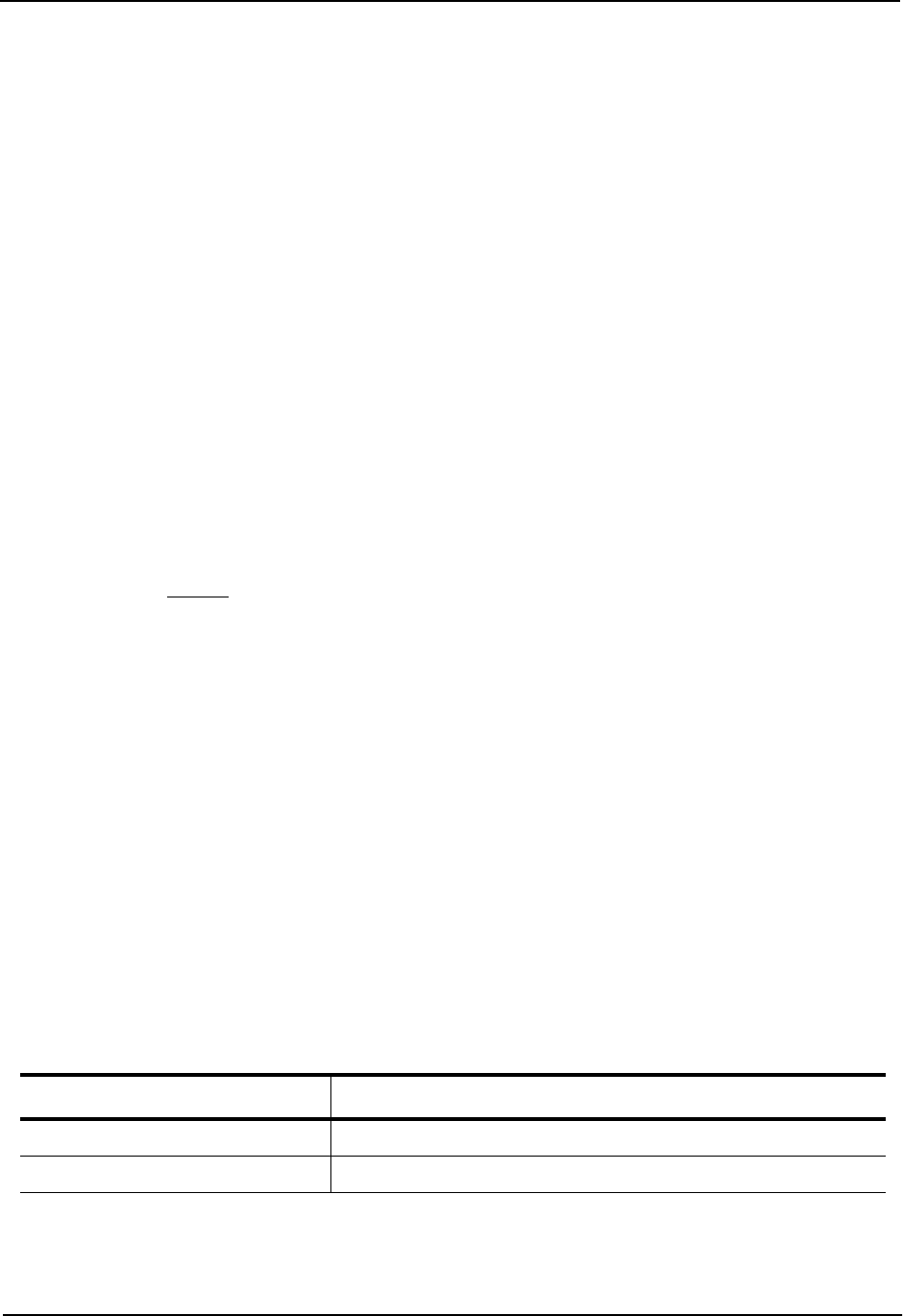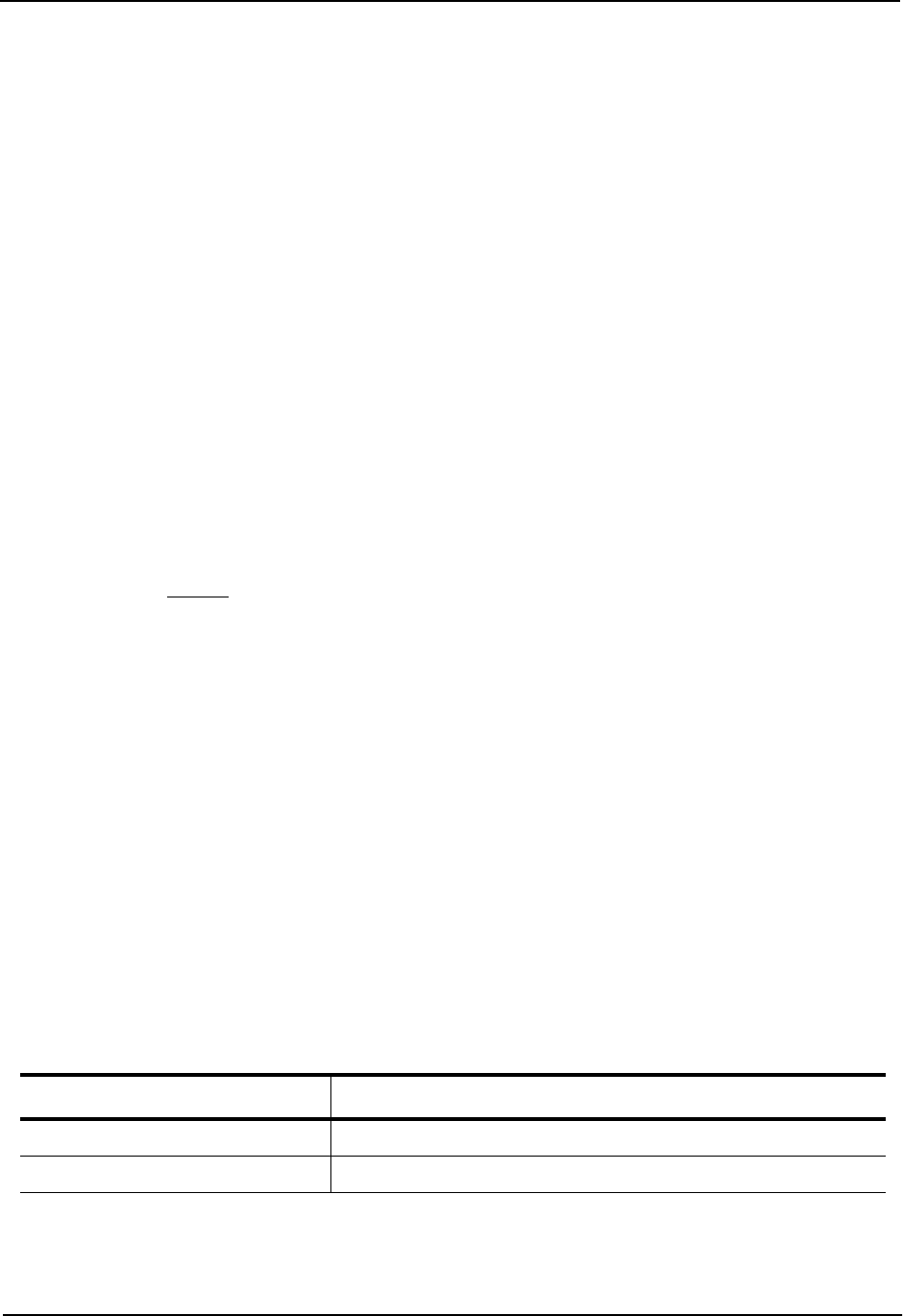
Advanced Configuration and Management Guide
Link State Database Approaching Overflow Trap: Enabled
OSPF Area currently defined:
Area-ID Area-Type Cost
0 normal 0
OSPF Interfaces currently defined:
Ethernet Interface: 3/1-3/2
ip ospf md5-authentication-key-activation-wait-time 300
ip ospf cost 0
ip ospf area 0
Ethernet Interface: v1
ip ospf md5-authentication-key-activation-wait-time 300
ip ospf cost 0
ip ospf area 0
Syntax: show ip ospf config
USING THE WEB MANAGEMENT INTERFACE
1. Log on to the device using a valid user name and password for read-only or read-write access. The System
configuration panel is displayed.
2. Click on the plus sign next to Configure in the tree view to expand the list of configuration options.
3. Click on the plus sign next to OSPF in the tree view to expand the list of OSPF option links.
4. Click on the General
link to display the OSPF configuration panel.
Displaying OSPF Area Information
To display global OSPF area information for the routing switch, use one of the following methods.
USING THE CLI
To display OSPF area information, enter the following command at any CLI level:
HP9300> show ip ospf area
Indx Area Type Cost SPFR ABR ASBR LSA Chksum(Hex)
1 0.0.0.0 normal 0 1 0 0 1 0000781f
2 192.147.60.0 normal 0 1 0 0 1 0000fee6
3 192.147.80.0 stub 1 1 0 0 2 000181cd
Syntax: show ip ospf area [<area-id>] | [<num>]
The <area-id> parameter shows information for the specified area.
The <num> parameter displays the entry that corresponds to the entry number you enter. The entry number
identifies the entry’s position in the area table.
This display shows the following information.
Table 8.2: CLI Display of OSPF Area Information
This Field... Displays...
Indx The row number of the entry in the routing switch’s OSPF area table.
Area The area number.
8 - 40