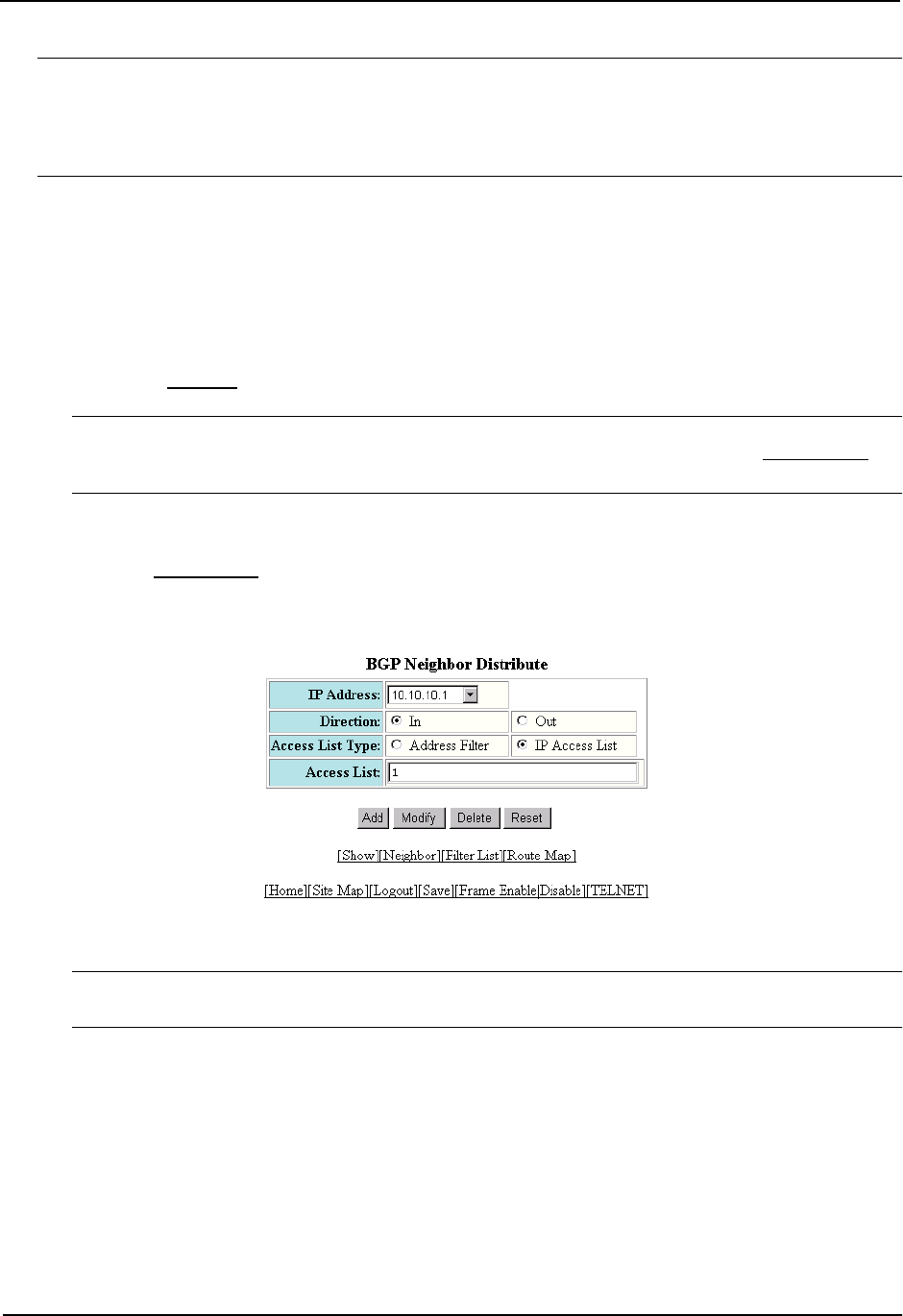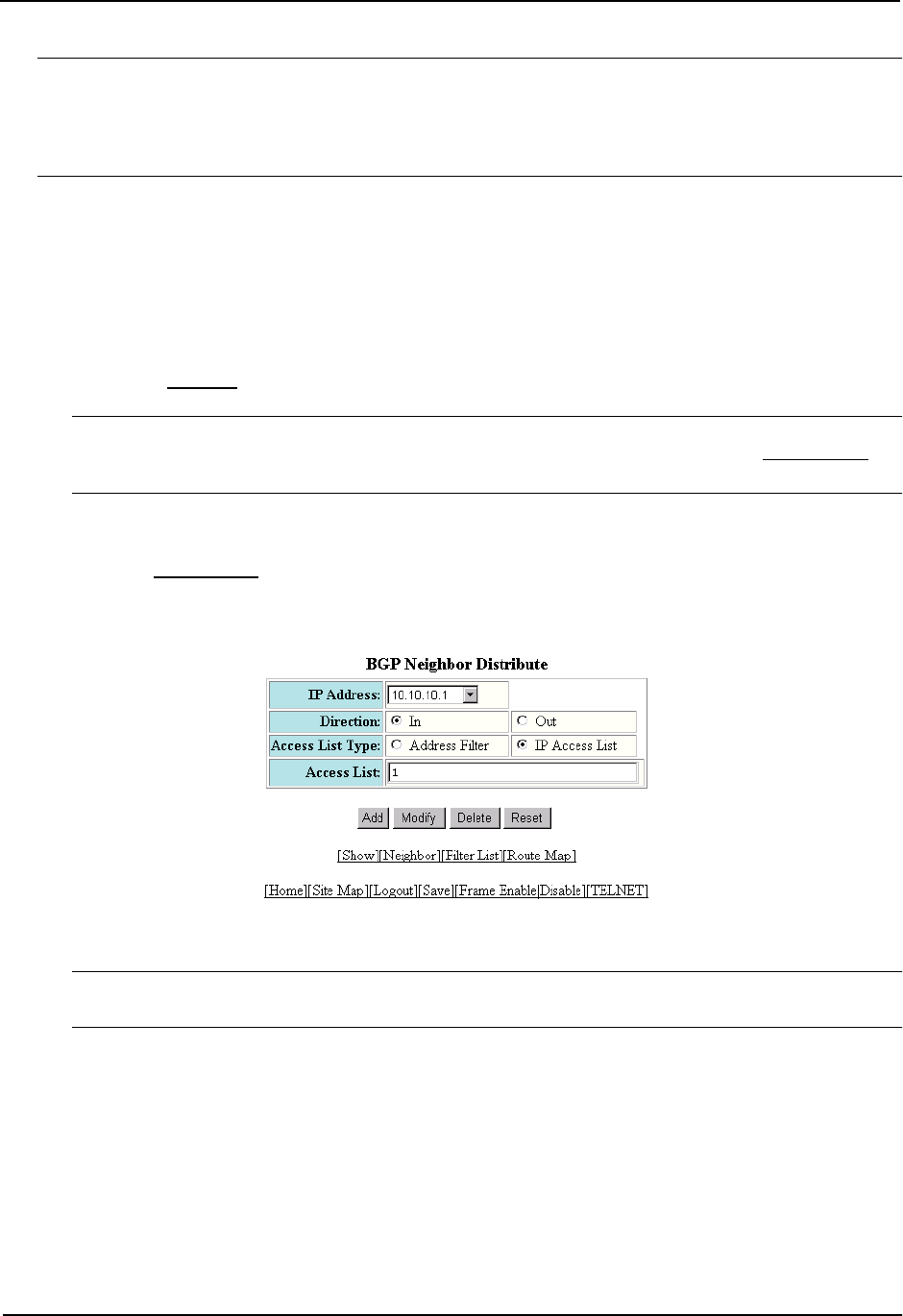
Advanced Configuration and Management Guide
NOTE: The command syntax shown above is new beginning with software release 06.6.X. However, the
neighbor <ip-addr> distribute-list in | out <num> command (where the direction is specified before the filter
number) is the same as in earlier software releases. Use the new syntax when you are using an IP ACL or IP
prefix list with the distribute list. Use the old syntax when you are using a BGP4 address filter with the distribute
list.
USING THE WEB MANAGEMENT INTERFACE
1. Log on to the device using a valid user name and password for read-write access. The System configuration
panel is displayed.
2. Click on the plus sign next to Configure in the tree view to expand the list of configuration options.
3. Click on the plus sign next to BGP in the tree view to expand the list of BGP option links.
4. Click on the Neighbor
link to display the BGP Neighbor panel.
NOTE: If the device already has neighbors, a table listing the neighbors is displayed. Click the Modify
button to the right of the row describing the neighbor to change its configuration, or click the Add Neighbor
link
to display the BGP Neighbor configuration panel.
5. If you are adding a new neighbor or you need to change additional parameters, see the complete procedure
in “Adding BGP4 Neighbors” on page 10-14.
6. Select the Distribute List
link at the bottom of the panel to display the BGP Neighbor Distribute panel, as
shown in the following example.
7. Select the neighbor’s IP address from the IP Address field’s pulldown menu.
NOTE: The address appears in this menu only if you have already configured the neighbor information on
the routing switch.
8. Select the direction to which you are applying the distribute list by clicking next to In or Out.
• In – The distribute list applies to routes received from the neighbor.
• Out – The distribute list applies to routes destined to be sent to the neighbor.
9. Select the type of distribute list you are applying. You can select one of the following:
• Address Filter – a BGP4 address filter.
• IP Access List – an ACL.
10. Enter the address filter or ACL name or ID in the Access List field.
11. Click the Add button to save the change to the device’s running-config file.
10 - 58