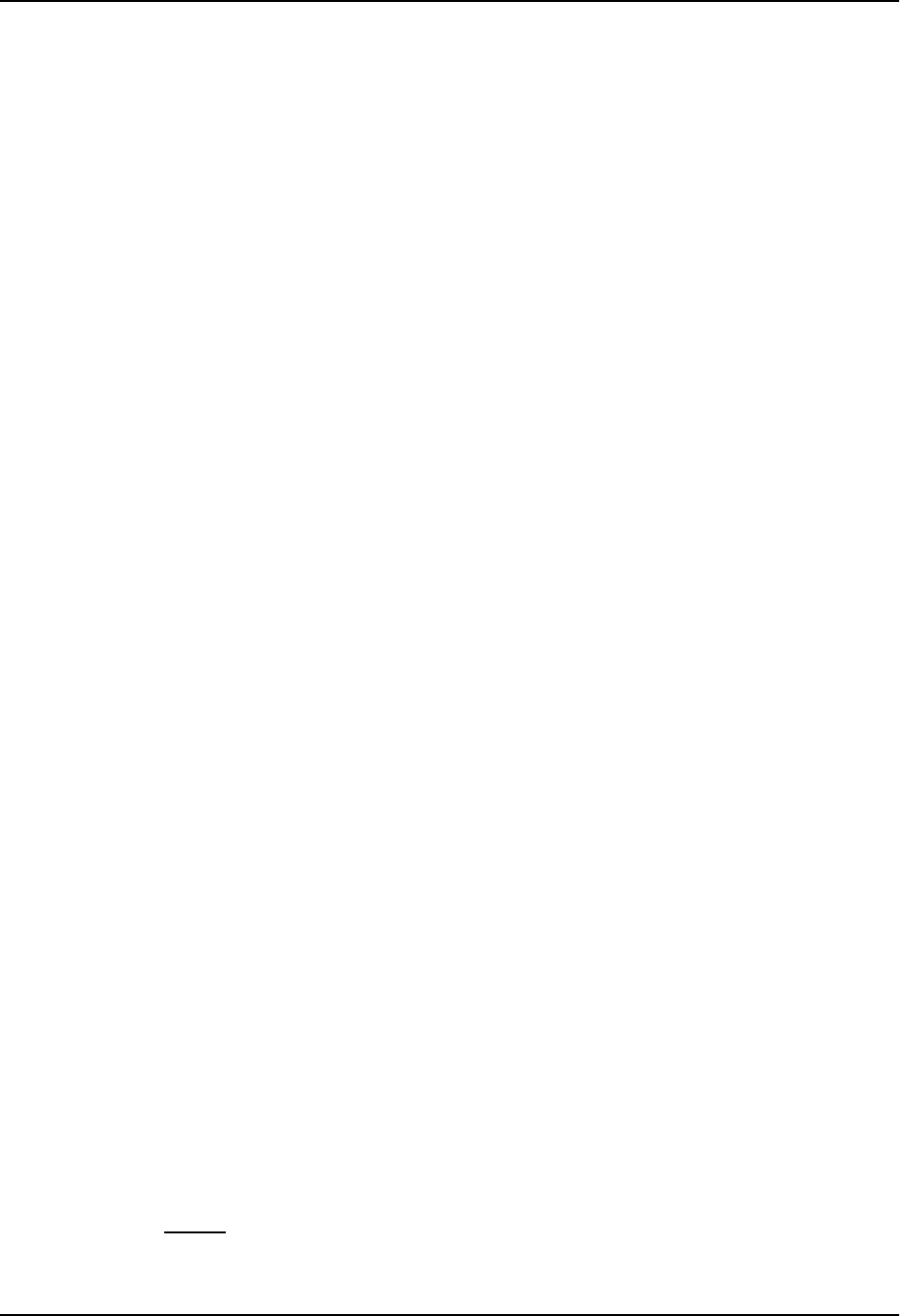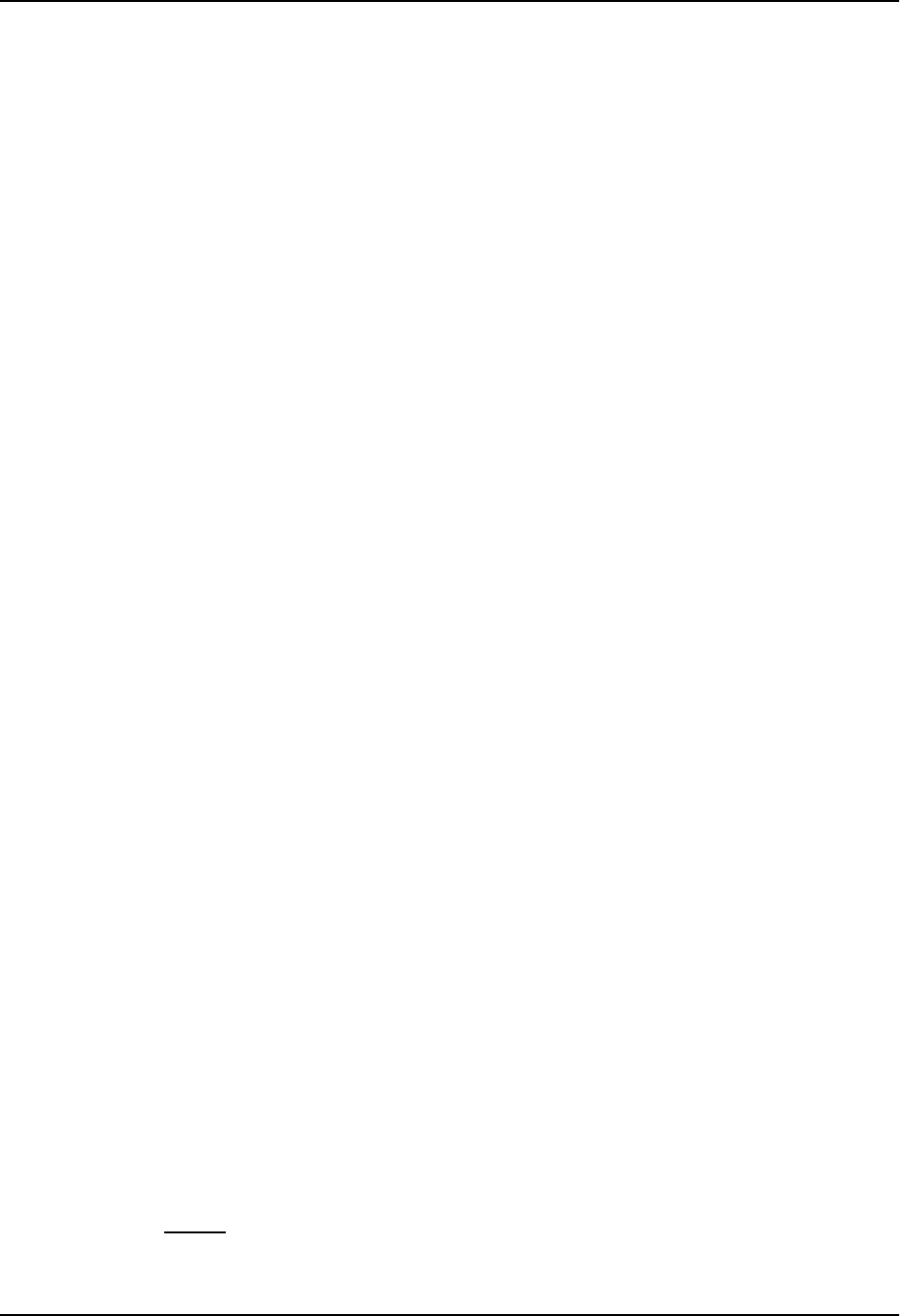
Configuring IP
• The entry number – the entry’s sequence number in the RARP table.
• The MAC address of the boot client.
• The IP address you want the routing switch to give to the client.
When a client sends a RARP broadcast requesting an IP address, the routing switch responds to the request by
looking in the RARP table for an entry that contains the client’s MAC address:
• If the RARP table contains an entry for the client, the routing switch sends a unicast response to the client that
contains the IP address associated with the client’s MAC address in the RARP table.
• If the RARP table does not contain an entry for the client, the routing switch silently discards the RARP
request and does not reply to the client.
How RARP Differs from BootP/DHCP
RARP and BootP/DHCP are different methods for providing IP addresses to IP hosts when they boot. These
methods differ in the following ways:
• Location of configured host addresses
• RARP requires static configuration of the host IP addresses on the routing switch. The routing switch
replies directly to a host’s request by sending an IP address you have configured in the RARP table.
• The routing switch forwards BootP and DHCP requests to a third-party BootP/DHCP server that contains
the IP addresses and other host configuration information.
• Connection of host to boot source (routing switch or BootP/DHCP server):
• RARP requires the IP host to be directly attached to the routing switch.
• An IP host and the BootP/DHCP server can be on different networks and on different routers, so long as
the routers are configured to forward (“help”) the host’s boot request to the boot server.
• You can centrally configure other host parameters on the BootP/DHCP server, in addition to the IP
address, and supply those parameters to the host along with its IP address.
To configure the routing switch to forward BootP/DHCP requests when boot clients and the boot servers are on
different sub-nets on different routing switch interfaces, see “Configuring BootP/DHCP Forwarding Parameters”
on page 6-70.
Disabling RARP
RARP is enabled by default. If you want to disable the feature, you can do so using either of the following
methods.
USING THE CLI
To disable RARP, enter the following command at the global CONFIG level:
HP9300(config)# no ip rarp
Syntax: [no] ip rarp
To re-enable RARP, enter the following command:
HP9300(config)# ip rarp
USING THE WEB MANAGEMENT INTERFACE
1. Log on to the device using a valid user name and password for read-write access. The System configuration
panel is displayed.
2. Click on the plus sign next to Configure in the tree view to expand the list of configuration options.
3. Click on the plus sign next to IP in the tree view to expand the list of IP option links.
4. Click on the General
link to display the IP configuration panel.
5. Select the Disable or Enable radio button next to RARP.
6 - 65