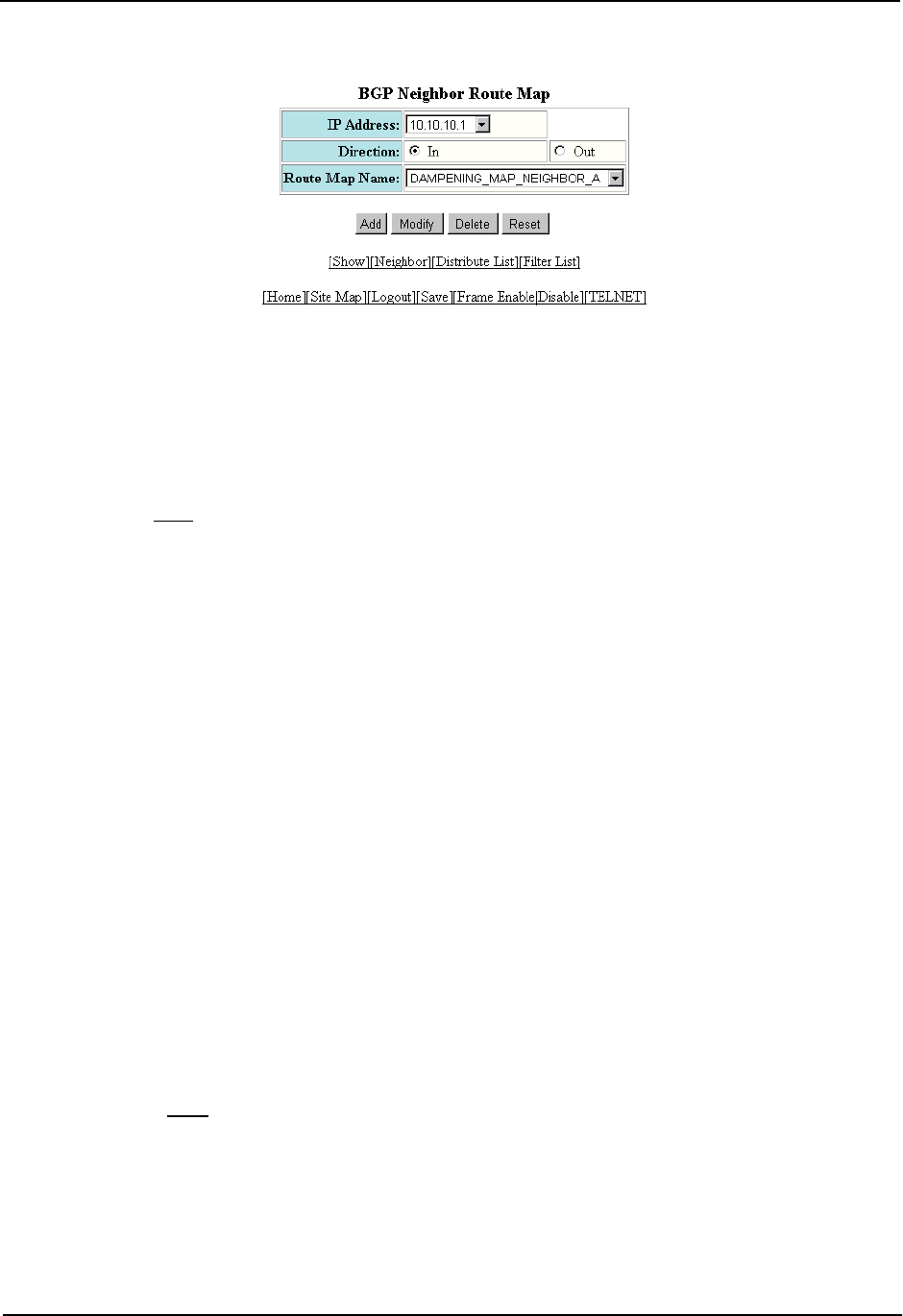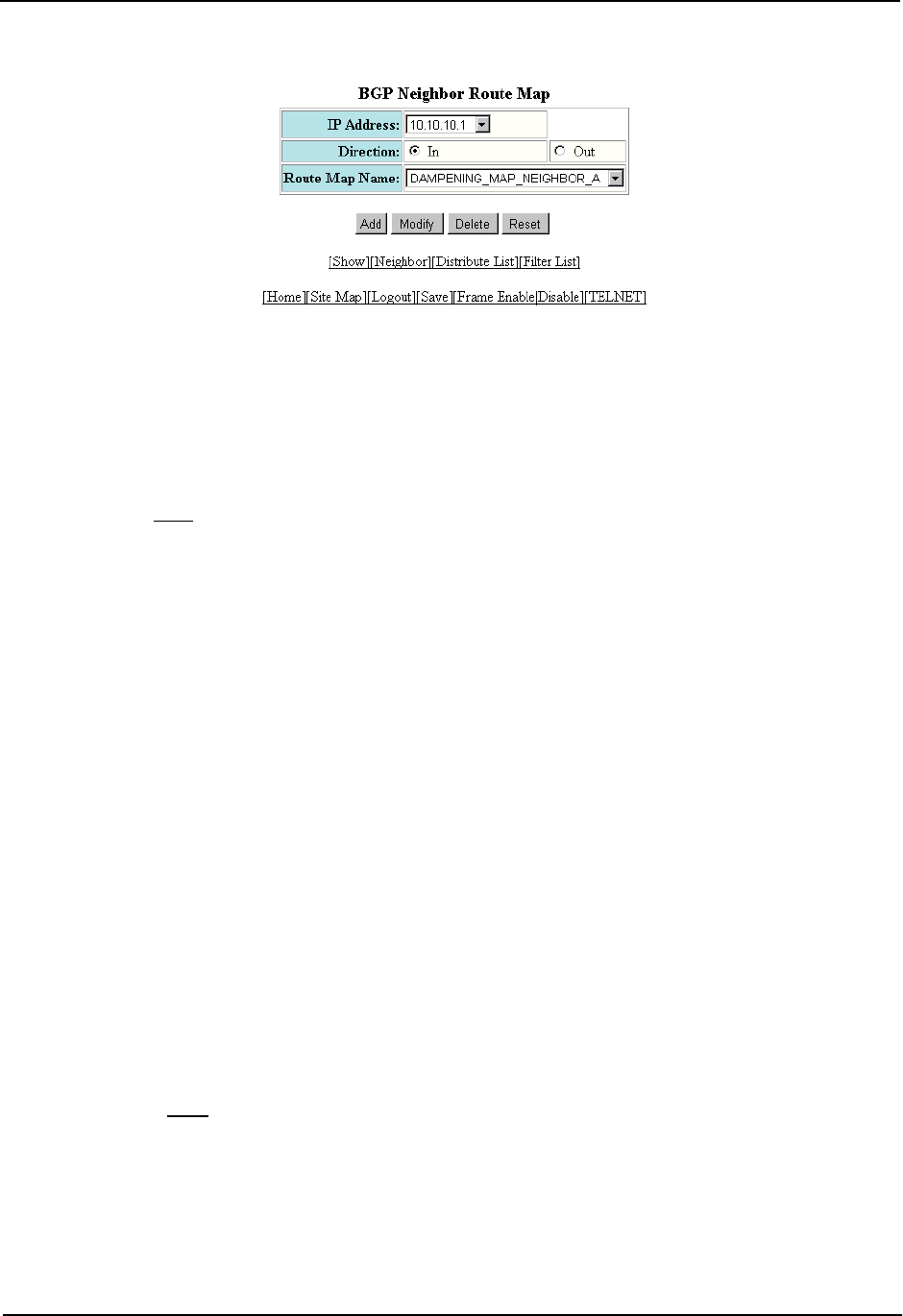
Advanced Configuration and Management Guide
22. Select the neighbor IP address from the IP Address field’s pulldown menu.
23. Select the traffic direction to which you want to apply the route map. You can select In or Out. In this
example, select In.
24. Select the route map from the Route Map Name field’s pulldown menu. In this example, select
DAMPENING_MAP_NEIGHBOR_A.
25. Click Add to apply the changes to the device’s running-config file.
26. Select the Save
link at the bottom of the dialog. Select Yes when prompted to save the configuration change
to the startup-config file on the device’s flash memory.
Removing Route Dampening from a Route
You can un-suppress routes by removing route flap dampening from the routes. The routing switch allows you to
un-suppress all routes at once or un-suppress individual routes.
To un-suppress routes, use either of the following methods.
USING THE CLI
To un-suppress all the suppressed routes, enter the following command at the Privileged EXEC level of the CLI:
HP9300# clear ip bgp damping
Syntax: clear ip bgp damping [<ip-addr> <ip-mask>]
The <ip-addr> parameter specifies a particular network.
The <ip-mask> parameter specifies the network’s mask.
To un-suppress a specific route, enter a command such as the following:
HP9300# clear ip bgp damping 209.157.22.0 255.255.255.0
This command un-suppresses only the route(s) for network 209.157.22.0/24.
USING THE WEB MANAGEMENT INTERFACE
1. Log on to the device using a valid user name and password for read-write access. The System configuration
panel is displayed.
2. Click on the plus sign next to Command in the tree view to expand the list of command options.
3. Click on the Clear
link to display the Clear panel.
4. Select the checkbox next to BGP Dampening.
5. Specify the routes from which you want to remove dampening:
• To clear dampening for all routes, select the All option.
• To clear dampening for a specific route, select IP, then enter the network address and sub-net mask in
the IP and Mask fields.
10 - 78