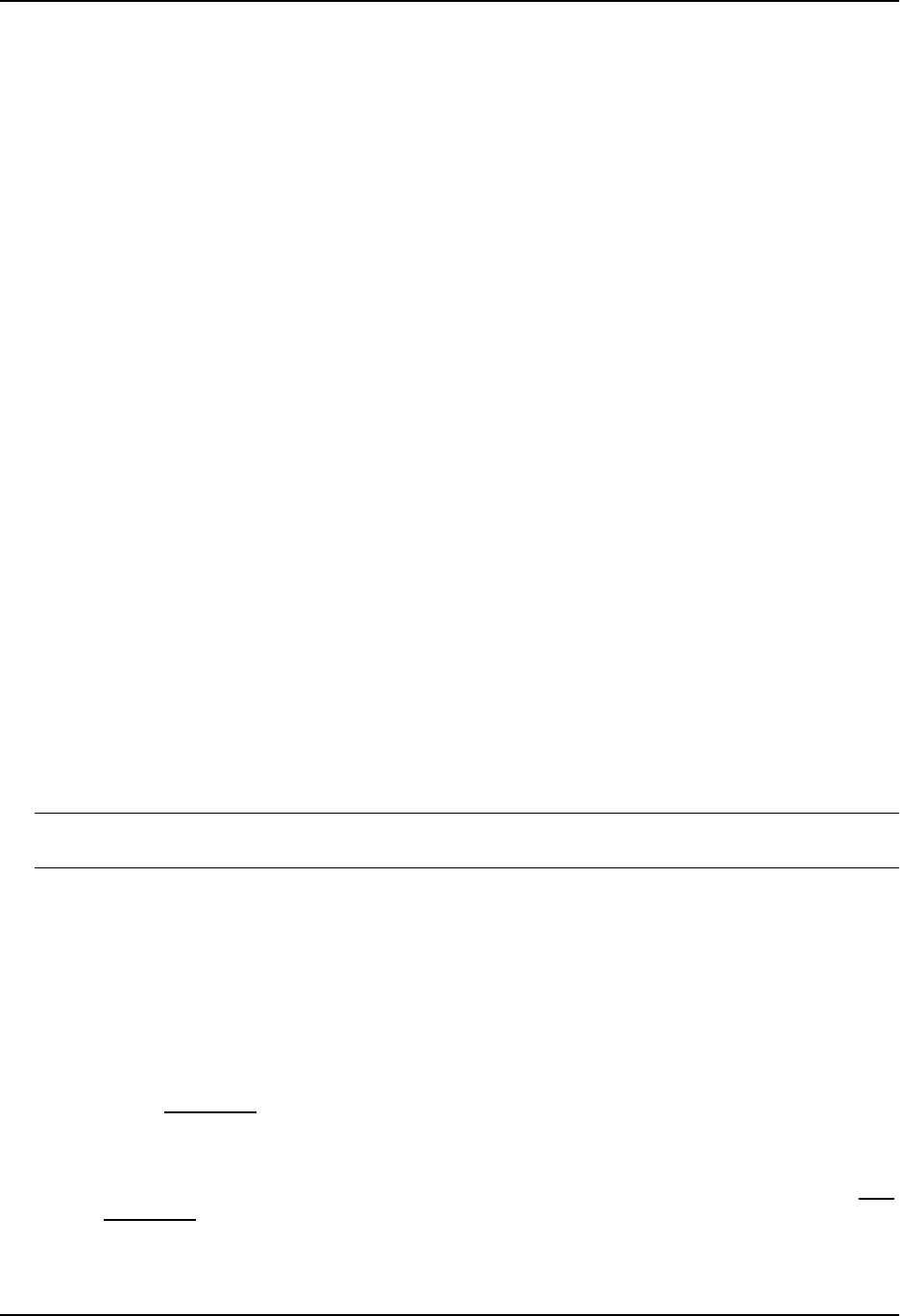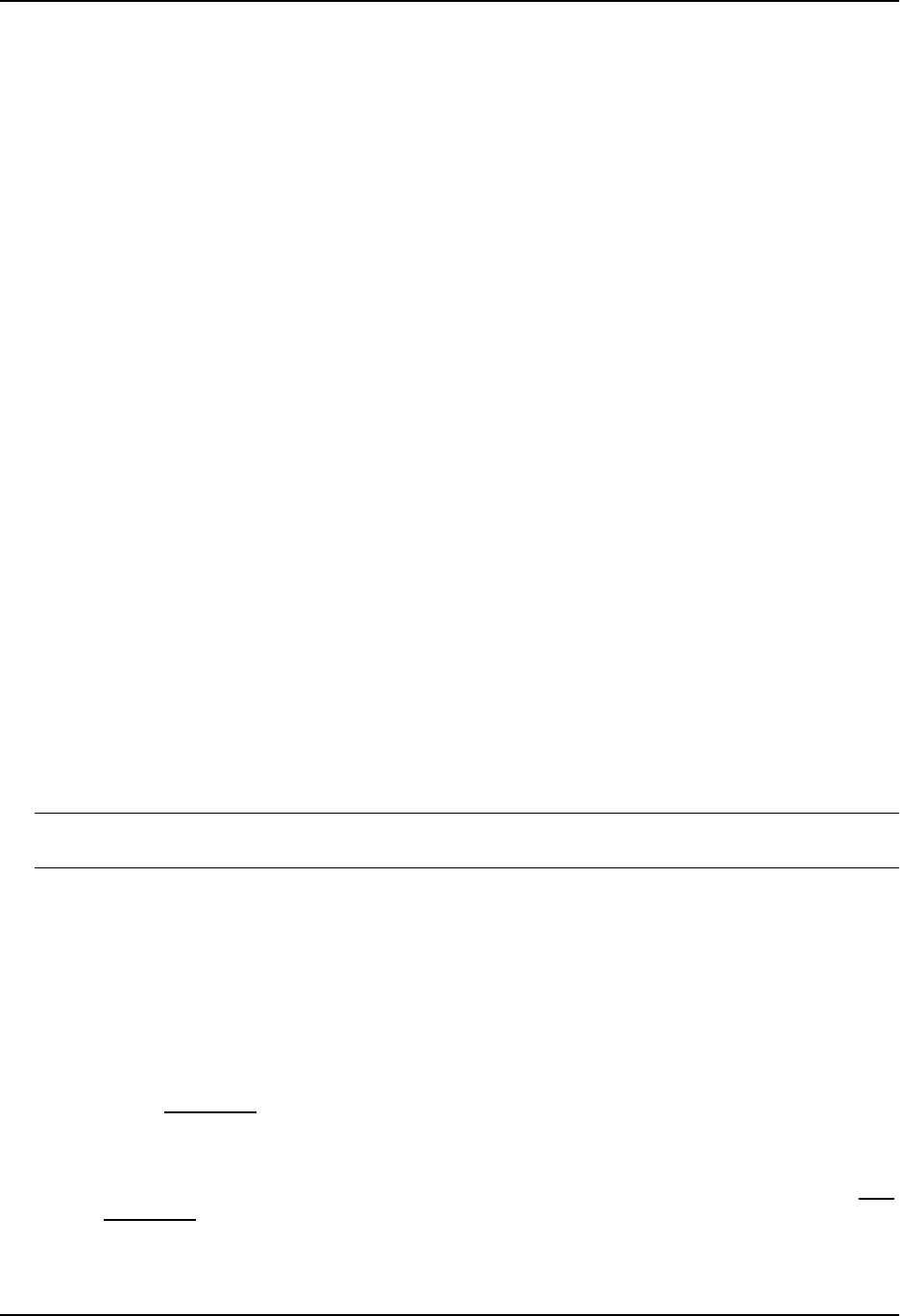
Configuring BGP4
Modifying Redistribution Parameters
By default, the router does not redistribute route information between BGP4 and the IP IGPs (RIP and OSPF).
You can configure the router to redistribute OSPF routes, RIP routes, directly connected routes, or static routes
into BGP4. The following subsections describe how to set redistribution parameters.
Redistributing Routes by Route Type
You can easily configure BGP4 to redistribute routes of a specific route type using the following methods.
USING THE CLI
To enable redistribution of all OSPF routes and directly attached routes into BGP4, enter the following commands.
HP9300(config)# router bgp
HP9300(config-bgp-router)# redistribution ospf
HP9300(config-bgp-router)# redistribution connected
HP9300(config-bgp-router)# write memory
Syntax: [no] redistribution connected | ospf | rip | static
USING THE WEB MANAGEMENT INTERFACE
Use the procedure in “Redistributing RIP Routes”.
Redistributing RIP Routes
USING THE CLI
To configure BGP4 to redistribute RIP routes and add a metric of 10 to the redistributed routes, enter the following
command:
HP9300(config-bgp-router)# redistribute rip metric 10
Syntax: redistribute rip [metric <num>] [route-map <map-name>] [weight <num>]
The rip parameter indicates that you are redistributing RIP routes into BGP4.
The metric <num> parameter changes the metric. You can specify a value from 0 – 4294967295. The default
is 0.
The route-map <map-name> parameter specifies a route map to be consulted before adding the filter to the IP
route table.
NOTE: The route map you specify must already be configured on the router. See “Defining Route Maps” on
page 10-59 for information about defining route maps.
The weight <num> parameter changes the weight. You can specify a value from 0 – 65535. The default is 0.
USING THE WEB MANAGEMENT INTERFACE
The following procedure applies to redistributing RIP, OSPF, static, and connected (directly attached) routes.
1. Log on to the device using a valid user name and password for read-write access. The System configuration
panel is displayed.
2. Click on the plus sign next to Configure in the tree view to expand the list of configuration options.
3. Click on the plus sign next to BGP in the tree view to expand the list of BGP option links.
4. Click on the Redistribute
link to display the BGP Redistribute configuration panel.
• If the device does not have any BGP redistribution parameters configured, the BGP Redistribute
configuration panel is displayed, as shown in the following example.
• If BGP redistribution parameters are already configured and you are adding new ones, click on the Add
Redistribute link to display the BGP Redistribute configuration panel, as shown in the following example.
• If you are modifying existing BGP redistribution parameters, click on the Modify button to the right of the
row describing the redistribution parameters to display the BGP Redistribute configuration panel, as
shown in the following example.
10 - 41