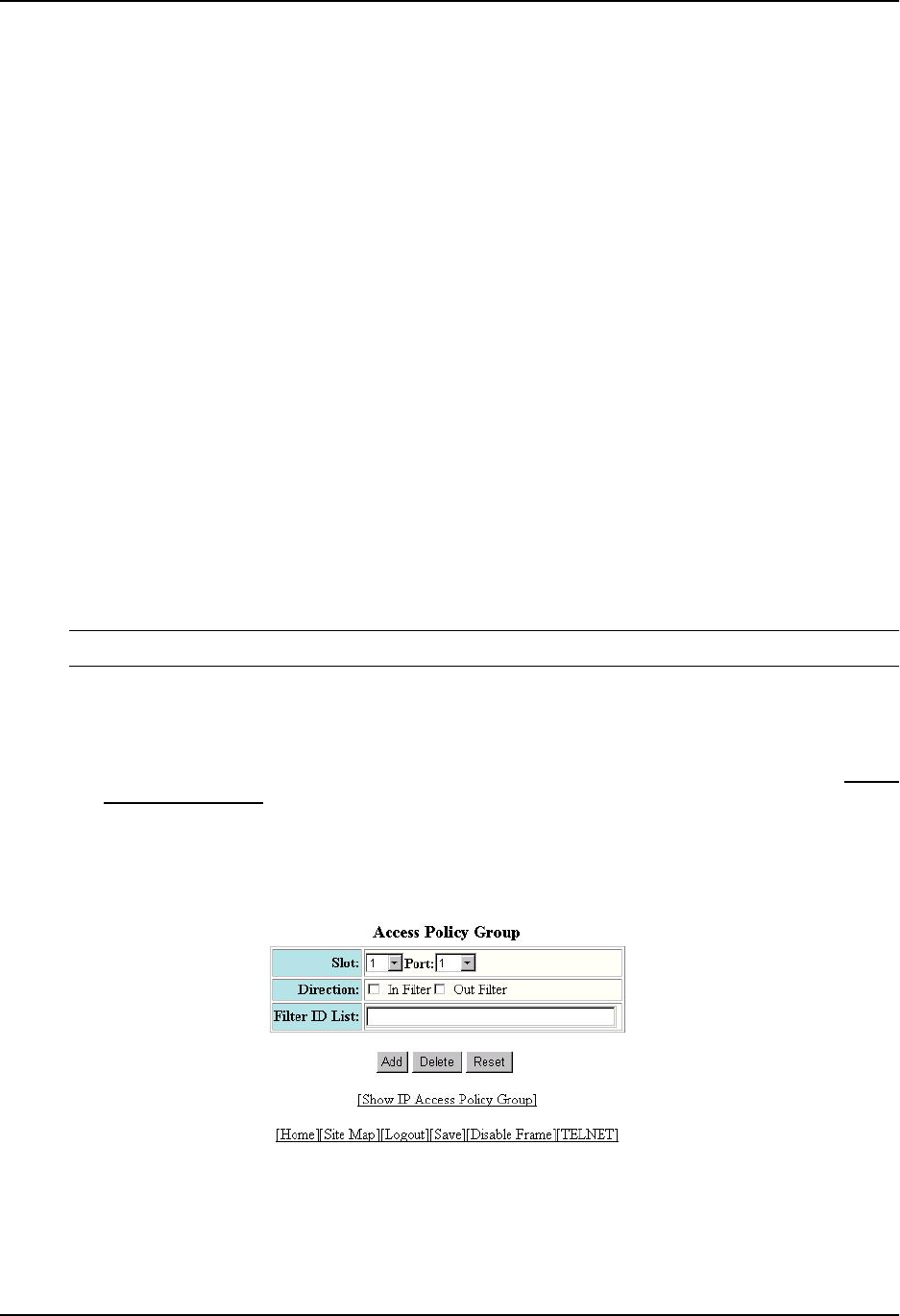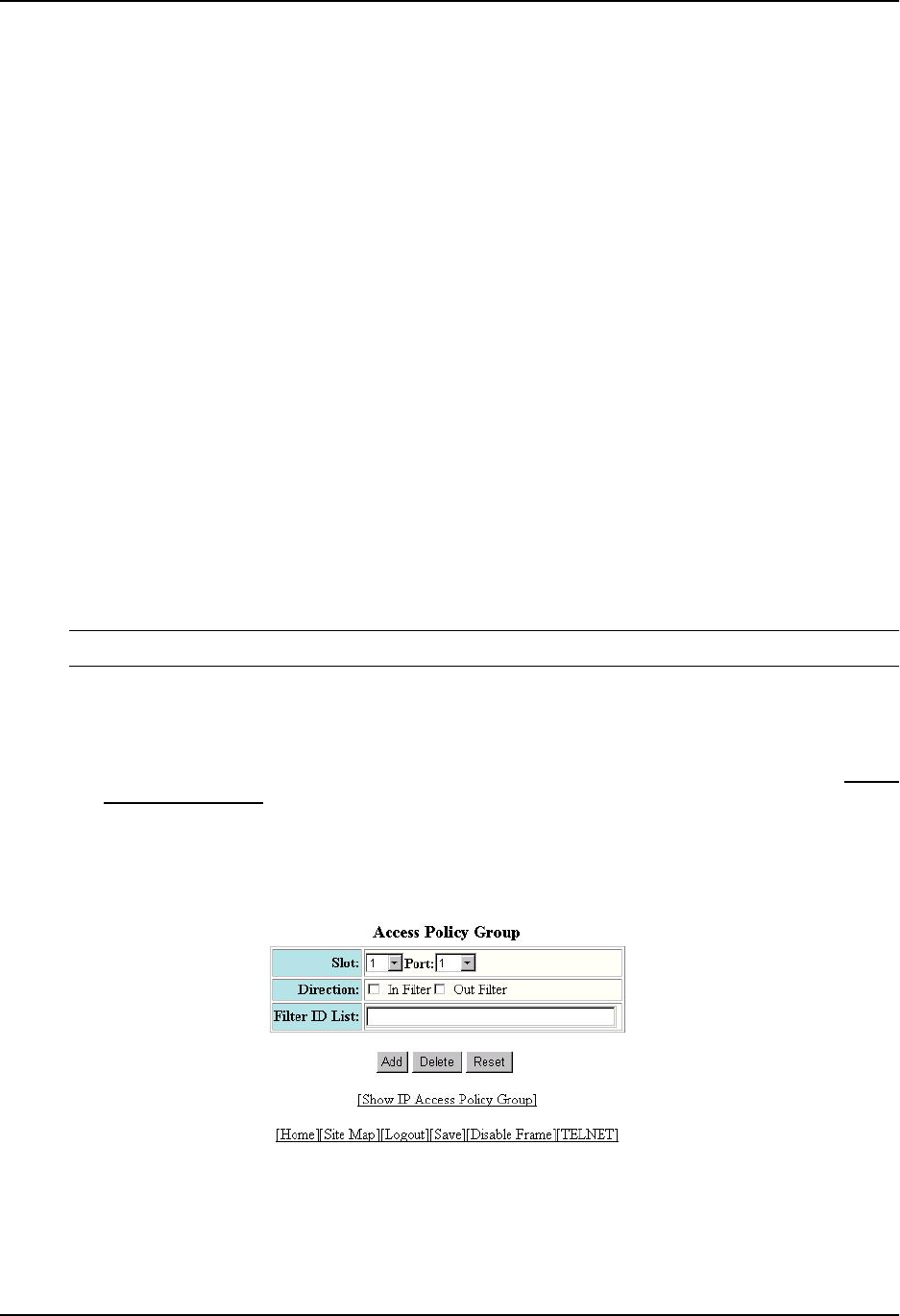
Quality of Service (QoS)
• ospf
• tcp
• udp
In this example, enter tcp.
11. If you entered tcp or udp, you also can select one of the following comparison operators from the Operator
field.
• Equal – The policy applies to the TCP or UDP port name or number you enter in the TCP/UDP port field.
In this example, select Equal.
• Greater – The policy applies to TCP or UDP port numbers greater than the port number or the numeric
equivalent of the port name you enter in the TCP/UDP port field.
• Less – The policy applies to TCP or UDP port numbers that are less than the port number or the numeric
equivalent of the port name you enter in the TCP/UDP port field.
• Not Equal – The policy applies to all TCP or UDP port numbers except the port number or port name you
enter in the TCP/UDP port field.
12. If you entered tcp or udp in the Protocol field, enter the TCP or UDP port number in the TCP/UDP port field.
In this example, enter 80 (the well-known port for HTTP).
13. If you entered tcp in the Protocol field and you want the policy to apply to TCP sessions that are already in
effect, click on the checkbox next to Established. If you select this option, the QoS policy applies to TCP
packets that have the ACK (Acknowledgment) or RST (Reset) bits set on (set to “1”) in the Control Bits field of
the TCP packet header. Thus, the policy applies only to established TCP sessions, not to new sessions. See
Section 3.1, “Header Format”, in RFC 793 for information about this field.
NOTE: This option applies only to destination TCP ports, not to source TCP ports.
14. Click the Add button (to add a new policy) or the Modify button (if you are modifying an existing policy) to save
the policy to the device’s running-config file.
15. Select the Access Policy Group link to display the Access Policy Group panel.
• If the system already contains IP access policy groups and you are adding a new one, click on the Add IP
Access Policy Group link to display the IP Access Policy Group configuration panel, as shown in the
following example.
• If you are modifying an existing IP access policy, click on the Modify button to the right of the row
describing the IP access policy group to display the IP Access Policy Group configuration panel, as
shown in the following example.
16. Select the port number from the Slot (for Chassis devices) and Port pulldown lists. In this example, select 3/
12.
2 - 23