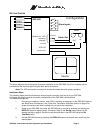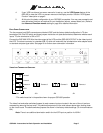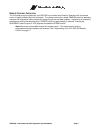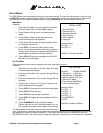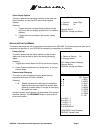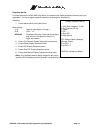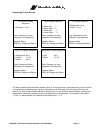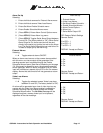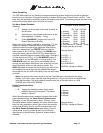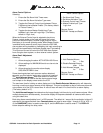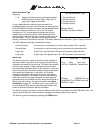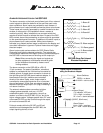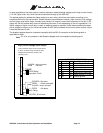QSP-660: Instructions for Basic Operation and Installation
Page 12
External Alarms
1: On
2: On
3: On
4: On
Camera: Select
DISPLAY: Accept and Return
Alarm Set Up
1: External Alarms . . .
2: Video Loss Alarms . . .
3: Set Alarm Enable Schedule . . .
4: Enable Scheduled Alarms . . .
5: Alarm Control Options . . .
6: Alarm Log . . .
7: Serial Alarm Output: Off
PIP: Restore Default Settings
Camera: Select
5 is VCR + 1
6 is VCR + 2
7 is VCR + 3
DISPLAY: Accept and Return
Alarm Set Up
Selecting:
1. Enters individual cameras for External Alarms menu.
2. Enters individual camera Video Loss Alarms.
3. Enters Set Alarm Enable Schedule menu.
4. Enters Enable Scheduled Alarms menu.
5. (Press
VCR+1
) Enters Alarm Control Options menu.
6. (Press
VCR+2
) Enters Alarm Log menu.
7. (Press
VCR+3
) Toggles Serial Alarm Output between
On and Off. (The factory default is “Off”). When Serial
Alarm Output is On, alarm event text will be sent
directly to the serial port (printer) as well as the Alarm
Log. The Serial Alarm Output does not need to be On
in order to output (print) the Alarm Log.
External Alarms
Selecting:
1
-
4
Toggles external alarms ON/OFF.
When an alarm event occurs on the camera alarm enabled
with this menu, an alarm output will be generated if the
alarming camera input is enabled through the Enable
Scheduled Alarms menu (See Alarm Scheduling on the page
13). If the event is allowed to occur, the alarming camera(s)
will be displayed. When an alarm is disabled (Off), an alarm
input will not affect any aspect of the VCR or the live camera
display. Alarms that are turned off will not generate an alarm
output.
Video Loss Alarms
Selecting:
1
-
4
Toggles the selected camera Video Loss alarm
between On and Off. (The factory default is “Off”).
An alarm will be generated upon loss of video input on any
camera with the Video Loss Alarm enabled, provided the
camera’s alarming input is enabled through the Enable
Scheduled Alarms menu. The
No Video
message will be
displayed anytime a camera video input is not present,
regardless of the alarm settings.
Video Loss Alarms
1: Off
2: Off
3: Off
4: Off
Camera: Select
DISPLAY: Accept and Return