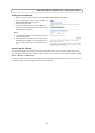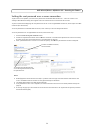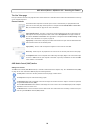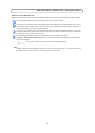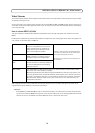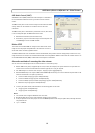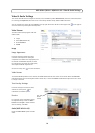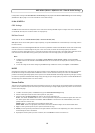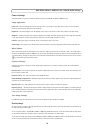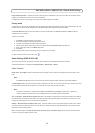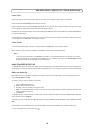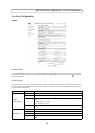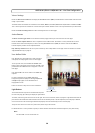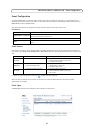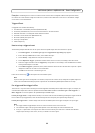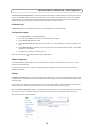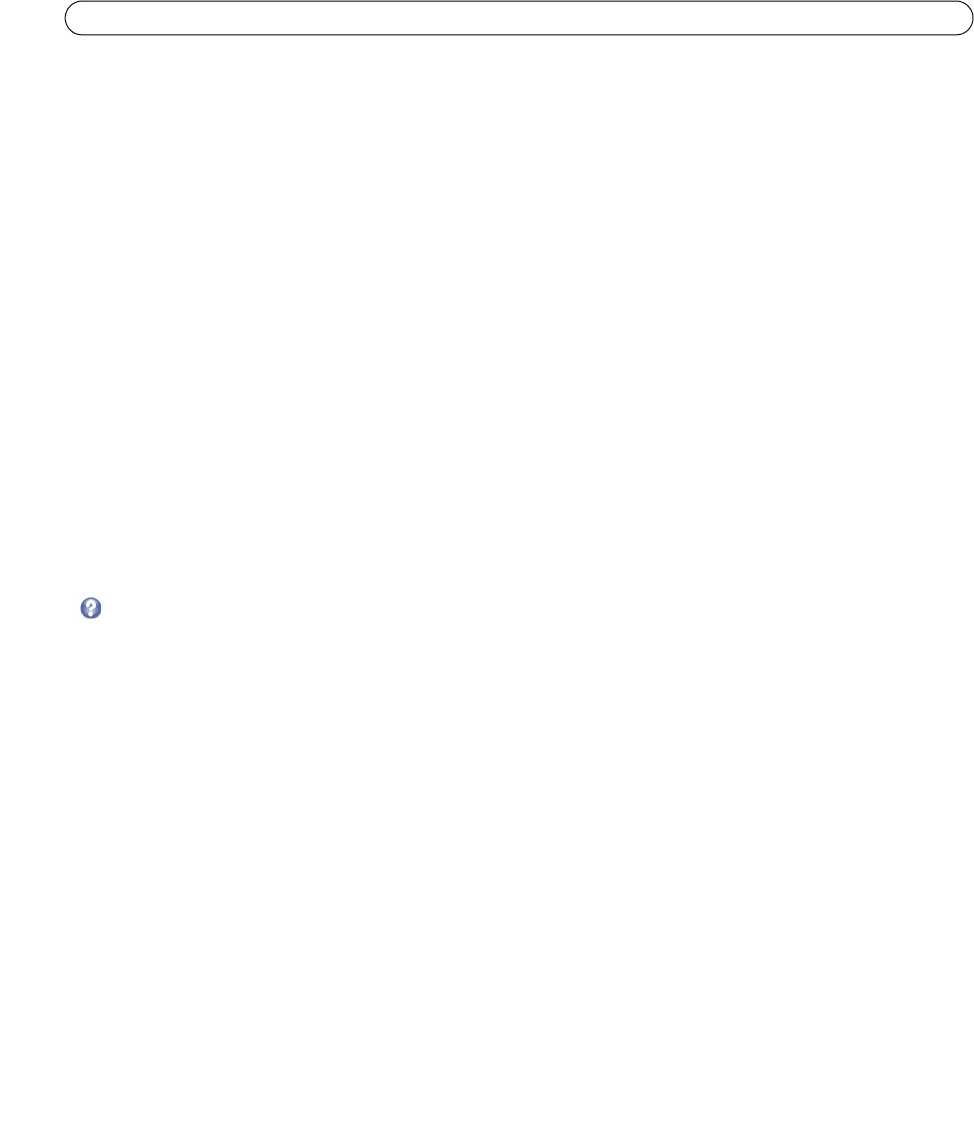
16
AXIS M1011/M1011-W/M1031-W - Video & Audio Settings
Camera Settings
This page provides access to the advanced image settings for the AXIS M1011/M1011-W/M1031-W.
Image Appearance
Color level - Select an appropriate level by entering a value in the range 0-100. Lower values mean less color saturation,
whilst the value 100 gives maximum color saturation.
Brightness - The image brightness can be adjusted in the range 0-100, wh
ere a higher value produces a brighter image.
Sharpness - Controls the amount of sharpening applied to the image. A sh
arper image might increase image noise especially
in low light conditions. A lower setting reduces image noise, but the image would be less sharp.
Contrast - Adjust the image's contrast by
raising or lowering the value in this field.
Rotate image - The image can be rotated to the correct orientation. Sel
ect the appropriate value from the drop-down list.
White balance
This is used to compensate for the different colors present in different light sources, to make the colors in the image appear
the same. The AXIS M1011/M1011-W/M1031-W can be set to automatically identify the light source and compensate for its
color. Alternatively, the type of light source can be manually selected from the drop-down list. Please see the online help files
for a description of each available setting.
Exposure Settings
Configure the exposure settings to suit the image quality requirements in relation to lighting, frame rate and bandwidth
considerations.
Exposure value - Increasing the exposure will improve image quality at t
he expense of the total frame rate. There may also
be an increase in motion blur.
Exposure control - This setting is used to remove 50/60 Hz flicker.
Enable Backlight compensation - Backlight compensation makes the subject appea
r clearer when the image background is
too bright, or the subject too dark.
Exposure zones - This setting determines which part of the imag
e is used to calculate the exposure.
Exposure priority - This defines the balance between image quality and th
e frame rate. When Motion is prioritized, motion
blur is minimized, but the image quality may be reduced with a higher frame rate. A prioritized Low noise will provide better
image quality with a lower frame rate.
View Image Settings
Click View to view the video stream with the current configuration. Once satisfied, click Save.
Overlay Image
An overlay image is a static image superimposed over the video image. An overlay can be used to provide extra information, or
to mask a part of the video image.
To use an overlay image in the AXIS M1011/M1011-W/M1031-W Netw
ork Camera, it must be selected from the drop-down
list of available images. The overlay (a logo, for example) is then displayed in the video image.
To use your own image, first upload it to the AXIS M1011/M1011-W/M1031-W
Network Camera. To upload enter the name of
the file in the field provided, or click the Browse button, locate and click the Upload button.